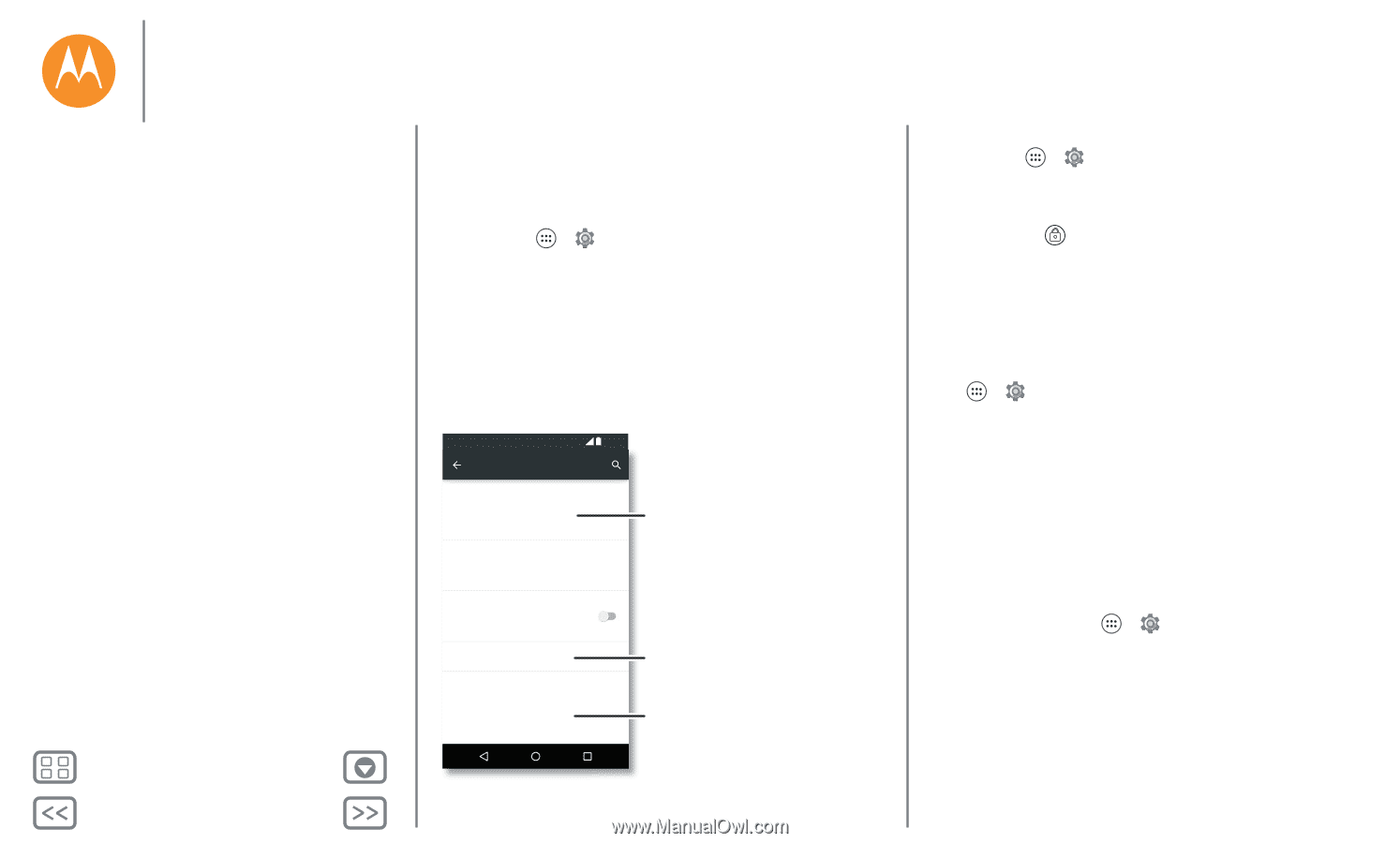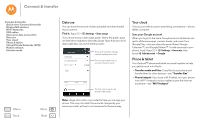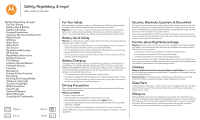Motorola Moto G 2nd Gen Moto G 2nd Gen User Guide - Page 57
Protect, Quick start: Protect your phone, Screen lock, SIM card lock, Encrypt your phone - reset
 |
View all Motorola Moto G 2nd Gen manuals
Add to My Manuals
Save this manual to your list of manuals |
Page 57 highlights
Protect keep your phone safe Protect Quick start: Protect your phone Screen lock SIM card lock Encrypt your phone Backup & restore Reset Menu Back More Next Quick start: Protect your phone Make sure your information is protected in case your phone is lost or stolen. Find it: Apps > Settings > Security The easiest way to protect your phone is to use Screen lock. You can choose to swipe to unlock, or enter a pattern, PIN, or passcode to unlock your phone. Screen lock To keep your phone secure, you can make the touchscreen lock when it goes to sleep. Security Screen security Screen lock PIN 11:35 Automatically lock 1 minute after sleep, except when kept unlocked by Smart Lock Power button instantly locks Except when kept unlocked by Smart Lock Owner info Smart Lock Encryption Encrypt phone For a screen lock, you can use a pattern, password, or other option. Add some info to show on your lock screen. Encrypt the data stored on your smartphone. Find it: Apps > Settings > Security > Screen lock, then select the lock type: • None: Turn off the screen lock. • Swipe: Touch and drag up. • Pattern: Draw a pattern to unlock. • PIN: Enter four to sixteen digits to unlock. • Password: enter four to sixteen letters, digits, or symbols to unlock. To change when your touchscreen goes to sleep, touch Apps > Settings > Display > Sleep. Note: You can make emergency calls on a locked phone (see "Emergency calls"). A locked phone still rings, but you need to unlock it to answer. SIM card lock Caution: If you enter an incorrect SIM PIN code three times, your phone locks your SIM card and asks for your PIN unlock code. Contact your service provider for your PIN unlock code. To set a SIM card PIN that you must enter when you turn on your phone, touch Apps > Settings > Security > Set up SIM card lock > Lock SIM card. To set your SIM PIN, enter a 4-digit code. To change your code, choose Change SIM PIN. Encrypt your phone Caution: If you forget your encryption code, you cannot recover the data stored on your phone or memory card.