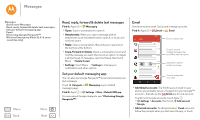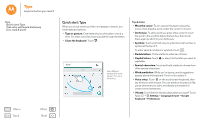Motorola Moto G 2nd Gen Moto G 2nd Gen User Guide - Page 32
Get contacts, Share contacts, My details, Settings, Accounts, Add account, Corporate Sync, Contacts
 |
View all Motorola Moto G 2nd Gen manuals
Add to My Manuals
Save this manual to your list of manuals |
Page 32 highlights
Contacts Contacts Quick start: Contacts Create contacts Call, text, or email contacts Favorites Edit, delete, or hide contacts Get contacts Share contacts My details Get contacts Get all your contacts in one place. • To add your social networking contacts, touch Apps > Settings > Accounts, then touch Add account. Note: You'll need a social networking app first. See "Google Play™" to get apps. • To add your email contacts, see "Email". Tip: If you add a Corporate Sync account, you can send messages to your coworkers, even if you don't have them stored in your contacts. • To import contacts from your SIM card (if it didn't happen automatically): Touch Apps > Contacts > Menu > Import/export > Import from SIM card. Touch OK to confirm. • To import contacts from your computer, upload the contacts to your Google™ account at http://contacts.google.com. On your phone, touch Apps > Contacts > Menu > Accounts > Menu > Auto-sync data. You can also see these contacts at http://mail.google.com. For help with transferring contacts, see "Old phone to new phone". Share contacts Share a contact with a Bluetooth® connection, in a message, or using Google Drive™: Find it: Apps > Contacts To share a contact, touch it, then touch Menu > Share and choose how you want to send it. Note: You can't share your social network contacts. My details Find it: Apps > Contacts To store your user profile, touch Set up my profile under ME at the top of the contact list. Menu Back More Next