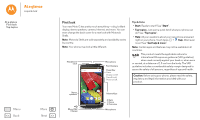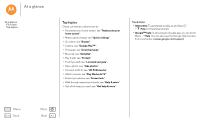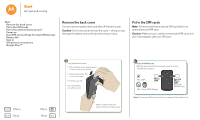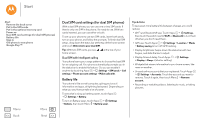Motorola Moto G 2nd Gen Moto G 2nd Gen User Guide - Page 7
Sign - sim card
 |
View all Motorola Moto G 2nd Gen manuals
Add to My Manuals
Save this manual to your list of manuals |
Page 7 highlights
Start Start Remove the back cover Put in the SIM cards Put in the optional memory card Power on Dual SIM card settings (for dual SIM phones) Battery life Sign in Old phone to new phone Google Play™ Sign in If you use Gmail™, you already have a Google™ account-if not, you can create an account now. Signing into your Google account lets you use Google apps, see your contacts, appointments, photos, and more. Just select your language and follow the screen prompts to get started. 11:35 Add your account Tips & tricks • Wi-Fi network: For faster internet access or to conserve data use, swipe down the status bar down with two fingers, then touch Wi-Fi. There's more in "Wi-Fi Networks". • Accounts: To add, edit, or delete accounts, touch Apps > Settings > Accounts, then touch Add account. To set up email accounts, see "Email". For help with your Google account, visit www.google.com/accounts. • Contacts: To get your contacts from your old phone, you have options. If your old phone was also Android™ and you used the Android Backup and Restore feature, your contacts automatically appear on your new phone. Otherwise, use the Motorola Migrate app in "Old phone to new phone". Or, visit www.motorola.com/transfercontacts. Note: This phone supports apps and services that may use a lot of data, so make sure your data plan meets your needs. Contact your service provider for details. Sign in to get the most out of your device. Learn more Enter your email OR CREATE A NEW ACCOUNT Contacts, appointments, photos, and more-sign in to see it all. Menu More SKIP Back Next