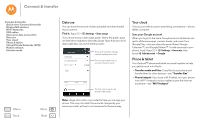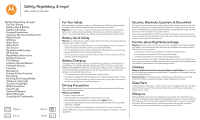Motorola Moto G 2nd Gen Moto G 2nd Gen User Guide - Page 58
Backup & restore, Reset, Settings, Security, Encrypt phone, Backup & reset, Accounts, Google - factory reset
 |
View all Motorola Moto G 2nd Gen manuals
Add to My Manuals
Save this manual to your list of manuals |
Page 58 highlights
Protect Protect Quick start: Protect your phone Screen lock SIM card lock Encrypt your phone Backup & restore Reset Encrypting your files can take an hour or more. Leave your phone plugged in, and be careful not to interrupt the process. Encryption protects the accounts, settings, apps, and files on your phone, so that people cannot access them if your phone is stolen. To encrypt your phone and require a PIN or password whenever you turn on your phone, touch Apps > Settings > Security > Encrypt phone. Backup & restore Find it: Apps > Settings > Backup & reset, then touch the switch to turn it on Your Google account data is backed up online. If you reset or replace your phone, just log in to your Google account to restore the contacts, events, and other details you synced with the account. To choose what syncs with the account, touch Apps > Settings > Accounts > Google, touch your Google account, and check things to sync. Note: Text messages, call logs, and items stored on your phone will not be restored. To restore your Google Play™ Store apps, see "Take care of your apps". Reset To reset your phone to factory settings and erase all the data on your phone, touch Apps > Settings > Backup & reset > Factory Data Reset > Reset Phone. Warning: All downloaded apps and user data on your phone will be deleted. Data on the cloud will not be deleted. Menu Back More Next