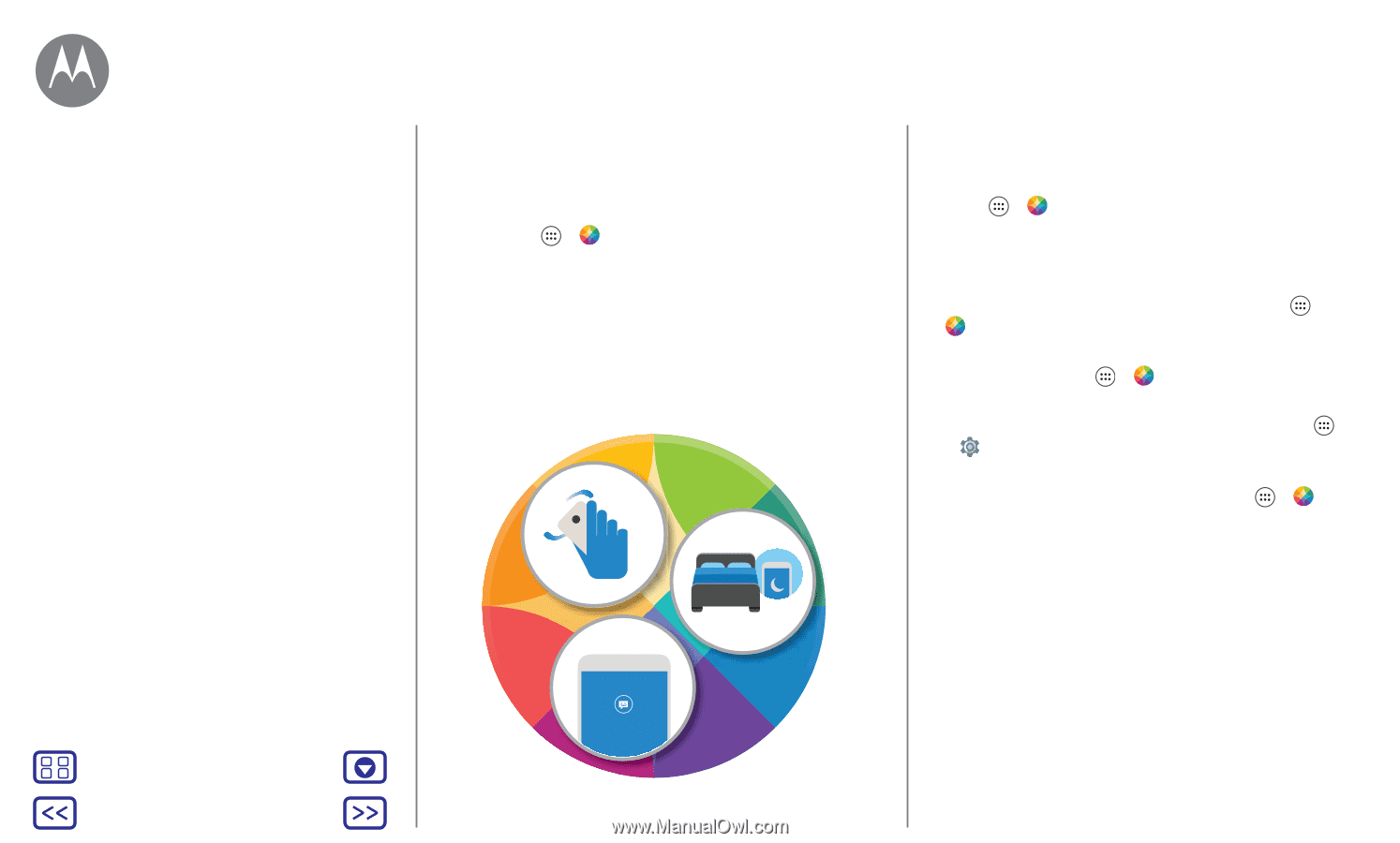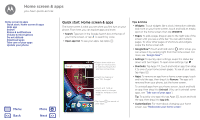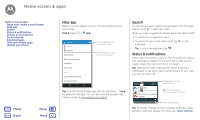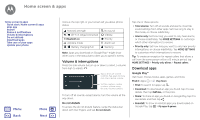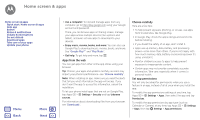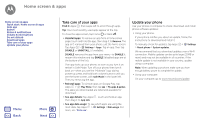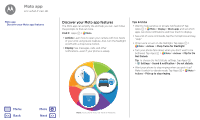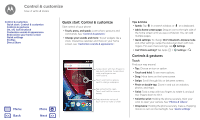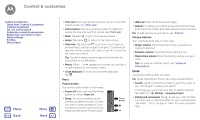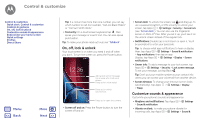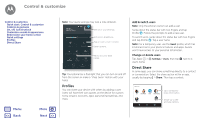Motorola Moto G Plus 4th Gen Moto G 4th Gen. - User Guide - Page 13
Moto app - display
 |
View all Motorola Moto G Plus 4th Gen manuals
Add to My Manuals
Save this manual to your list of manuals |
Page 13 highlights
Moto app see what it can do Moto app Discover your Moto app features Discover your Moto app features The Moto app can simplify life and help you out. Just follow the prompts to find out more. Find it: Apps > Moto • Actions: Learn how to open your camera with two twists of your wrist using Quick Capture. Also, turn the flashlight on/off with a chop twice motion. • Display: See messages, calls, and other notifications-even if your phone is asleep. Tips & tricks • Want to hide sensitive or private notifications? Tap Apps > Moto > Display > Block apps and set which apps can show notifications and how much to display. • See a list of voice commands, tap the microphone and say, "Help." • Chop twice to turn on the flashlight. Tap Apps > Moto > Actions > Chop Twice for Flashlight. • Turn your phone face down when you don't want to be bothered. Tap Apps > Moto > Actions > Flip for Do Not Disturb. Tip: To choose Do Not Disturb settings, tap Apps > Settings > Sound & notification > Do not disturb. • Want your phone to stop ringing when you pick it up? Make it switch to vibrate mode. Tap Apps > Moto > Actions > Pick up to stop ringing. Menu Back More Next 12:36 Note: Your phone may not have all features.