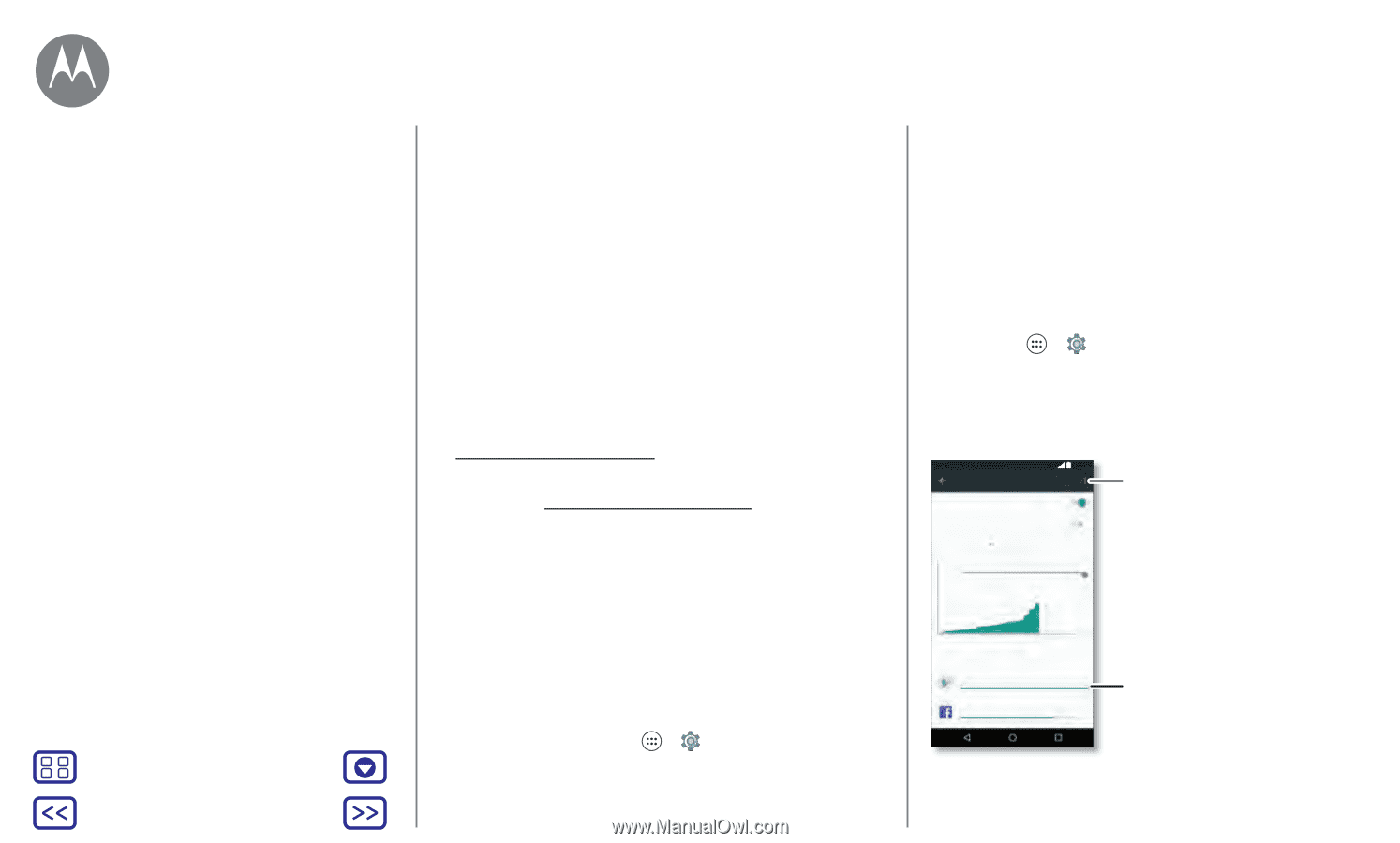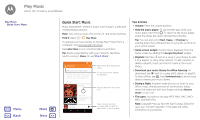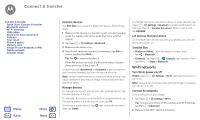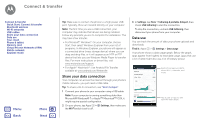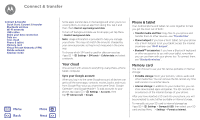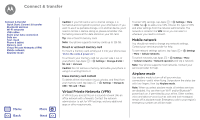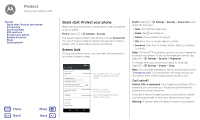Motorola Moto G Plus 4th Gen Moto G 4th Gen. - User Guide - Page 47
Share your data connection, Data use
 |
View all Motorola Moto G Plus 4th Gen manuals
Add to My Manuals
Save this manual to your list of manuals |
Page 47 highlights
Connect & transfer Connect & transfer Quick Start: Connect & transfer Bluetooth wireless Wi-Fi networks USB cables Share your data connection Data use Your cloud Phone & tablet Memory card Virtual Private Networks (VPN) Mobile network Airplane mode Menu Back More Next Tip: Make sure to connect the phone to a high power USB port. Typically, these are located directly on your computer. Note: The first time you use a USB connection, your computer may indicate that drivers are being installed. Follow any prompts you see to complete the installation. This may take a few minutes. • For Microsoft® Windows®: On your computer, choose Start, then select Windows Explorer from your list of programs. In Windows Explorer, your phone will appear as a connected drive (mass storage device) where you can drag and drop files, or it will appear as an MTP or PTP device that lets you use Windows Media Player to transfer files. For more instructions or driver files, visit www.motorola.com/support. • For Apple™ Macintosh™: Use Android File Transfer, available at www.android.com/filetransfer. Share your data connection Your computer can access the internet through your phone's mobile network-you just need a USB cable. Tip: To share a Wi-Fi connection, see "Wi-Fi hotspot". 1 Connect your phone to your computer using a USB cable. Note: If your computer is running something older than Microsoft® Windows® 7 or Apple™ Macintosh™ OSX, it might require special configuration. 2 On your phone, tap Apps > Settings, then make sure the Wi-Fi switch is set to off. 3 In Settings, tap More > Tethering & portable hotspot, then check USB tethering to start the connection. To stop the connection, uncheck USB tethering, then disconnect your phone from your computer. Data use You can track the amount of data your phone uploads and downloads. Find it: Apps > Settings > Data usage Your phone shows a data usage graph. Below the graph, apps appear from highest to least data usage. Apps that use a lot of data might also use a lot of battery power. Data usage Mobile data Set mobile data limit 14 Sep - 13 Oct 2.0GB warning 12:36 1.02GB Restrict background data, show Wi-Fi networks, and more. 13 May 27 May 10 Jun Operator data accounting may differ from your device. App usage Google Play Store 5.65MB Facebook 4.56MB Tap a user or app to see specific data usage.