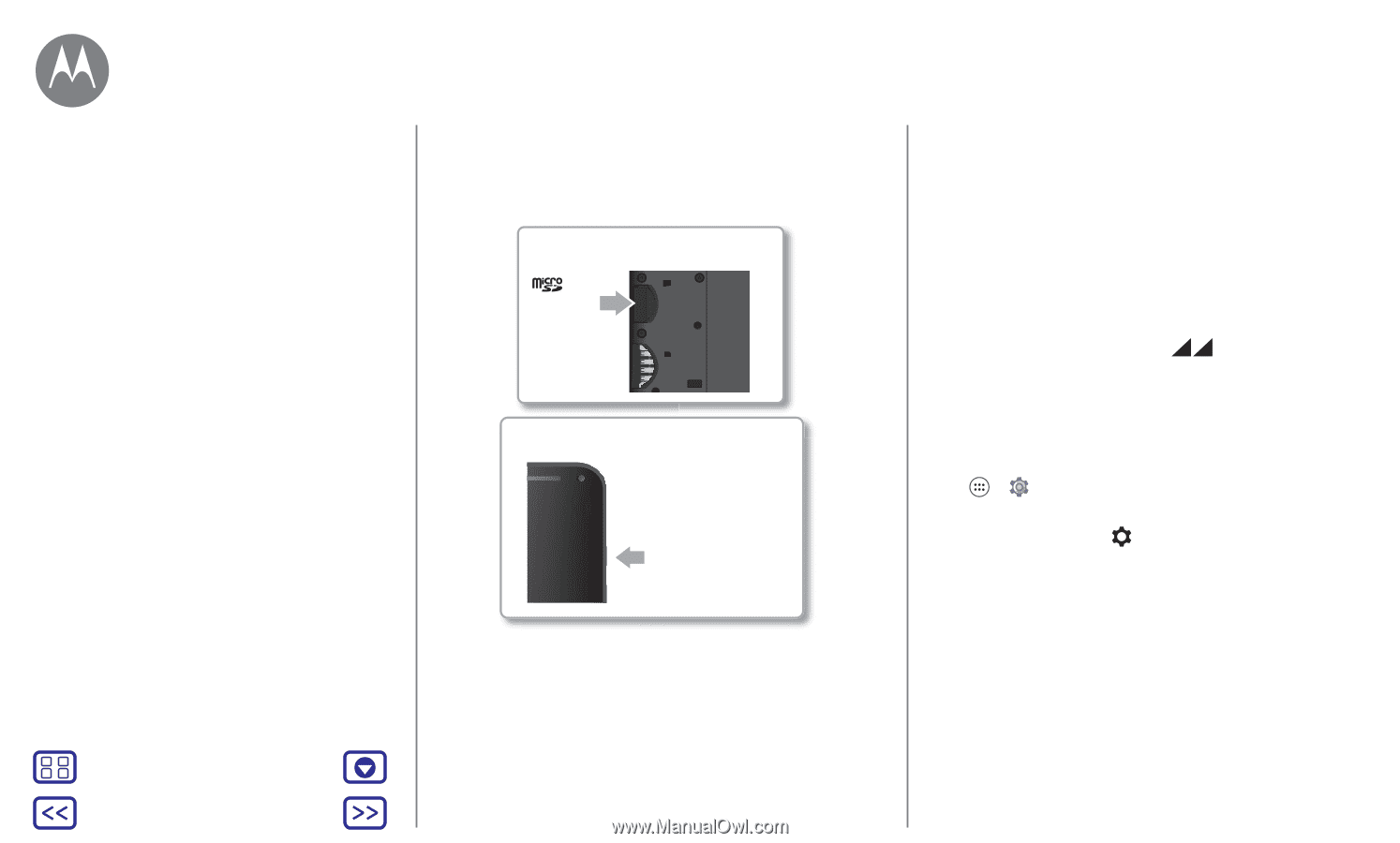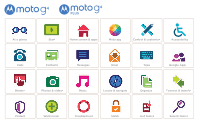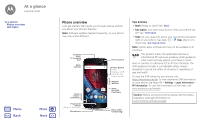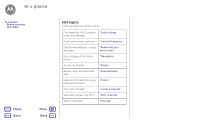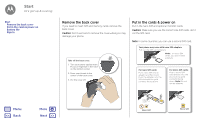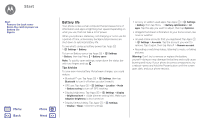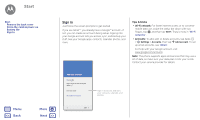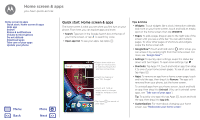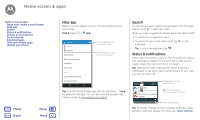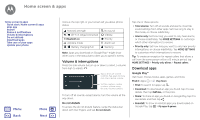Motorola Moto G Plus 4th Gen Moto G 4th Gen. - User Guide - Page 5
Dual SIM phone settings - back cover
 |
View all Motorola Moto G Plus 4th Gen manuals
Add to My Manuals
Save this manual to your list of manuals |
Page 5 highlights
Start Start Remove the back cover Put in the cards & power on Battery life Sign in Tip: To make the screen sleep or wake up, press the Power button. To turn your phone on or off, press and hold it. Put in the optional memory card. microSD (optional) Charge up & power on. Note: Fully charge your phone before using it. Press & hold Power until the screen lights up. SIM 1 micro SD Dual SIM phone settings With a dual SIM phone, you can use one or two SIM cards. If there's only one SIM in the phone, it's ready to use. With two cards inserted, you can use either or both. To set up your phone to use two SIM cards, insert both cards, turn on your phone, and follow the prompts. To finish dual SIM setup, drag down the status bar at the top of the home screen and tap Welcome to your dual SIM. Tip: With two SIM cards, you see home screen. at the top of your Dual SIM calling You can choose which SIM to use for outgoing calls. Your phone automatically prompts you in a notification to enable this feature. Or, you can enable it anytime by touching Apps > Settings> SIM cards > Automatic SIM selection. Note: To quickly open settings, swipe down the status bar with two fingers and tap . Menu Back More Next