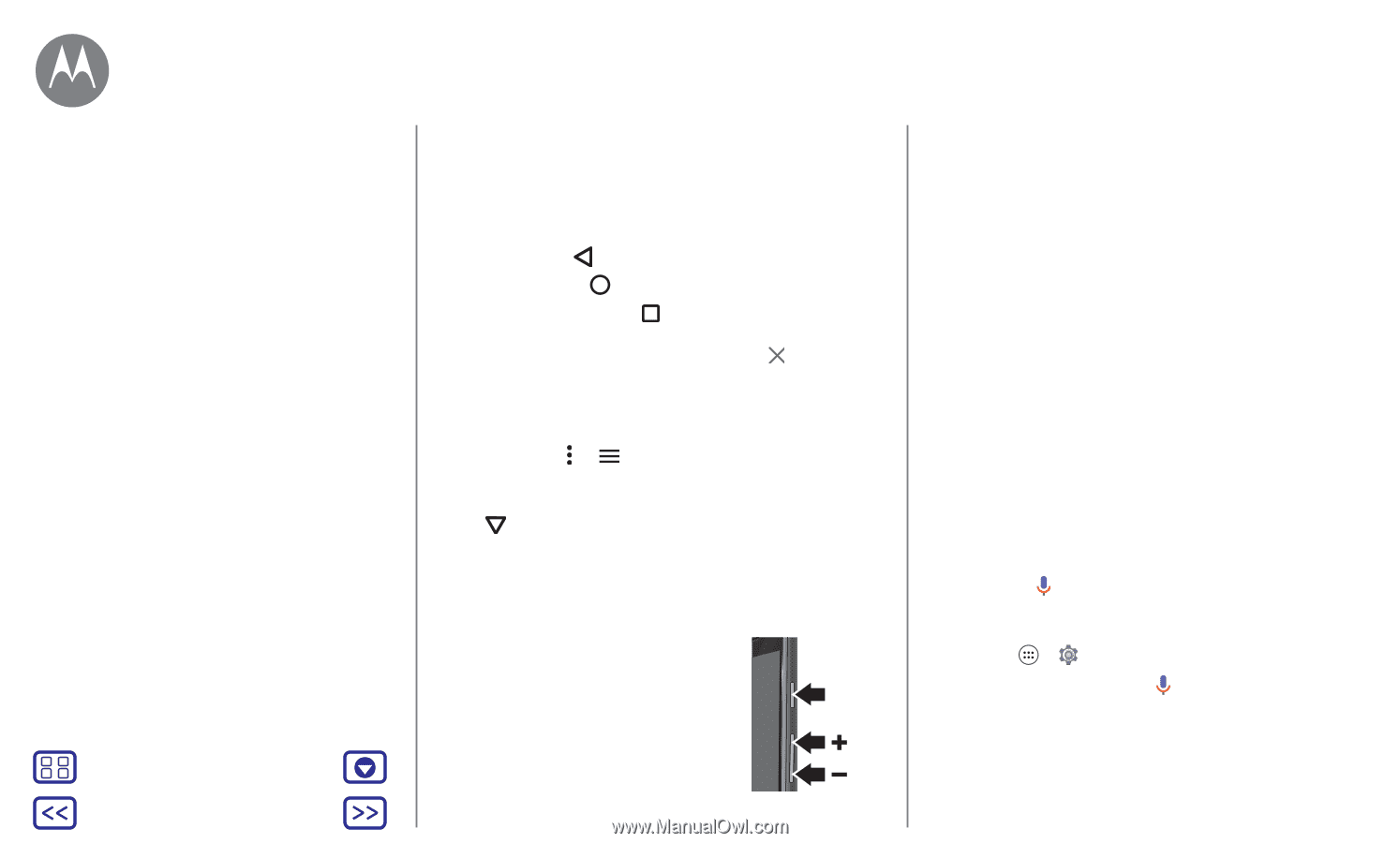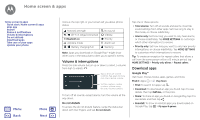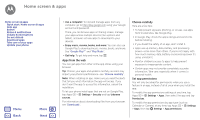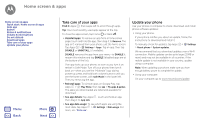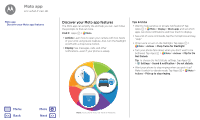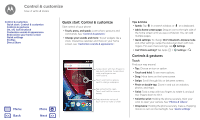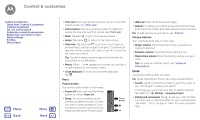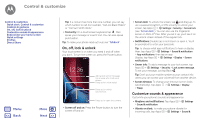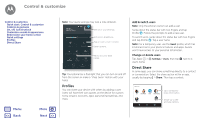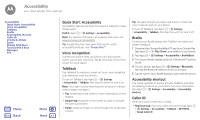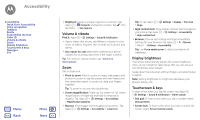Motorola Moto G Plus 4th Gen Moto G 4th Gen. - User Guide - Page 15
Press, Speak
 |
View all Motorola Moto G Plus 4th Gen manuals
Add to My Manuals
Save this manual to your list of manuals |
Page 15 highlights
Control & customize Control & customize Quick start: Control & customize Controls & gestures On, off, lock & unlock Customize sounds & appearance Redecorate your home screen Quick settings Profiles Direct Share Menu Back More Next • Turn over: Place your phone face down to set it to Do Not Disturb mode. See "Moto app". • Lift to silence: Pick up your phone when it's ringing to silence the ring and switch to vibrate. See "Moto app". • Back: Tap Back to go to the previous screen. • Home: Tap Home to return to the home screen. • Overview: Tap Overview to see your recent apps (or browser tabs), and tap an app to reopen it. To remove an app from the list, swipe it left, right, or tap . To scroll the list, swipe up or down. Tip: You don't need to remove apps from Overview for your phone to run efficiently. • Menus: When or appears on a screen, you can tap it to open options for the current screen. • Close keyboard: To close a touchscreen keyboard, tap . Press Power button Your power button helps in a few ways: • Power off: Press and hold the Power button to choose Power off. • Sleep: To conserve battery power, prevent accidental touches, or when you want to wipe smudges off your touchscreen, put the touchscreen to sleep by pressing the Power button. Power Button • Wake up: Press the Power button again. • Reboot: To reboot your phone, press and hold the Power button until the screen goes dark and your phone restarts. Tip: To add security to your phone, see "Protect". Volume buttons Your volume buttons help in a few ways: • Ringer volume: Press the buttons when your phone is ringing to silence it. • Earpiece volume: Press the buttons during a call. • Music/video volume: Press the buttons during a song or video. Tip: For more on volume control, see "Volume & interruptions". Speak Just tell your phone what you want. Tip: Speak naturally but clearly, like using a speakerphone. • Search: Tap on the home screen to search by voice, or say, "OK Google" to speak your search. To change your voice input and text-to-speech settings, tap Apps > Settings > Language & input. • Dialing and commands: Tap . To dial, say "Call" and then a contact name or phone number. Or, say a command like "Send text," "Go to" an app, or "Help" for voice command help.