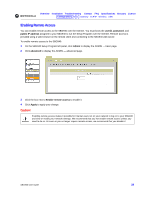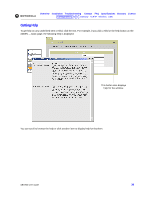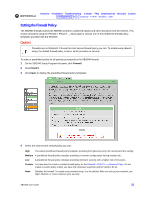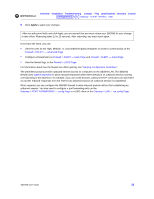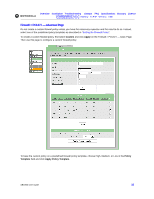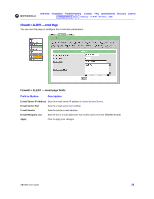Motorola SBG-940 User Guide - Page 39
Setting the Firewall Policy
 |
View all Motorola SBG-940 manuals
Add to My Manuals
Save this manual to your list of manuals |
Page 39 highlights
Overview Installation Troubleshooting Contact FAQ Specifications Glossary License Configuration: Basic Gateway TCP/IP Wireless USB Setting the Firewall Policy The SBG940 firewall protects the SBG940 LAN from undesired attacks and other intrusions from the Internet. This section describes using the Firewall > POLICY - basic page to choose one of the predefined firewall policy templates provided with the SBG940. Caution! Firewalls are not foolproof. Choose the most secure firewall policy you can. To enable easy network setup, the default firewall policy is None, which provides no security. To select a predefined policy for all packets processed by the SBG940 firewall: 1 On the SBG940 Setup Program left panel, click Firewall. 2 Click POLICY. 3 Click basic to display the predefined firewall policy templates: 4 Select the most secure firewall policy you can: High The safest predefined firewall policy template, providing the highest security. We recommend this setting. Medium A predefined firewall policy template providing a common configuration having modest risk. Low A predefined firewall policy template providing minimum security, with a higher risk of intrusions. Custom You may need to create a custom firewall policy on the Firewall > POLICY - advanced Page. Do not create a custom policy unless you have the necessary expertise and the need to do so. None Disables the firewall. To enable easy network setup, it is the default. After you set up your network, use High, Medium, or Low to improve your security. SBG940 User Guide 31