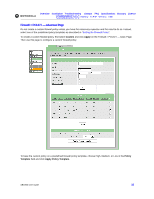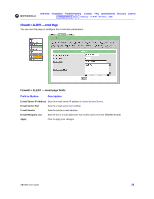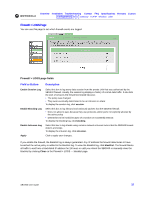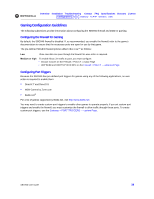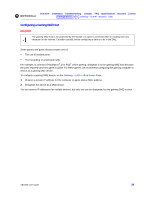Motorola SBG-940 User Guide - Page 46
Gaming Configuration Guidelines, Configuring the Firewall for Gaming, Configuring Port Triggers
 |
View all Motorola SBG-940 manuals
Add to My Manuals
Save this manual to your list of manuals |
Page 46 highlights
Overview Installation Troubleshooting Contact FAQ Specifications Glossary License Configuration: Basic Gateway TCP/IP Wireless USB Gaming Configuration Guidelines The following subsections provide information about configuring the SBG940 firewall and DMZ for gaming. Configuring the Firewall for Gaming By default, the SBG940 firewall is disabled. If, as recommended, you enable the firewall, refer to the game's documentation to ensure that the necessary ports are open for use by that game. The pre-defined SBG940 firewall policies affect Xbox LiveTM as follows: Low Xbox Live data can pass through the firewall. No user action is required. Medium or high To enable Xbox Live traffic to pass, you must configure: • Choose Custom on the Firewall > POLICY - basic Page • UDP 88:88 and UDP/TCP 3074:3074 on the Firewall > POLICY - advanced Page Configuring Port Triggers Because the SBG940 has pre-defined port triggers for games using any of the following applications, no user action is required to enable them: • DirectX 7 and DirectX 8 • MSN Games by Zone.com • Battle.net® For a list of games supported by Battle.net, visit http://www.battle.net. You may need to create custom port triggers to enable other games to operate properly. If you set custom port triggers and enable the firewall, you must customize the firewall to allow traffic through those ports. To create custom port triggers, use the Gateway > PORT TRIGGERS - custom Page. SBG940 User Guide 38