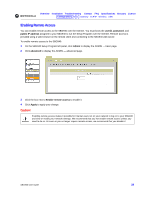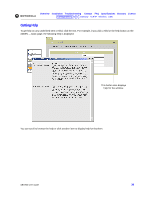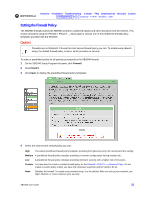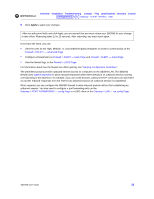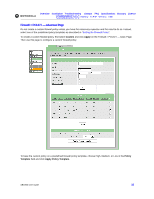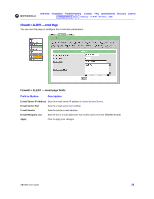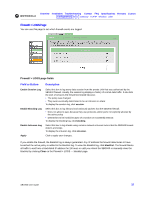Motorola SBG-940 User Guide - Page 40
Apply, Gateway > PORT FORWARDING - config
 |
View all Motorola SBG-940 manuals
Add to My Manuals
Save this manual to your list of manuals |
Page 40 highlights
Overview Installation Troubleshooting Contact FAQ Specifications Glossary License Configuration: Basic Gateway TCP/IP Wireless USB 5 Click Apply to apply your changes. After you edit some fields and click Apply, you are warned that you must reboot your SBG940 for your change to take effect. Rebooting takes 10 to 15 seconds. After rebooting, you must log in again. If you have the need, you can: • View the rules for the High, Medium, or Low predefined policy templates or create a custom policy on the Firewall > POLICY - advanced Page • Configure a firewall alert on Firewall > ALERT - basic Page and Firewall > ALERT - email Page • View the firewall logs on the Firewall > LOGS Page For information about how the firewall can affect gaming, see "Gaming Configuration Guidelines". The predefined policies provide outbound Internet access for computers on the SBG940 LAN. The SBG940 firewall uses stateful inspection to allow inbound responses when there already is an outbound session running corresponding to the data flow. For example, if you use a web browser, outbound HTTP connections are permitted on port 80. Inbound responses from the Internet are allowed because an outbound session is established. When required, you can configure the SBG940 firewall to allow inbound packets without first establishing an outbound session. You also need to configure a port forwarding entry on the Gateway > PORT FORWARDING - config Page or a DMZ client on the Gateway > LAN - nat config Page. SBG940 User Guide 32