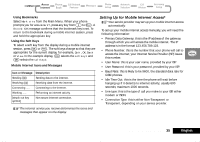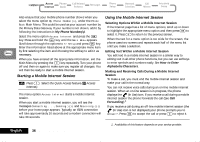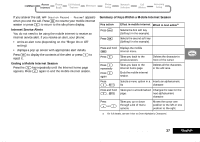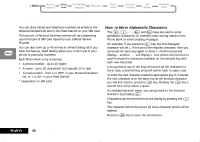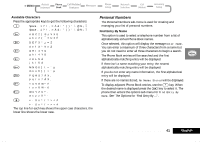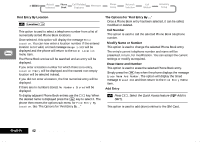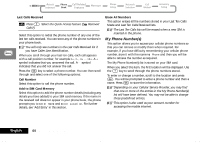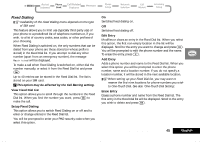Motorola V2282 Quick Reference Guide - Page 40
Using the Phone Book Menu, How to Enter Alphabetic Characters
 |
View all Motorola V2282 manuals
Add to My Manuals
Save this manual to your list of manuals |
Page 40 highlights
Using the Phone Book Menu You can store names and telephone numbers as entries in the Personal Numbers list and in the Fixed Dial list on your SIM card. The amount of Personal Numbers entries will vary depending upon the type of SIM card issued by your Cellular Service Provider. You can also store up to 40 entries in a Fixed Dialing list if you have this feature. Fixed Dialing allows you to limit use of your phone to particular numbers. Each Phone Book entry comprises: • A phone number - up to 20 digits*. • A name - up to 50 characters* but typically 10 or less. • A location label - from 1 to 255* in your Personal Numbers list, or 1 to 40* in your Fixed Dial list. * Dependent on SIM card. How to Enter Alphabetic Characters The 0, 1,... ...,8 and 9 keys are used to enter alphabetic characters, for example when storing names in the Phone Book or when creating messages. For example, if you press the 5 key, the first displayed character will be J. If this is not the required character, then you can press the same key again to show K. Another press will display L, another... ...will display 5. Your phone will continue to scroll through the characters available on the selected key with each new key press. A long press of any of the keys will switch all the characters to lower case, a second long press will switch back to upper case. To enter the next character press the appropriate key. If, however, the next character is on the same key as the previous character you will first need to press the > key. Pressing the > key a second time will produce a space. If a mistake has been made, you can go back to the incorrect character by pressing