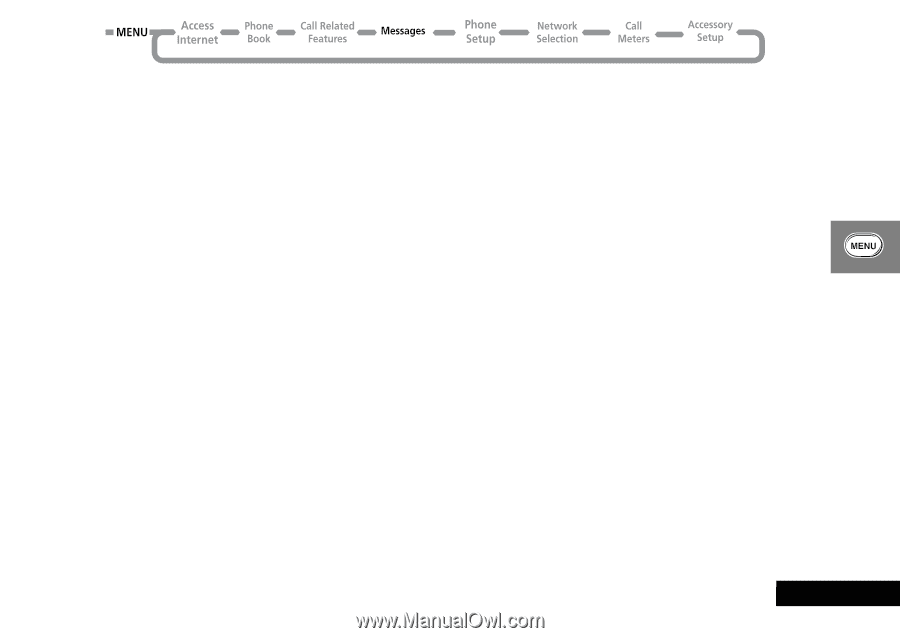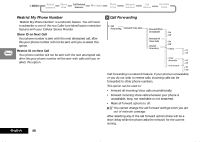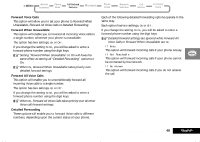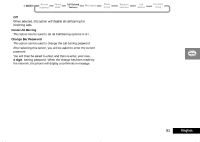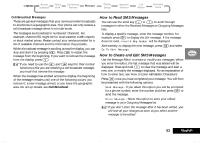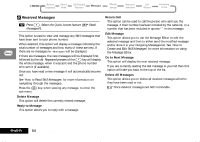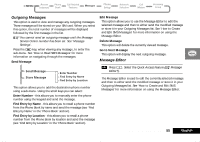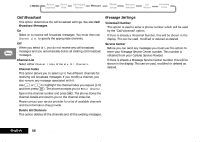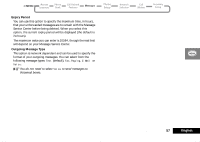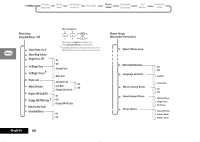Motorola V2282 Quick Reference Guide - Page 53
How to Read SMS Messages, How to Create and Edit SMS Messages, Cell Broadcast Messages
 |
View all Motorola V2282 manuals
Add to My Manuals
Save this manual to your list of manuals |
Page 53 highlights
Cell Broadcast Messages These are general messages that your service provider broadcasts to all phones in a geographic area. Your phone can only receive a cell broadcast message when it is in idle mode. The messages are broadcast in numbered 'channels'. For example, channel 050 might be for local weather, traffic reports or stock market prices. Please contact your service provider for a list of available channels and the information they provide. While a broadcast message is scrolling across the display, you can stop and start it by pressing to restart the message from the beginning. If you want to remove the message from the display, press C. AIf you need to use the < and > keys for their normal functions while you are receiving a cell broadcast message, you must first remove the message. When the message has scrolled across the display, the beginning of the message remains until one of the following occurs: you remove it; a new message arrives; or you leave the geographic area. For set up details, see Cell Broadcast. How to Read SMS Messages You can use the scroll key (Ω or æ) to scroll through messages in either the Received Messages or Outgoing Messages lists. To display a specific message, enter the message number, for example press 5 to display the 5th message. If the message does not exist, Invalid Msg Number will be displayed. Alternatively, to display the next message, press O and select Go To Next Message. How to Create and Edit SMS Messages Use the Message Editor to create or modify text messages. When you enter the editor, the last message that was edited will be displayed. Press and hold C to clear the message and start a new one, or modify the message displayed. For an explanation of how to enter text, see 'How to Enter Alphabetic Characters'. Press O once you have completed your message. You will then be presented with the following options: Send Message - If you select this option you will be prompted for a phone number, enter the number and then press O to send the message. Store Message - Select this option to store your edited message in your Outgoing Messages list. AIf you don't store the message after it has been edited, you will lose all your changes as soon as you select another message to be edited. Using the Options Menu 53 English