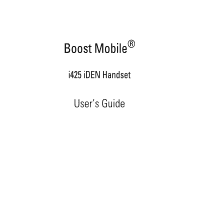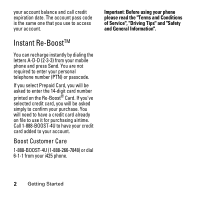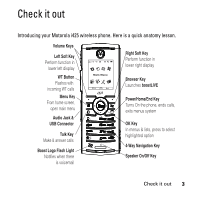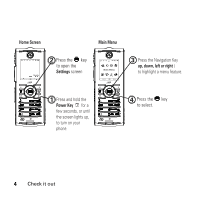Motorola i425 User Guide
Motorola i425 Manual
 |
View all Motorola i425 manuals
Add to My Manuals
Save this manual to your list of manuals |
Motorola i425 manual content summary:
- Motorola i425 | User Guide - Page 1
Boost Mobile® i425 iDEN Handset User's Guide - Motorola i425 | User Guide - Page 2
Motorola, Inc. Address: 8000 West Sunrise Boulevard Plantation, FL 33322 USA Phone Number: 1 (800) 453-0920 Hereby declares that the product: Product Name: i425 in accordance with the instructions, may cause harmful interference the equipment off and on, the user is encouraged to try to correct the - Motorola i425 | User Guide - Page 3
have the latest features including Nationwide Boost™ Walkie-Talkie, Wireless Web, Instant Messaging, Text and Multi-Media Messaging and GPS technology. Make your phone all your own Boost Mobile® offers the best in wireless entertainment services such as Boost™ Call Tones, Instant Messaging, and - Motorola i425 | User Guide - Page 4
pass code is the same one that you use to access your account. Instant Re-BoostTM You can recharge instantly by dialing the letters A-D-D (2-3-3) from your mobile phone and press Send. You are not required to enter your personal telephone number (PTN) or passcode. If you select Prepaid Card, you - Motorola i425 | User Guide - Page 5
Introducing your Motorola i425 wireless phone. Here is a quick anatomy lesson. Volume Keys Left Soft Key Perform function in lower left display WT Button Flashes with incoming WT calls Menu Key From home screen, open main menu Audio Jack & USB Connector Talk Key Make & answer calls Boost Logo Flash - Motorola i425 | User Guide - Page 6
ri(ght ) to highlight a menu feature. 1 Press and hold the Power Key for a few seconds, or until the screen lights up, to turn on your phone. 4 Press the key to select. 4 Check it out - Motorola i425 | User Guide - Page 7
-390-6456 (TTY/TDD United States for hearing impaired) 1-800-461-4575 (Canada) Product Support: www.motorola.com/iden/support Certain mobile phone features are dependent on the capabilities and settings of your service provider's network. Additionally, certain features may not be activated by your - Motorola i425 | User Guide - Page 8
-free Speakerphone 44 Codes & passwords . 44 Lock & unlock phone 44 Airplane mode 45 Boost Mobile® Services 46 Accessories 46 Wireless local number portability: Bringing your phone number from another carrier . . . . . 46 Boost Customer Care 46 Customize 47 Ringtones 47 Wallpaper 48 Backlight - Motorola i425 | User Guide - Page 9
Motorola Limited Warranty for the United States and Canada. . . . . 71 Hearing Aid Compatibility 76 Information From the World Health Organization 78 California Perchlorate Label 80 Privacy and Data Security 81 Smart Practices While Driving 82 Index 84 Contents 7 - Motorola i425 | User Guide - Page 10
Q WT Service • Send Picture • Send Event • Send My Info • Send Contact • Configure S Web Z Games & Apps. T Ringtones • Buy Ringtones • Vibrate All: On/Off • Ringers • Vibrate • Silent c Recent Calls R Settings • (see next page) X My Info • My Name • Line 1 • Walkie-Talkie # • Group ID • Carrier IP - Motorola i425 | User Guide - Page 11
Softkey • Power Up Volume • Line 1 • Messages • Earpiece • Speaker • Keypad • Java Earpiece • Java Speaker • Data Security • Phone Lock • Keypad Lock • SIM PIN • GPS PIN • Change Passwords Advanced • Alert Timeout • Headset/Spkr • Connectivity • Reset Defaults • Return to Home • Transmitters: On - Motorola i425 | User Guide - Page 12
Use and Care Use and Care To care for your Motorola phone, please keep it away from: liquids of any kind Don't expose your phone to water, rain, extreme humidity, sweat, or other moisture. extreme heat or cold Avoid temperatures below -10°C/14°F or above 45°C/113°F. microwaves Don't try - Motorola i425 | User Guide - Page 13
phone for the first time, read the Important Safety and Legal Information included in the gray-edged pages at the back of this guide. 032257o About this guide This guide areas. Contact your service provider for more information. This means a feature requires an optional accessory. Essentials 11 - Motorola i425 | User Guide - Page 14
activate your phone, you will need the SIM ID and the Activation Number located on the back of the plastic. SIM ID 000815914837300 000000000000000 Activation Number: 00000000000000 For questions relating to Boost MobileTM Pay-As-You-Go service while in the United States, call Boost Mobile Customer - Motorola i425 | User Guide - Page 15
damage, do not remove your SIM chip from your phone unless absolutely necessary. Battery Battery Use & Battery Safety • Motorola recommends you always use Motorola-branded batteries and chargers. The warranty does not cover damage caused by nonMotorola batteries and/or chargers. Caution: Use of an - Motorola i425 | User Guide - Page 16
in a cool, dry place. • It is normal over time for battery life to decrease, and for the battery to exhibit shorter runtime between charges or require more frequent or longer charging times. • Avoid damage to battery and mobile device. Do not disassemble, open, crush, bend, deform, puncture, shred - Motorola i425 | User Guide - Page 17
with an appliance or heat source, such as a hair dryer or microwave oven. • Use care when handling a charged battery-particularly when placing it inside a pocket, purse, or other container with metal objects. Contact with metal objects (e.g., jewelry, keys, beaded chains) could complete an - Motorola i425 | User Guide - Page 18
while charging. Tip: Motorola batteries have circuitry that protects the battery from damage from overcharging. Of course, unplugging the charger from the wall will avoid current drain. To charge from your computer: You can charge your phone's battery by connecting a cable from your phone's mini-USB - Motorola i425 | User Guide - Page 19
number You can store a phone number in Contacts: e 1 Press M > > O > [New Contact]. 2 Enter a name for the new entry and press O. Each entry's name can contain up to 20 characters. 3 Select a specific Ringtone and press O. 4 Select a type for the entry (Mobile, Walkie-Talkie, Work1, Work2, Home - Motorola i425 | User Guide - Page 20
to store and view other information for the entry. You can choose a special ringer, store an Email address, assign a Group, and more. After you have saved the number, the new Contacts entry is displayed. Call a stored phone number e Find it: M > > O 1 Scroll to the Contacts entry. - Motorola i425 | User Guide - Page 21
boostLIVE Your i425 comes with a dedicated browser key that takes you directly to boostLIVE web site from the keypad. More Exit You can download ringtones, wallpapers and Java applications over the air. WT Services Your phone can send and receive the following items through Walkie-Talkie calls - Motorola i425 | User Guide - Page 22
is on your recent calls list or is saved in your Contacts. Your phone updates the saved information each time you make or receive a call to or from that Walkie-Talkie number. You can turn your phone's ability to send and receive events from the datebook or pictures on and off. Find it: M > R > WT - Motorola i425 | User Guide - Page 23
, it appears on the phone you are in a Walkie-Talkie call with. If the other user accepts the picture, their phone saves it. The picture then appears in that phone's recent call list and in My Pictures. Send a stored picture during a Walkie-Talkie call While in a Walkie-Talkie call 1 Press - under - Motorola i425 | User Guide - Page 24
is temporarily interrupted while a picture is transmitted. 6 When prompted, press the WT button to resume the Walkie-Talkie call. Receive a picture When someone sends you a picture, your phone emits a tone or vibrates and a message appears asking if you want to accept the picture. Pictures you - Motorola i425 | User Guide - Page 25
WT > Last Call. Set one touch WT to call assigned IDs Find it: M > R > WT Options > One Touch WT > Assigned No. To enter the Walkie-Talkie number you want your phone to call every time you press the WT button: 1 Enter the number using your keypad or press Search > Contacts, Recent Calls, or Memo - Motorola i425 | User Guide - Page 26
choose to send it. The information your phone sends always includes My Name and WalkieTalkie. You may also send Line 1, Carrier IP, and Circuit Data, depending on 's phone, even if your name and Walkie-Talkie number are not stored in the recipient's Contacts. MMS Multi-Media Messaging Service ( - Motorola i425 | User Guide - Page 27
number or email address. or 3 Select from Contacts or Recent Calls. 4 Press > O. Tip: To remove a phone number or email address from the list of message recipients, scroll to the phone number or email address and press - under Remove. When you are finished addressing the message, press - under Back - Motorola i425 | User Guide - Page 28
To receive a report confirming your message delivery, select Report > On Delivery. To set a date after which attempts to deliver the message end, select Valid Until. 1 Select a date by scrolling or entering numbers. or 2 Select No Date > O. 3 Press Send or M > Send. Reply to a message You can reply - Motorola i425 | User Guide - Page 29
QuickNotes. 3 Select the Quick Note you want to insert into the message. Attach a picture and audio recording or a ringtone You can attach one or more pictures audio recordings or ringtones from your phone into the body of the message. You can include text in the body of your message in addition to - Motorola i425 | User Guide - Page 30
Remove an attachment To remove an attachment in a message you are creating: 1 Select Attach. 2 Scroll to the attachment you want to remove. 3 Press M. 4 Select Unattach. Drafts While you are creating a message, you can save it in the MMS drafts folder before you send it. You can view, edit, send, or - Motorola i425 | User Guide - Page 31
MMS outbox MMS messages you have sent or tried to send are stored in the MMS Outbox. Forward items from the outbox Y Find it: M > > Sent Items. 1 Scroll to the message you want to forward. 2 Press M. 3 Select Forward. 4 Edit and send your message. Resend If a message was not sent from your handset, - Motorola i425 | User Guide - Page 32
to scroll down and read the remaining text. Message Notifications When you receive a message, your phone notifies you with text on the display, a notification tone or vibration, and by flashing the Boost logo backlight slowly. You can access the message or dismiss the notification. If you dismiss - Motorola i425 | User Guide - Page 33
• Receive All - Tones sound during calls for all types of messages. • Msg Mail Only - Tones sound during calls for mail messages; tones for all other types of messages are held until you end calls. • Delay All - Tones for all types of messages are held until you end calls. Note: Delay All is the - Motorola i425 | User Guide - Page 34
has not yet been downloaded from the message server, it is downloaded now. Delete unread messages unlock them. 1 View the message you want to lock or unlock. 2 Press M. 3 Select Lock Message or Unlock Message. Call a number in a message If a message you receive contains a phone number, Walkie-Talkie - Motorola i425 | User Guide - Page 35
the Talkgroup ID you want to call. 4 Select Talkgroup. 5 Press the WT button. Store message information to contacts If a message you receive contains a phone number, Walkie-Talkie number, Talkgroup ID, or an email address in the From field, the To field, the Cc field, the subject line, or the body - Motorola i425 | User Guide - Page 36
Note: The entire URL must appear in the message to allow you to open the website. Save an embedded picture or audio recording To save a picture or audio recording that is part of the body of a message you receive: 1 View the message. 2 Highlight the picture or audio recording you want to save. 3 - Motorola i425 | User Guide - Page 37
slide show or view the slide show. 2 Press M. 3 Select Delete Slideshow. Message transmission After you start to send a message you have created or start to download a message you have been sent, you can still stop the message transmission Main Attractions 35 - Motorola i425 | User Guide - Page 38
friendly name is the name displayed in the From field on other iDEN handsets when they receive messages from you. Signature - Enter text here you want your phone to download new messages automatically; set the option to Manual if you want your phone to prompt you before downloading new messages. - Motorola i425 | User Guide - Page 39
New quick notes and reply phrases To create quick notes: 1 From the MMS Setup menu, select Quick Notes or Replies. 2 Select [New Quicknote] or [New Reply]. 3 Enter text from the keypad. 4 Press O. To edit quick notes: You can edit only Quick Notes and reply phrases you have created. 1 From the MMS - Motorola i425 | User Guide - Page 40
The clean-up option deletes only read, unlocked messages. Clean-up options Off - Messages are never automatically deleted. 5 Messages - If you have more than 5 messages, messages are deleted in the order they were - Motorola i425 | User Guide - Page 41
Delete all messages To delete all unlocked messages from the MMS Inbox, all messages in the MMS drafts folder, or all successfully sent messages in the MMS Outbox: 1 Press M > Messages. 2 Go to - Motorola i425 | User Guide - Page 42
Indicator - Vertical bars show the strength of the network connection. You can't make or receive calls when 1 or 0 shows. 2 Active Phone Line - 1 indicates phone line 1 is ready to make calls. 3 Speaker Off - Sounds associated with Walkie-Talkie calls and group calls are set to come through the - Motorola i425 | User Guide - Page 43
is ready to transfer or is transferring packet data. 7 Battery Charge Indicator - A fuller battery indicates a greater charge. Recharge the battery when your phone shows Low Battery. Text entry Some features let you enter text. Your phone provides convenient ways to enter words, letters, punctuation - Motorola i425 | User Guide - Page 44
Word mode Word English Text Input lets you enter text into your phone by pressing keys just once per letter. Word English Text Input analyzes the letters you enter using an intuitive word database and creates a suitable word. ( - Motorola i425 | User Guide - Page 45
Characters scroll in the following order: characters 1 10^`% 2 ABC2 3 DEF3 4 GHI4 5 JKL5 6 MNO6 7 PQRS7 8 TUV8 9 WXYZ9 0 (no characters) # Space * Shift Volume Press the volume keys to: • turn off an incoming call alert l SUZ Main Menu TcR X More Exit • change the earpiece volume during - Motorola i425 | User Guide - Page 46
and off and change passwords: SIM PIN - Enables and disables your phone's SIM PIN security feature. GPS PIN - Enables and disables your phone's GPS PIN security feature. Change Passwords - Changes your phone unlock code, security code, SIM PIN, and GPS PIN. Lock & unlock phone Phone Lock - Turns on - Motorola i425 | User Guide - Page 47
the use of Airplane Mode during flight. Turn off your phone whenever instructed to do so by airline staff. Airplane mode turns off your phone's calling features in situations where wireless phone use is prohibited. You can use the phone's other non-calling features when Airplane Mode is turned on - Motorola i425 | User Guide - Page 48
Boost Mobile® Services Accessories Your phone comes with a Lithium Ion Battery and travel charger. Various accessories are available for use with your i425 phone, cases, vehicle power charger, data cables, hands-free accessories and more. To order additional accessories, go to boostmobile.com. You - Motorola i425 | User Guide - Page 49
icon M appears on the display if you set your phone to neither vibrate nor make a sound for phone calls. Setting your phone to vibrate You can set your phone to vibrate instead of making a sound when you receive all phone calls, Walkie-Talkie calls, group calls, call alerts, messages notifications - Motorola i425 | User Guide - Page 50
All to On. Continue to hold the down volume control to set Vibrate All to Locked. To set your phone to vibrate instead of making a sound for some features but not others: 1 From the Main Menu, select Ringtones. 2 Make sure Vibrate All is set to Off. 3 Select Vibrate from the list of - Motorola i425 | User Guide - Page 51
time that the display, java apps., the Boost logo and the PTT button backlights remain on, or turn off backlights to extend battery life. Find it: O > Display/Info location information Your phone is equipped with a Location feature for use in connection with location-based services that may be - Motorola i425 | User Guide - Page 52
location function for all purposes except 911, but will not hide your general location based on the cell site serving your call. No application or service may use your location without your request or permission. GPS-enhanced 911 is not available in all areas. To set your Privacy Options: i Find it - Motorola i425 | User Guide - Page 53
the navigation key down. Redial To redial your last outgoing call, press and hold N. Voice commands You can place calls by speaking comands to your phone if you have previously assigned a voice name to your contacts. Calls 51 - Motorola i425 | User Guide - Page 54
is displayed on your screen. To display the Missed Call entry from the notification screen: • Highlight the entry and press O. To dial the phone number, press Call (left softkey). To display a Missed Call entry from standby mode: 1 Press M > c. 2 Scroll to the item containing the number you want - Motorola i425 | User Guide - Page 55
the number you want to call. 3 Press S. To permanently block your number, call Boost Customer Care. Emergency calls Your service provider programs one or more emergency phone numbers that you can call under any circumstances, even when your phone is locked or the SIM card is not inserted. Calls 53 - Motorola i425 | User Guide - Page 56
registered on the network, emergency calls cannot be placed while your SIM card is in your phone. International calls Call Boost Customer Care to activate international dialing. Press and hold 0 to insert your local international access code (indicated by +). Then, press the keypad keys to dial the - Motorola i425 | User Guide - Page 57
screen, press and hold the Speed Dial number (1 through 9) assigned to the phone number you want to call. Voice Mail Note: To receive voice mail messages, you must first set up a voice mail account with your service provider. Receiving a Message When you receive a voice mail message, New VoiceMail - Motorola i425 | User Guide - Page 58
call and put the active call on hold: Press - under Yes. To accept the second call and end the active call: Press S. To forward your phone calls to another number: Press M > d Contacts feature voice name command To make a call with voice name command: Press and hold the speaker - Motorola i425 | User Guide - Page 59
feature edit/delete Display a Contacts contact entry entry: Press O > select contact > Edit > select content to be edited > O > add and/or edit the desired information > O set ringer ID Display a Contacts entry: Press O > select contact > Edit > Ringer > O > select desired ringer > O > Back > Save - Motorola i425 | User Guide - Page 60
To recalculate position: press Refresh. This may take several minutes. feature set GPS privacy options To set the level of privacy for your GPS system: i Press M > > Privacy If your GPS PIN security feature is enabled, enter your GPS PIN and select the privacy option you want. 58 Other Features - Motorola i425 | User Guide - Page 61
> On or Off > Enter the current GPS PIN. Note: Your default GPS PIN is 0000. To change your GPS PIN: Press M > R > Security > Change Passwords > GPS PIN. Enter the current GPS PIN > O > enter the new 4- to 8-digit GPS PIN > O > re-enter the new 4- to 8-digit GPS PIN to confirm > O feature make an - Motorola i425 | User Guide - Page 62
before answering 60 Other Features Messages feature read messages reply to messages When you receive a text message, it will automatically appear on your phone's main display screen. To view the entire message press down. If the messages is urgent, the message icon blinks in your display. While - Motorola i425 | User Guide - Page 63
Menu as graphic icons or a text-based list: Press O > Display/ Info > Menu View clock display Press O > Display/ Info > Clock Security feature lock feature Press O > Security > Phone Lock > Lock Now or Auto Lock Tip: To lock the keypad press M > * Other Features 61 - Motorola i425 | User Guide - Page 64
62 Other Features - Motorola i425 | User Guide - Page 65
Important Safety and Legal Information 63 - Motorola i425 | User Guide - Page 66
section contains important information on the safe and efficient operation of your mobile device. Read this information before using your integrated multi-service portable radio.* Exposure to Radio Frequency (RF) Energy Your phone contains a transmiter and receiver. When it is ON, it receives and - Motorola i425 | User Guide - Page 67
(at the face, or at the abdomen when using an audio accessory) at usage factors of up to 50% talk/50% listen. Transmit no more than the rated duty factor of 50% of the time. To transmit (talk), push the Walkie-Talkie (WT) button. To receive calls, release the WT button. Transmitting 50 - Motorola i425 | User Guide - Page 68
wireless mobile phones employs a unit of measurement known as the Specific power output. Before a phone model is available for sale to the public, it user guide, is 1.41 W/kg during packet data transmission. (Body-worn measurements differ among phone models, depending upon available accessories - Motorola i425 | User Guide - Page 69
Canada, the SAR limit for mobile phones used by the public is Accessories For a list of approved Motorola accessories call 1-800-453-0920, or visit our website at www.motorola.com/iden Follow Instructions to Avoid Interference Problems Turn OFF your radio product where posted notices instruct you to - Motorola i425 | User Guide - Page 70
instructed mobile guide and/or at the Motorola Web site: www.motorola.com/callsmart. Note: The use of wireless phones while driving may cause distraction. Discontinue a call if you can't concentrate on driving. Additionally, the use of wireless devices and their accessories or charge batteries unless - Motorola i425 | User Guide - Page 71
in this user's guide. Your battery, charger, or portable radio may contain symbols, defined as follows: Symbol 032374o 032376o 032375o Li Ion BATT 032378o Definition Important safety information follows. Do not dispose of your battery or mobile device in a fire. Your battery or mobile device may - Motorola i425 | User Guide - Page 72
or enabling a flashing-lights feature (if available) on your mobile device. Discontinue use and consult a physician if any of the use and see a physician. Service & Repairs If you have questions or need assistance, we're here to help. Go to www.motorola.com/iden/support, where you can select from - Motorola i425 | User Guide - Page 73
Motorola, Inc. warrants its Motorola iDEN Digital Mobile and Portable Handsets ("Products"), Motorola-branded or certified accessories sold for use with these Products ("Accessories") and Motorola software (90) days from the date returned to the consumer, whichever is longer. Safety Information 71 - Motorola i425 | User Guide - Page 74
mismatched board serial numbers; or (d) nonconforming or non-Motorola housings, antennas, or parts, are excluded from coverage. Communication Services. Defects, damages, or the failure of Products, Accessories or Software due to any communication service or signal you may subscribe to or use with - Motorola i425 | User Guide - Page 75
Information? To obtain service or information, please call: Motorola iDEN Customer Services 1-800-453-0920 or 954-723-4910 TTY-877-483-2840 Or visit us online at http://www.motorola.com/iden/support You will receive instructions on how to ship the Products, Accessories or Software, at your expense - Motorola i425 | User Guide - Page 76
use, including without limitation disassembly of such Motorola software or exercise of the exclusive rights reserved for Motorola, is permitted. Patent and Software Provisions MOTOROLA will defend, at its own expense, any suit brought against the end user purchaser to the extent that it is based - Motorola i425 | User Guide - Page 77
any derivative thereof. No other use including, without limitation, alteration, modification, reproduction, distribution, or reverse engineering of such MOTOROLA software or exercise or rights in such MOTOROLA software is permitted. No license is granted by implication, estoppel or otherwise under - Motorola i425 | User Guide - Page 78
developed for mobile phones to assist hearing aid users find phones that may be compatible with their hearing aid. Not all phones have been rated for compatibility with hearing aids. Phones that have been rated have a label with the rating(s) located on the box, and at www.motorola.com/iden. These - Motorola i425 | User Guide - Page 79
considered usable. Thus, if you use an M3 phone with a M3 hearing aid you will have a combined rating of six for "excellent use." This methodology applies equally for T ratings. More information about hearing aid compatibility may be found at: www.motorola.com/accessibility, www.fcc.gov, www.fda.gov - Motorola i425 | User Guide - Page 80
scientific information does not indicate the need for any special precautions for the use of mobile phones. If you are concerned, you may want to sales receipt for your records. For warranty service of your Motorola Personal Communications Product you will need to provide a copy of your dated sales - Motorola i425 | User Guide - Page 81
or trade it in for a new one, please remember that the mobile device, the charger, and many of its accessories can be recycled. It's easy. To learn more about CTIA's Recycling Program for Used Wireless Devices, please visit us at: http://recycling.motorola.young-america.com/ index.html Recycling 79 - Motorola i425 | User Guide - Page 82
Perchlorate Label Some PerchlorateLabel mobile phones use an internal, permanent backup battery on the printed circuit board that may contain very small amounts of perchlorate. In such cases, California law requires the following label: "Perchlorate Material - special handling may apply. See - Motorola i425 | User Guide - Page 83
" or "delete data" in this user's guide. Note: Note: For information on backing up your mobile device data before erasing it, go to www.motorola.com and then navigate to the "downloads" section of the consumer Web page for "Motorola Backup" or "Motorola Phone Tools." • Understanding AGPS - In order - Motorola i425 | User Guide - Page 84
accessories in the areas where you drive. Always obey them. The use of these devices may be prohibited or restricted in certain areas. Go to www.motorola.com/callsmart for more information. Your mobile device lets you communicate by voice and data-almost anywhere, anytime, wherever wireless service - Motorola i425 | User Guide - Page 85
serious hazard, a broken traffic signal, a minor traffic accident where no one appears injured, or a vehicle you know to be stolen, call roadside assistance or other special non-emergency wireless number.* * Wherever wireless phone service is available. 83 - Motorola i425 | User Guide - Page 86
backlight 49 battery 15, 16 battery indicator 41 battery life, extend 13 boostLIVE accessing 19 C call answer 17 84 Index end 17 make 17 call waiting 56 caller ID 53 calls 51 center key 43 center select key 11 codes 44 combined power/end/home key 17 contacts 56 D datebook 57 dial a phone number 17 - Motorola i425 | User Guide - Page 87
questions service and repairs 70 G GPS 58 GPS enabled emergency calls 54 GPS PIN 44 GPS, see GPS enabled H handsfree 60 handsfree speaker 44 Hearing Aid Compatibility 76 home screen 40 I incoming call message 53 international calls 54 iTAP text entry mode 42 K keypad locking 44 L lock phone 44 - Motorola i425 | User Guide - Page 88
optional accessory 11, 60 optional feature 11 P packet data 41 passwords 44 passwords. See codes personalize 60, 61 phone locking 44 phone number 18 power on combined safety information 64 safety tips 82 security 44, 61 security code 44 send contacts 21 send events 20 send key 17 send my info 20 send - Motorola i425 | User Guide - Page 89
41 time & date 49 turn on/off 17 U unlock phone 44 unlock code 44 V voice commands 51 voice mail receiving 55 setting up 55 voicemail 55 voicemail message indicator 55 volume 43 W Walkie-Talkie calls 53 wallpaper 48 WHO information 78 WT Features 19 WT services 19 Y your phone number 18 Index 87

Boost Mobile
®
i425 iDEN Handset
User’s Guide