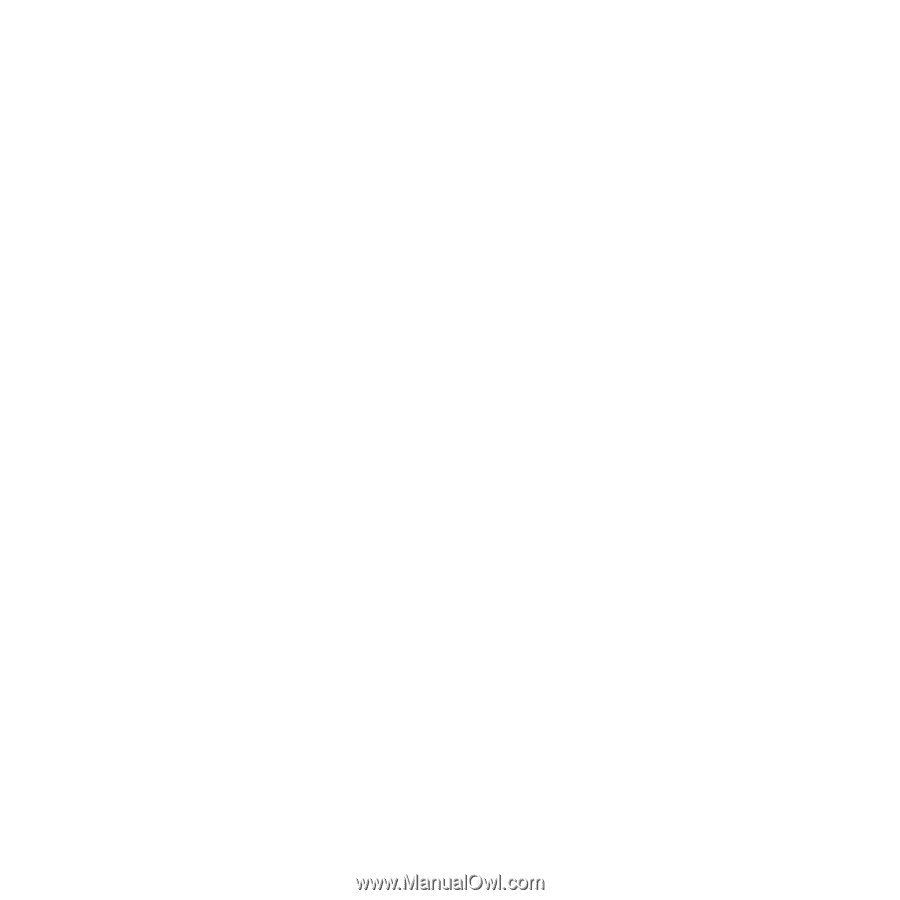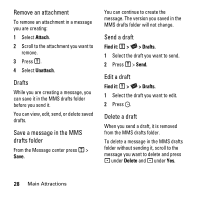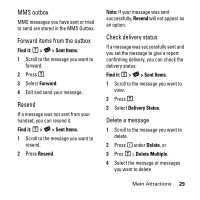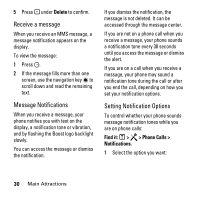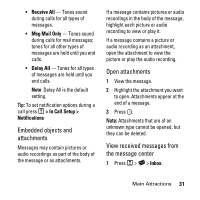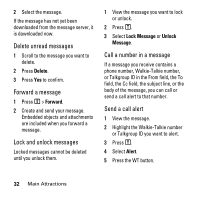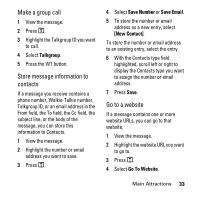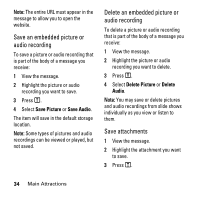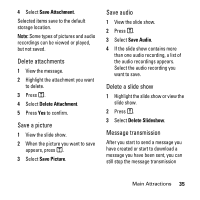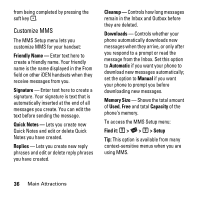Motorola i425 User Guide - Page 35
Make a group call, Store message information to, contacts, Go to a website, Talkgroup, Save Number
 |
View all Motorola i425 manuals
Add to My Manuals
Save this manual to your list of manuals |
Page 35 highlights
Make a group call 1 View the message. 2 Press M. 3 Highlight the Talkgroup ID you want to call. 4 Select Talkgroup. 5 Press the WT button. Store message information to contacts If a message you receive contains a phone number, Walkie-Talkie number, Talkgroup ID, or an email address in the From field, the To field, the Cc field, the subject line, or the body of the message, you can store this information to Contacts. 1 View the message. 2 Highlight the number or email address you want to save. 3 Press M. 4 Select Save Number or Save Email. 5 To store the number or email address as a new entry, select [New Contact]. To store the number or email address to an existing entry, select the entry. 6 With the Contacts type field highlighted, scroll left or right to display the Contacts type you want to assign the number or email address. 7 Press Save. Go to a website If a message contains one or more website URLs, you can go to that website. 1 View the message. 2 Highlight the website URL you want to go to. 3 Press M. 4 Select Go To Website. Main Attractions 33