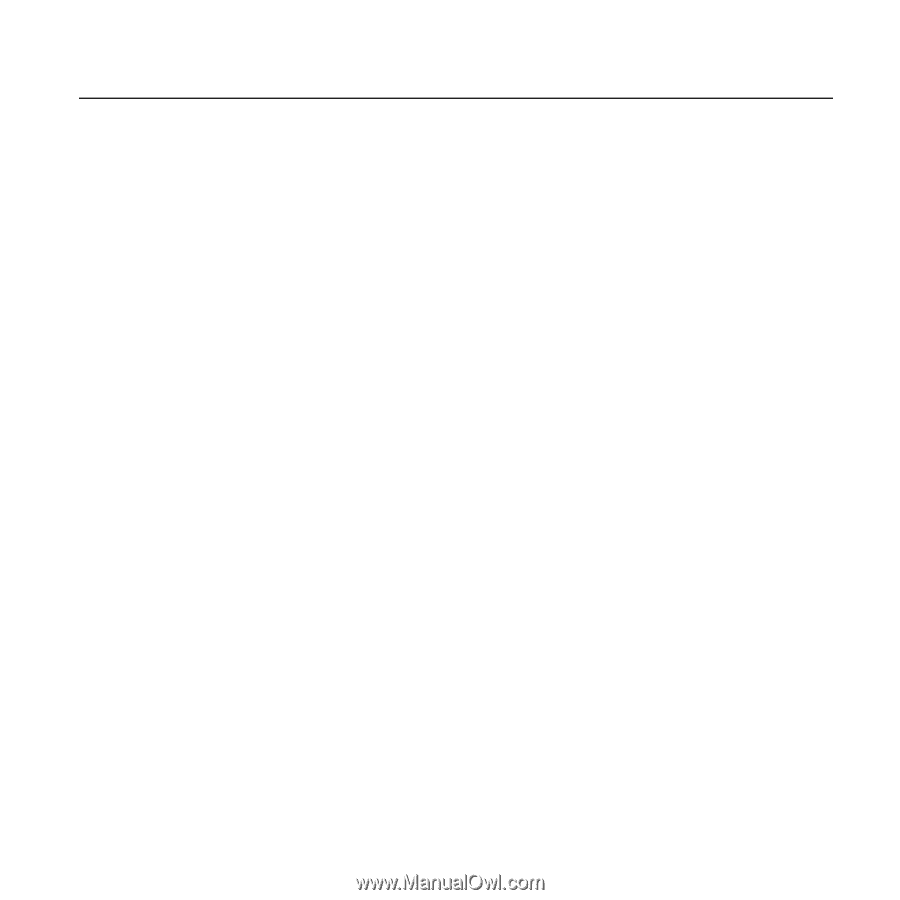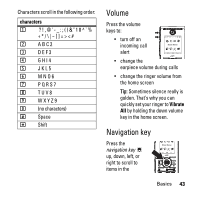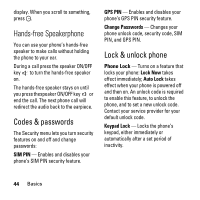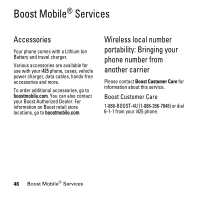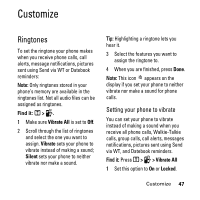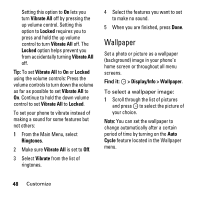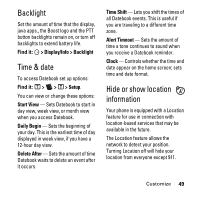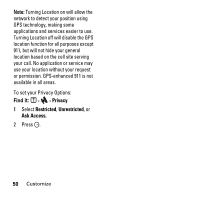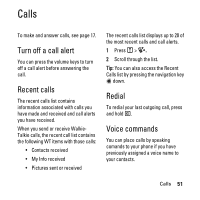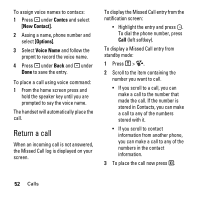Motorola i425 User Guide - Page 49
Customize, Ringtones
 |
View all Motorola i425 manuals
Add to My Manuals
Save this manual to your list of manuals |
Page 49 highlights
Customize Ringtones To set the ringtone your phone makes when you receive phone calls, call alerts, message notifications, pictures sent using Send via WT or Datebook reminders: Note: Only ringtones stored in your phone's memory are available in the ringtones list. Not all audio files can be assigned as ringtones. T Find it: M > . 1 Make sure Vibrate All is set to Off. 2 Scroll through the list of ringtones and select the one you want to assign. Vibrate sets your phone to vibrate instead of making a sound; Silent sets your phone to neither vibrate nor make a sound. Tip: Highlighting a ringtone lets you hear it. 3 Select the features you want to assign the ringtone to. 4 When you are finished, press Done. Note: This icon M appears on the display if you set your phone to neither vibrate nor make a sound for phone calls. Setting your phone to vibrate You can set your phone to vibrate instead of making a sound when you receive all phone calls, Walkie-Talkie calls, group calls, call alerts, messages notifications, pictures sent using Send via WT, and Datebook reminders. T Find it: Press M > > Vibrate All 1 Set this option to On or Locked. Customize 47