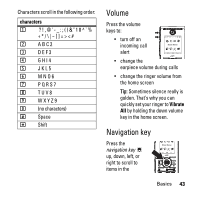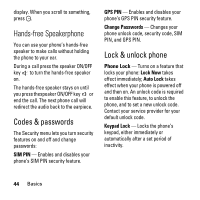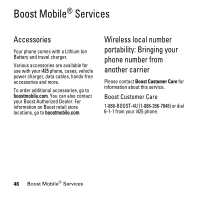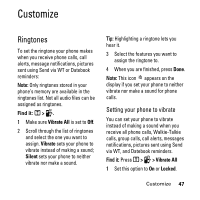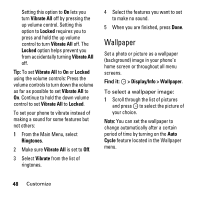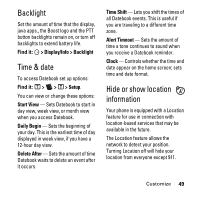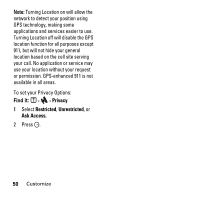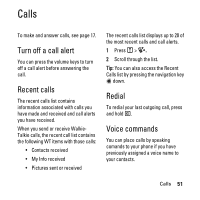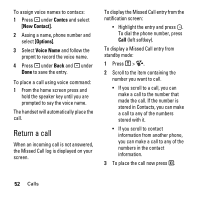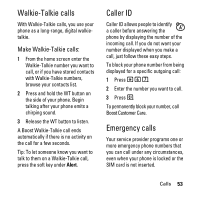Motorola i425 User Guide - Page 50
Wallpaper, Vibrate All, Locked, Ringtones, Vibrate, > Display/Info > Wallpaper., Cycle
 |
View all Motorola i425 manuals
Add to My Manuals
Save this manual to your list of manuals |
Page 50 highlights
Setting this option to On lets you turn Vibrate All off by pressing the up volume control. Setting this option to Locked requires you to press and hold the up volume control to turn Vibrate All off. The Locked option helps prevent you from accidentally turning Vibrate All off. Tip: To set Vibrate All to On or Locked using the volume controls: Press the volume controls to turn down the volume as far as possible to set Vibrate All to On. Continue to hold the down volume control to set Vibrate All to Locked. To set your phone to vibrate instead of making a sound for some features but not others: 1 From the Main Menu, select Ringtones. 2 Make sure Vibrate All is set to Off. 3 Select Vibrate from the list of ringtones. 4 Select the features you want to set to make no sound. 5 When you are finished, press Done. Wallpaper Set a photo or picture as a wallpaper (background) image in your phone's home screen or throughout all menu screens. Find it: O > Display/Info > Wallpaper. To select a wallpaper image: 1 Scroll through the list of pictures and press O to select the picture of your choice. Note: You can set the wallpaper to change automatically after a certain period of time by turning on the Auto Cycle feature located in the Wallpaper menu. 48 Customize