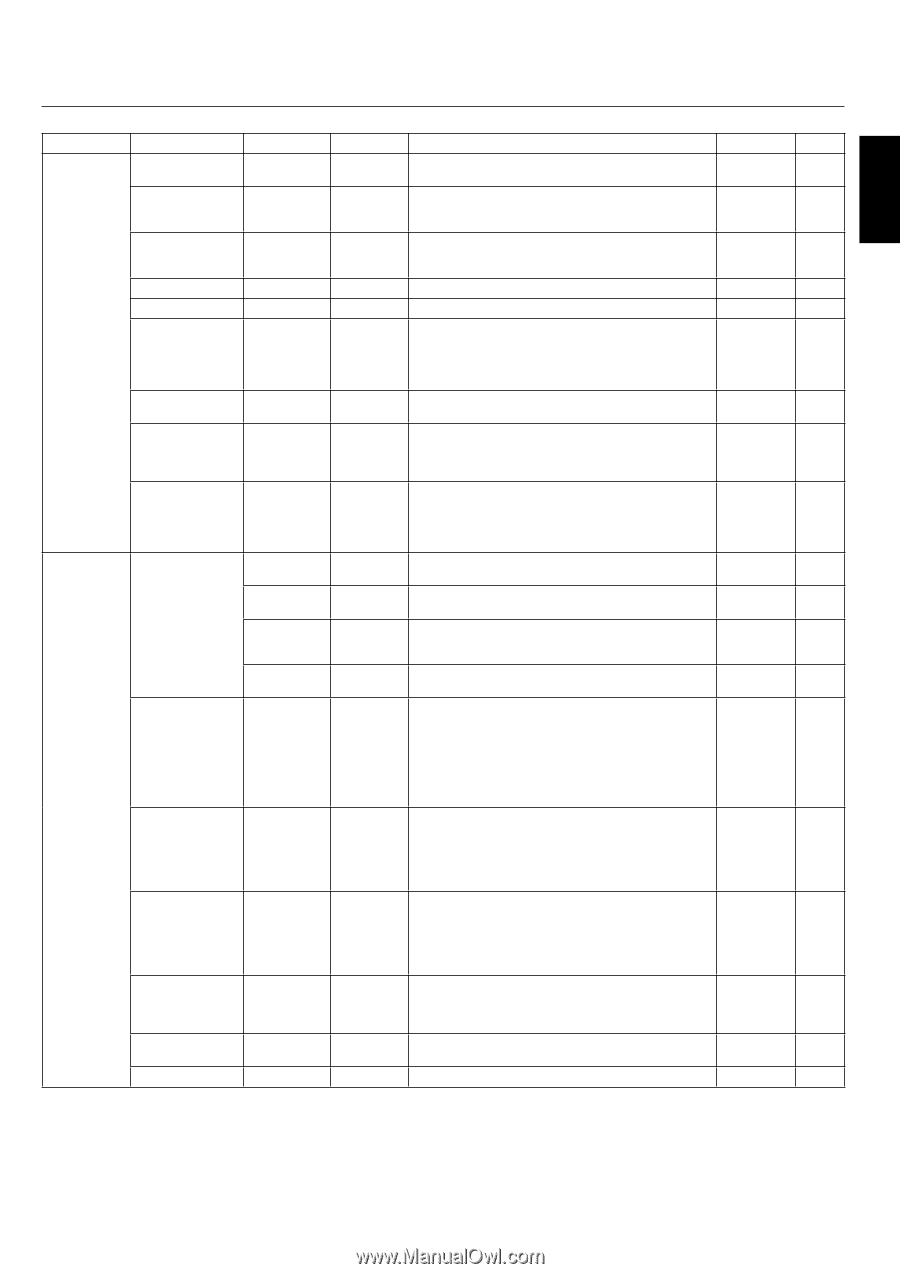NEC 50XP10 User Manual - Page 19
NEC 50XP10 - PlasmaSync - 50" Plasma Panel Manual
 |
UPC - 805736019438
View all NEC 50XP10 manuals
Add to My Manuals
Save this manual to your list of manuals |
Page 19 highlights
On-Screen Display (OSD) Main Menu SCREEN Sub Menu ASPECT MODE V-POSITION Sub Menu2 Sub Menu3 Explanation Selects aspect ratio of the displayed image. Press + or - to select. Controls the vertical position of the image within the Display area of the PDP. Press + to move up. Press - to move down. Controls the horizontal position of the image within the Display area of the PDP. Press + to move right. Press - to move left. Adjusts the vertical size of the image. Adjusts the horizontal size of the image. ON: H-Position, V-Position, Clock and Clock Phase are adjusted automatically. OFF: H-Position, V-Position, Clock and Clock Phase are adjusted manually. VGA and RGBHV input only. Adjusts the visual "noise" on the image. VGA and RGBHV input only. Press + to expand the width of the image on the right of the screen. Press - to narrow the width of the image on the left. VGA and RGBHV input only. ON: UNDERSCAN is selectable in the ASPECT MODE menu. OFF: UNDERSCAN item is not selectable in the ASPECT MODE menu. Video signal input only. DISPLAY OSD OSD POSITION OSD ORBITER ON: Information about inputs, screen size, etc. is shown. OFF: No information is shown. Change the position of the menu between 1 and 6. Press + or - to adjust. ON: The menu position intermittently shifts eight dots while the OSD is being displayed. OFF: The menu position does not shift. Adjusts the transparency level of the OSD. Press + or - to adjust. Selects the input type when using 5BNC connectors. RGB: For RGB input. COMP.: For Component input (3BNC connectors). SCART1: For SCART input (4BNC connectors). SCART2: For SCART input (3BNC connectors and VIDEO1 input). SCART1, SCART2 available for Europe and World-Wide models only. Selects the input type when using a mini D-SUB connector. RGB: For RGB input. SCART3: for SCART input. SCART3 available for Europe and World-Wide models only. If there is a problem with signal detection, this function forces the monitor to display the signal at the desired resolution. If no problem is detected, the only available option will be "AUTO". VGA and RGBHV input only. Manually selects signal output when similar 1080I signal are detected. 1080B: Standard digital broadcasts. 1080A: Special digital broadcasts (ex. DTC100). Skips to next input if present input signal is not detected. This function is valid only for INPUT key on the display. Resets settings back to factory default values. 0 YES Default Reset H-POSITION 0 YES V-HEIGHT H-WIDTH AUTO PICTURE 0 0 OFF YES YES NO CLOCK PHASE CLOCK 0 0 YES YES UNDER SCAN Available only when the Advanced OSD function is enabled. OPTION1 OSD OFF YES ON 1 OFF YES YES YES OSD TRANSP. BNC INPUT 70% RGB YES YES D-SUB INPUT RGB YES RGB SELECT AUTO YES HD SELECT 1080B NO INPUT SKIP ALL RESET OFF OFF YES English-16 English