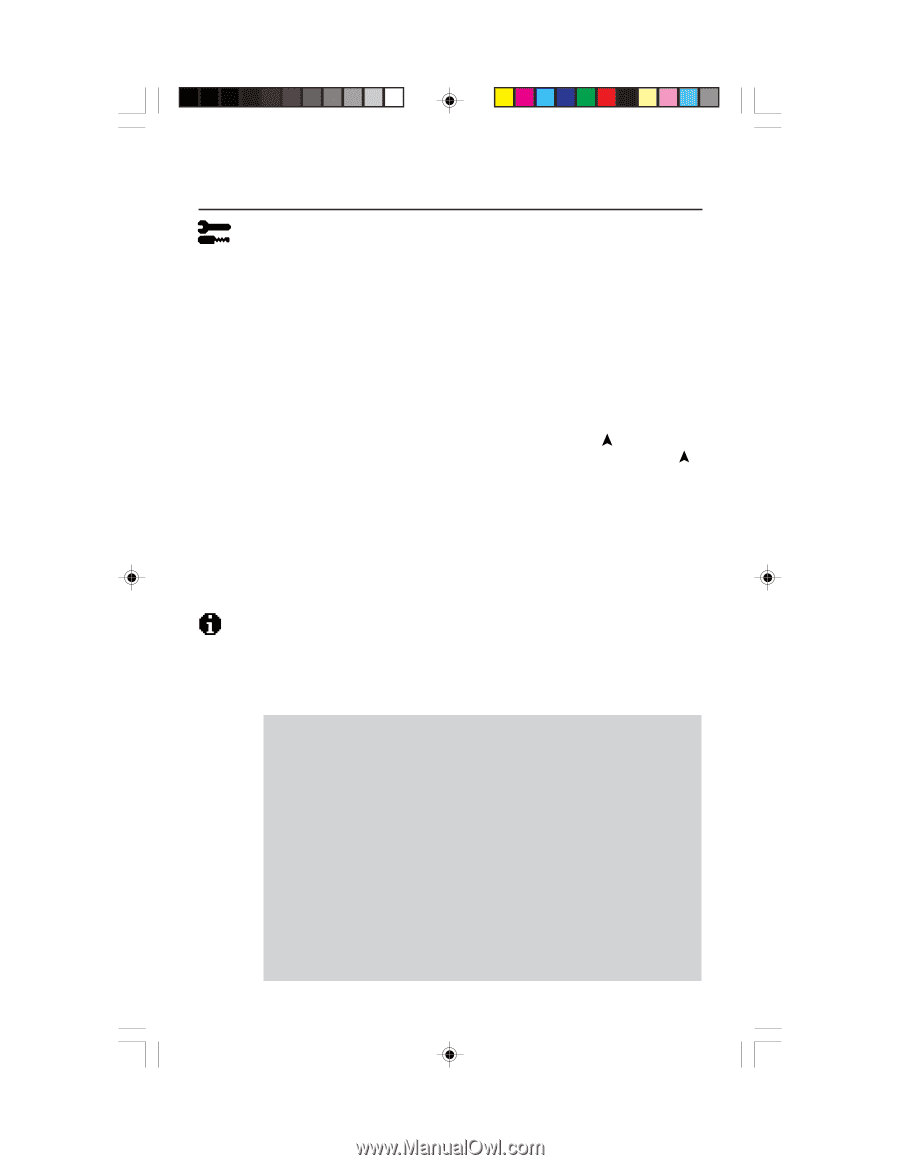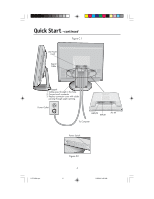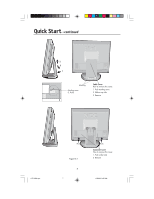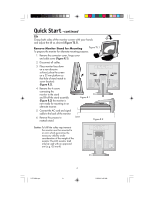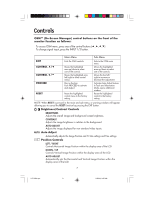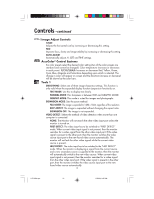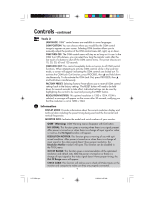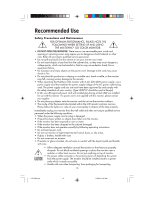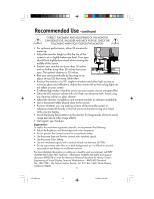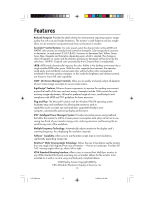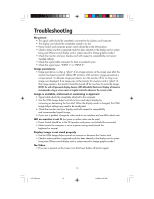NEC LCD1830 MultiSync LCD1830 User's Manual - Page 11
Tools 2, Information - computers
 |
UPC - 805736000658
View all NEC LCD1830 manuals
Add to My Manuals
Save this manual to your list of manuals |
Page 11 highlights
Controls -continued Tools 2 LANGUAGE: OSM™ control menus are available in seven languages. OSM POSITION: You can choose where you would like the OSM control image to appear on your screen. Selecting OSM Location allows you to manually adjust the position of the OSM control menu left, right, up or down. OSM TURN OFF: The OSM control menu will stay on as long as it is use. In the OSM Turn Off submenu, you can select how long the monitor waits after the last touch of a button to shut off the OSM control menu. The preset chocies are 10, 20, 30, 60 and 120 seconds. OSM LOCK OUT: This control completely locks out access to all OSM control functions. When attempting to activate OSM controls while in the Lock Out mode, a screen will appear indicating the OSM controls are locked out. To activate the OSM Lock Out function, press PROCEED, then and hold down simultaneously. To de-activate the OSM Lock Out, press PROCEED, then and hold down simultaneously. FACTORY PRESET: Selecting Factory Preset allows you to reset all OSM control settings back to the factory settings. The RESET button will need to be held down for several seconds to take effect. Individual settings can be reset by highlighting the control to be reset and pressing the RESET button. RESOLUTION NOTIFIER: This optimal resolution is 1280 x 1024. If ON is selected, a message will appear on the screen after 30 seconds, notifying you that the resolution is not at 1280 x 1024. Information DISPLAY MODE: Provides information about the current resolution display and technical data including the preset timing being used and the horizontal and vertical frequencies. MONITOR INFO: Indicates the model and serial numbers of your monitor. OSM™ Warning: OSM Warning menus disappear with Exit button. NO SIGNAL: This function gives a warning when there is no signal present. After power is turned on or when there is a change of input signal or video is inactive, the No Signal window will appear. RESOLUTION NOTIFIER: This function gives a warning of use with optimized resolution. After power is turned on or when there is a change of input signal or the video signal doesn't have proper resolution, the Resolution Notifier window will open. This function can be disabled in the TOOL menu. OUT OF RANGE: This function gives a recommendation of the optimized resolution and refresh rate. After the power is turned on or there is a change of input signal or the video signal doesn't have proper timing, the Out Of Range menu will appear. CHECK CABLE: This function will advise you to check all Video Inputs on the monitor and computer to make sure they are properly connected. 9 LCD1830.wpc 11 11/29/00, 9:56 AM