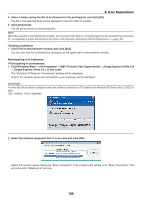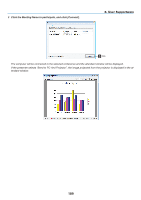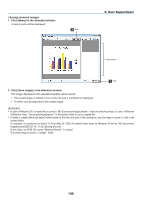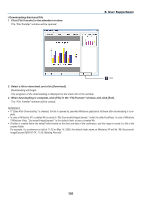NEC NP-P501X User's Manual - Page 205
(6) Using the Projector to Operate Your Computer over a LAN (Desktop Control Utility 1.0) (not supported by PE501X), What you can do with Desktop Control Utility 1.0, Connecting the projector to a LAN
 |
View all NEC NP-P501X manuals
Add to My Manuals
Save this manual to your list of manuals |
Page 205 highlights
8. User Supportware ❻ Using the Projector to Operate Your Computer over a LAN (Desktop Control Utility 1.0) (not supported by PE501X) Using Desktop Control Utility 1.0 allows you to remotely operate your computer placed at a distance from the projector over a network (wired LAN or wireless LAN). What you can do with Desktop Control Utility 1.0 • A commercially available USB mouse is connected to the projector to operate the computer. • Suppose, for example, a PowerPoint file to be presented in a conference is saved to a computer in your office. If this computer is connected to the projector in the conference room with LAN when the conference is held, the desktop screen of the computer in your office (Windows 8/Windows 7/Windows Vista/Windows XP) can be projected and the Power-Point file can be presented by operating the projector. In other words the computer does not need to be brought into the conference room. IMPORTANT: • You can use the Desktop Control Utility 1.0 to operate a computer located in a separate room from the projector over a network. Therefore, care must be exercised to prevent any third party from viewing the screen of your computer (important documents), copying files, or turning off the power. NEC assumes no liability for any loss or damages arising from information leak or system failure while you are using Desktop Control Utility 1.0. • This will disconnect LAN connection when the computer goes in the standby mode while the Desktop Control Utility 1.0 is being used. In the Windows 8/Windows 7/Windows Vista, select [Control Panel] → [Hardware and Sound] → [Power Options]. Set [Change when the computer sleeps] to [Never]. In the Windows XP, click [Control Panel] → [Performance and Maintenance] → [Power Options] → [System Standby] → [Never]. • The screen saver function is off while Desktop Control Utility 1.0 is running. Connecting the projector to a LAN Connect the projector to the LAN by following the instructions in "Connecting to a Wired LAN" (→ page 151), "Connecting to a Wireless LAN" (→ page 152) and "9 Application Menus" (→ page 118) 193