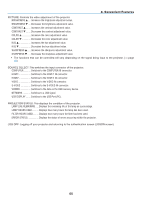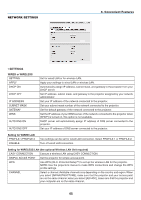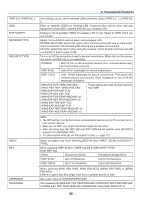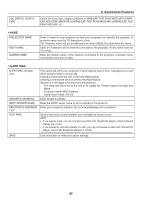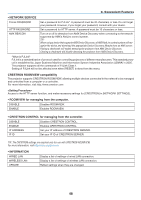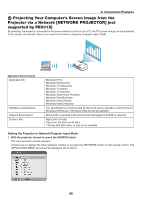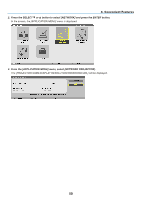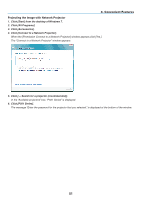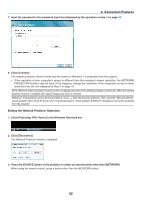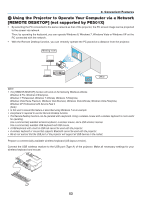NEC NP-P501X User's Manual - Page 61
(10) Projecting Your Computer’s Screen Image from the Projector via a Network [NETWORK PROJECTOR] (not supported by PE501X)
 |
View all NEC NP-P501X manuals
Add to My Manuals
Save this manual to your list of manuals |
Page 61 highlights
3. Convenient Features ❿ Projecting Your Computer's Screen Image from the Projector via a Network [NETWORK PROJECTOR] (not supported by PE501X) By selecting the projector connected to the same network as that of your PC, the PC screen image can be projected to the screen via network. There is no need of connection using the computer cable (VGA). Operation Environment Applicable OS Hardware specifications Network Environment Screen color Windows 8 Pro Windows 8 Enterprise Windows 7 Professional Windows 7 Ultimate Windows 7 Enterprise Windows Vista Home Premium Windows Vista Business Windows Vista Ultimate Windows Vista Enterprise The specifications recommended by Microsoft as the operation environment for Windows 8/Windows 7/Windows Vista should be satisfied. Wired LAN or wireless LAN environment that supports TCP/IP is required. High Color (16 bits) True Color (24 bits and 32 bits) * Setting with 256 colors or less is not available. Setting the Projector to Network Projector Input Mode 1. With the projector turned on, press the SOURCE button. The input selection window appears. Another way to display the input selection window is to press the NETWORK button on the remote control. The APPLICATION MENU screen will be displayed. Go to step 3. 49