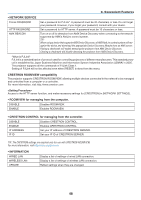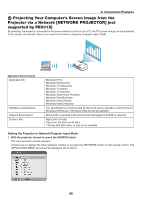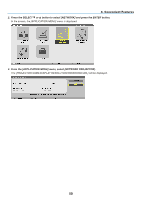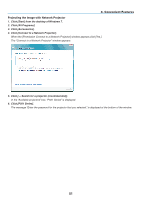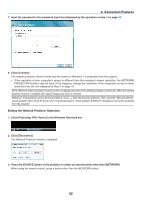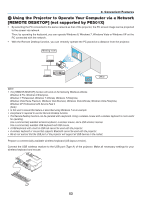NEC NP-P501X User's Manual - Page 65
(11) Using the Projector to Operate Your Computer via a Network [REMOTE DESKTOP] (not supported by PE501X)
 |
View all NEC NP-P501X manuals
Add to My Manuals
Save this manual to your list of manuals |
Page 65 highlights
3. Convenient Features ⓫ Using the Projector to Operate Your Computer via a Network [REMOTE DESKTOP] (not supported by PE501X) • By selecting the PC connected to the same network as that of the projector, the PC screen image can be projected to the screen via network. Then, by operating the keyboard, you can operate Windows 8, Windows 7, Windows Vista or Windows XP on the PC connected with the network. • With the Remote Desktop function, you can remotely operate the PC placed at a distance from the projector. Meeting room Office NOTE: • The [REMOTE DESKTOP] function will work on the following Windows editions. Windows 8 Pro, Windows 8 Enterprise, Windows 7 Professional, Windows 7 Ultimate, Windows 7 Enterprise, Windows Vista Home Premium, Windows Vista Business, Windows Vista Ultimate, Windows Vista Enterprise, Windows XP Professional with Service Pack 3 (Note) • In this user's manual this feature is described using Windows 7 as an example. • A keyboard is required to use the Remote Desktop function. • The Remote Desktop function can be operated with a keyboard. Using a wireless mouse with a wireless keyboard is more useful for operating. Use a commercially available wireless keyboard, a wireless mouse, and a USB wireless receiver. Use a commercially available USB keyboard and USB mouse. • A USB keyboard with a built-in USB hub cannot be used with the projector. • A wireless keyboard or mouse that supports Bluetooth cannot be used with the projector. • We do not warrant that the USB port of the projector will support all USB devices in the market. Prepare a commercially available wireless keyboard (US layout version). Connect the USB wireless receiver to the USB port (Type A) of the projector. Make all necessary settings for your wireless keyboard and mouse. USB 53