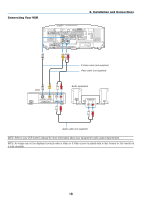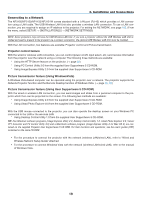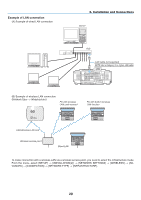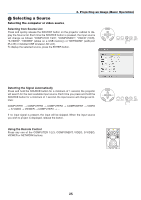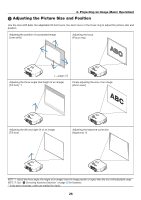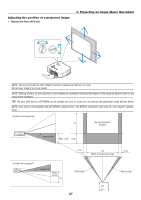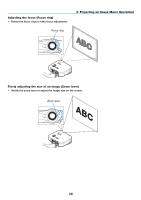NEC NP1150 NP1150/2150/3150/3151W user's manual - Page 37
Projecting an Image (Basic Operation), (1) Turning on the Projector
 |
UPC - 805736019568
View all NEC NP1150 manuals
Add to My Manuals
Save this manual to your list of manuals |
Page 37 highlights
3. Projecting an Image (Basic Operation) This section describes how to turn on the projector and to project a picture onto the screen. Turning on the Projector NOTE: • The projector has two power switches: a main power switch and a POWER (ON/STAND BY) button (POWER ON and OFF on the remote control). • When plugging in or unplugging the supplied power cable, make sure that the main power switch is pushed to the off () po- sition. Failure to do so may cause damage to the projector. • The projector has a feature to prevent itself from being used by unauthorized individuals. To use this feature, register a key- word. (→ page 45) 1. Remove the lens cap. • Do not try to remove the lens cap by pulling on the string. Doing so can cause damage. 2. To turn on the main power to the projector, press the Main Power switch to the on position ( I ). • The projector will go into standby mode. When in standby mode, the POWER indicator will light orange and the STATUS indicator will light green. WIRELESS WIRELESS SELECT LLEEFFTT LLEENNSSSSHHIFIFTT RRIGIGHHTT DOWN UP 3D REFORM AUTO ADJUST SOURCE ON/STAND BY POWSETRATLUASMUPSB USB LAMP STATUS POWER 3. After making sure that the projector is in standby mode, press the POWER (ON/STAND BY) or POWER (ON) button for a minimum of 2 seconds when the STATUS indicator goes off and the POWER indicator starts blinking. When the POWER indicator turns a steady green, and the projector is ready to use. • After you turn on your projector, ensure that the computer or video source is turned on and that your lens cap is removed. 3D.REFORM AUTO.ADJUST SOURCE ON/STAND.BY USB LAMP STATUS POWER Standby LAMP STATUS POWER POWER OFF VIDEO COMPUTER 1 2 COMPONENT S-VIDEO 3 POWER ON VIEWER NETWORK MENU SELECT ENTER EXIT Blinking LAMP STATUS POWER Power On LAMP STATUS POWER ON/STAND BY Steady green / orange light Blinking green light Press this button for a minimum of 2 seconds. Steady green light (→ page 135) NOTE: When no signal is available, a blue, black or logo screen is displayed. 23