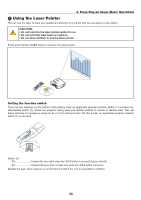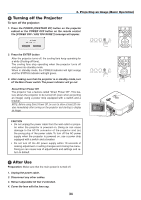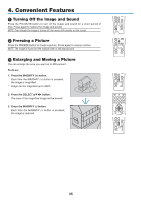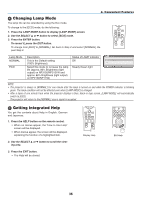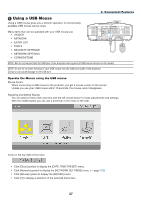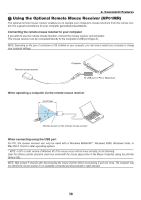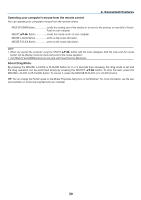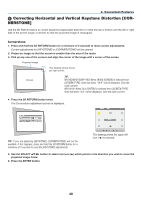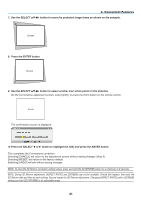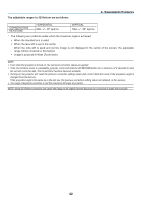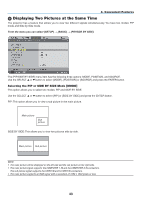NEC NP1150 NP1150/2150/3150/3151W user's manual - Page 52
(7) Using the Optional Remote Mouse Receiver (NP01MR)
 |
UPC - 805736019568
View all NEC NP1150 manuals
Add to My Manuals
Save this manual to your list of manuals |
Page 52 highlights
4. Convenient Features Using the Optional Remote Mouse Receiver (NP01MR) The optional remote mouse receiver enables you to operate your computer's mouse functions from the remote control. It is a great convenience for your computer-generated presentations. Connecting the remote mouse receiver to your computer If you wish to use the remote mouse function, connect the mouse receiver and computer. The mouse receiver can be connected directly to the computer's USB port (type A). NOTE: Depending on the type of connection or OS installed on your computer, you may have to restart your computer or change your computer settings. Remote mouse receiver Computer To USB port of PC or Macintosh When operating a computer via the remote mouse receiver 7m/22 feet 30 30 Remote sensor on the remote mouse receiver When connecting using the USB port For PC, the mouse receiver can only be used with a Windows 98/Me/XP*, Windows 2000, Windows Vista, or Mac OS X 10.0.0 or later operating system. * NOTE: In SP1 or older version of Windows XP, if the mouse cursor will not move correctly, do the following: Clear the Enhance pointer precision check box underneath the mouse speed slider in the Mouse Properties dialog box [Pointer Options tab]. NOTE: Wait at least 5 seconds after disconnecting the mouse receiver before reconnecting it and vice versa. The computer may not identify the mouse receiver if it is repeatedly connected and disconnected in rapid intervals. 38