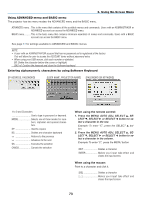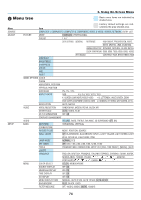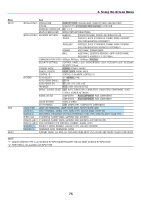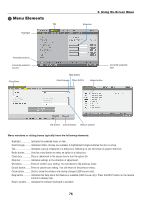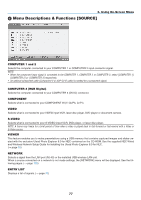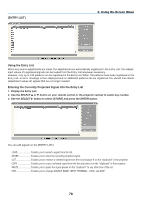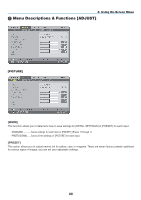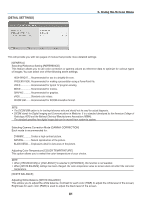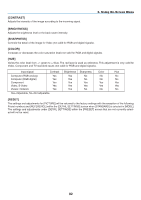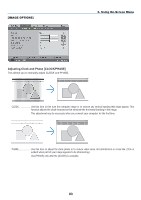NEC NP1150 NP1150/2150/3150/3151W user's manual - Page 92
ENTRY LIST], Using the Entry List, Entering the Currently Projected Signal into the Entry List
 |
UPC - 805736019568
View all NEC NP1150 manuals
Add to My Manuals
Save this manual to your list of manuals |
Page 92 highlights
[Entry List] 6. Using On-Screen Menu Using the Entry List When any source adjustments are made, the adjustments are automatically registered in the Entry List. The (adjustment values of) registered signals can be loaded from the Entry List whenever necessary. However, only up to 100 patterns can be registered in the Entry List. When 100 patterns have been registered in the Entry List, an error message is then displayed and no additional patterns can be registered. You should thus delete (adjustment values of) signals that are no longer needed. Entering the Currently Projected Signal into the Entry List 1. Display the Entry List. 2. Use the SELECT or button on your remote control or the projector cabinet to select any number. 3. Use the SELECT button to select [Store] and press the ENTER button. You can edit signals on the [Entry List]. Load Enables you to select a signal from the list. Store Enables you to store the currently projected signal. Cut Enables you to remove a selected signal from the list and place it on the "clipboard" in the projector. Copy Enables you to copy a selected signal from the list and place it on the "clipboard" in the projector. Paste Enables you to paste the signal placed on the "clipboard" to any other line of the list. Edit Enables you to change SOURCE NAME, INPUT TERMINAL, LOCK, and SKIP. 78