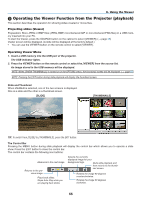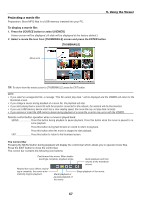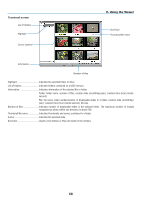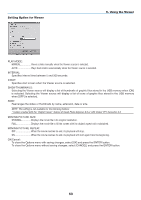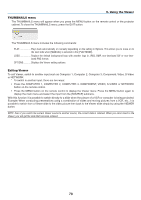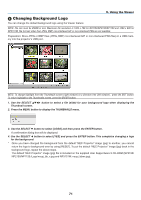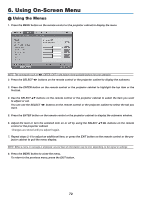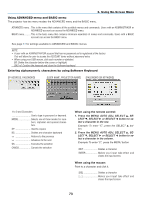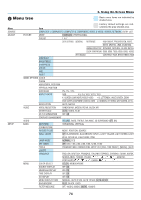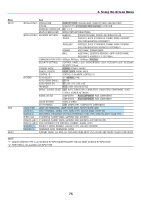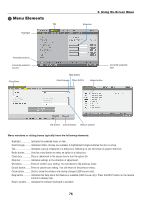NEC NP1150 NP1150/2150/3150/3151W user's manual - Page 85
(4) Changing Background Logo
 |
UPC - 805736019568
View all NEC NP1150 manuals
Add to My Manuals
Save this manual to your list of manuals |
Page 85 highlights
5. Using the Viewer Changing Background Logo You can change the default background logo using the Viewer feature. NOTE: File size must be 256KB or less. Maximum file resolution is 1024 x 768 for NP3150/NP2150/NP1150 and 1280 x 800 for NP3151W. File formats other than JPEG, BMP, non-interlaced GIF or non-interlaced PNG are not available. Preparation: Store JPEG or BMP files (JPEG, BMP, non-interlaced GIF or non-interlaced PNG files) in a USB memory into the projector's USB port. NOTE: To change highlight from the Thumbnails screen (right window) to a directory tree (left window) , press the EXIT button. To return highlight to the Thumbnails screen, press the ENTER button. 1. Use the SELECT button to select a file (slide) for your background logo when displaying the Thumbnail screen. 2. Press the MENU button to display the THUMBNAILS menu. 3. Use the SELECT button to select [Logo] and then press the ENTER button. A confirmation dialog box will be displayed. 4. Use the SELECT button to select [Yes] and press the ENTER button. This completes changing a logo for the background. * Once you have changed the background from the default "NEC Projector" image (jpg) to another, you cannot return the logo to background even by using [Reset]. To put the default "NEC Projector" image (jpg) back in the background logo, repeat the above steps. The default "NEC Projector" image (jpg) file is included on the supplied User Supportware 5 CD-ROM (NP3150/ NP2150/NP1150:/Logo/necpj_bb_x.jpg and NP3151W: necpj_bbwx.jpg). 71