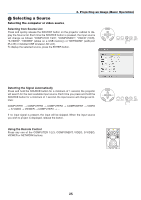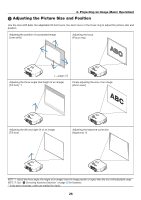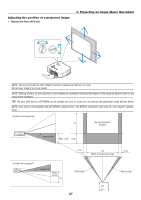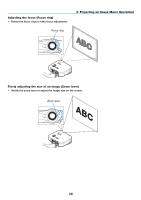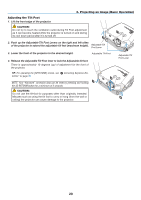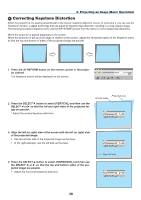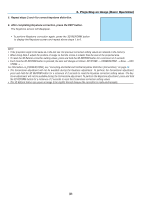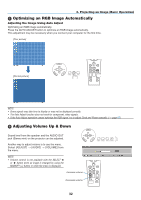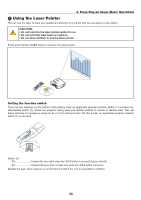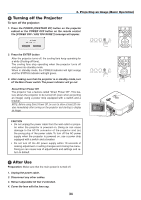NEC NP1150 NP1150/2150/3150/3151W user's manual - Page 43
Adjusting the Tilt Foot, Release the Adjustable Tilt Foot lever to lock the Adjustable tilt foot. - reset
 |
UPC - 805736019568
View all NEC NP1150 manuals
Add to My Manuals
Save this manual to your list of manuals |
Page 43 highlights
3. Projecting an Image (Basic Operation) Adjusting the Tilt Foot 1. Lift the front edge of the projector. POWSETRATLUASMUPSB ON/STAND BY SOURCE AUTO ADJUST 3D REFORM SELECT DOWN UP CAUTION: Do not try to touch the ventilation outlet during Tilt Foot adjustment as it can become heated while the projector is turned on and during its cool down period after it is turned off. 1 2 RIGHT LENS SHIFT LEFT 2. Push up the Adjustable Tilt Foot Levers on the right and left sides of the projector to extend the adjustable tilt feet (maximum height). Adjustable Tilt Foot Lever 3. Lower the front of the projector to the desired height. Adjustable Tilt Foot 4. Release the Adjustable Tilt Foot lever to lock the Adjustable tilt foot. There is approximately 10 degrees (up) of adjustment for the front of the projector. 2 Adjustable Tilt Foot Lever POWSETRATLAUSMUPSB ON/STAND.BY SOURCE AUTO.ADJUST 3D.REFORM SELECT DOWN UP RIGHT LENS SHIFT TIP: For operating the [KEYSTONE] screen, see " Correcting Keystone Distortion" on page 30. 3 NOTE: Your "Keystone" correction data can be reset by pressing and holding 4 the 3D REFORM button for a minimum of 2 seconds. LEFT CAUTION: Do not use the tilt-foot for purposes other than originally intended. Misuses such as using the tilt foot to carry or hang (from the wall or 4 ceiling) the projector can cause damage to the projector. 29