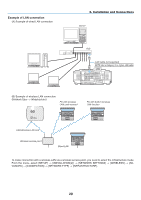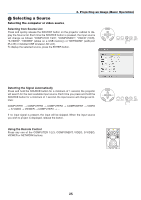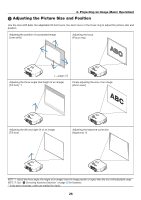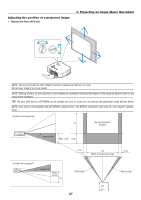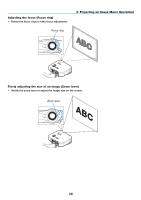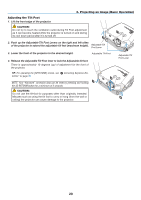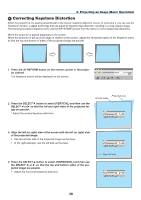NEC NP1150 NP1150/2150/3150/3151W user's manual - Page 39
(2) Selecting a Source, Selecting the computer or video source, Detecting the Signal Automatically
 |
UPC - 805736019568
View all NEC NP1150 manuals
Add to My Manuals
Save this manual to your list of manuals |
Page 39 highlights
3. Projecting an Image (Basic Operation) Selecting a Source Selecting the computer or video source Selecting from Source List Press and quickly release the SOURCE button on the projector cabinet to display the Source list. Each time the SOURCE button is pressed, the input source will change as follows: "Computer 1/2/3", "Component", "Video" (VCR), "S-VIDEO", "VIEWER" (slides on a USB memory) or "NETWORK" (LAN port [RJ-45] or installed USB wireless LAN unit). To display the selected source, press the ENTER button. SELECT 3D REFORM AUTO ADJUST SOURCE ON/STAND BY USB LAMP STATUS POWER Detecting the Signal Automatically Press and hold the SOURCE button for a minimum of 1 second, the projector will search for the next available input source. Each time you press and hold the SOURCE button for a minimum of 1 second, the input source will change as follows: Computer1 → Computer2 → Computer3 → Component → Video → S-Video → Viewer → Computer1 → ... If no input signal is present, the input will be skipped. When the input source you wish to project is displayed, release the button. Using the Remote Control Press any one of the COMPUTER 1/2/3, COMPONENT, VIDEO, S-VIDEO, VIEWER or NETWORK buttons. SELECT 3D REFORM AUTO ADJUST SOURCE ON/STAND BY USB LAMP STATUS POWER POWER OFF VIDEO COMPUTER 1 2 COMPONENT S-VIDEO 3 POWER ON VIEWER NETWORK MENU SELECT ENTER EXIT LASER L-CLICK PIP MOUSE FREEZE R-CLICK ASPECT LAMP MODE AUTO ADJ. VOLUME MAGNIFY PAGE UP DOWN 25