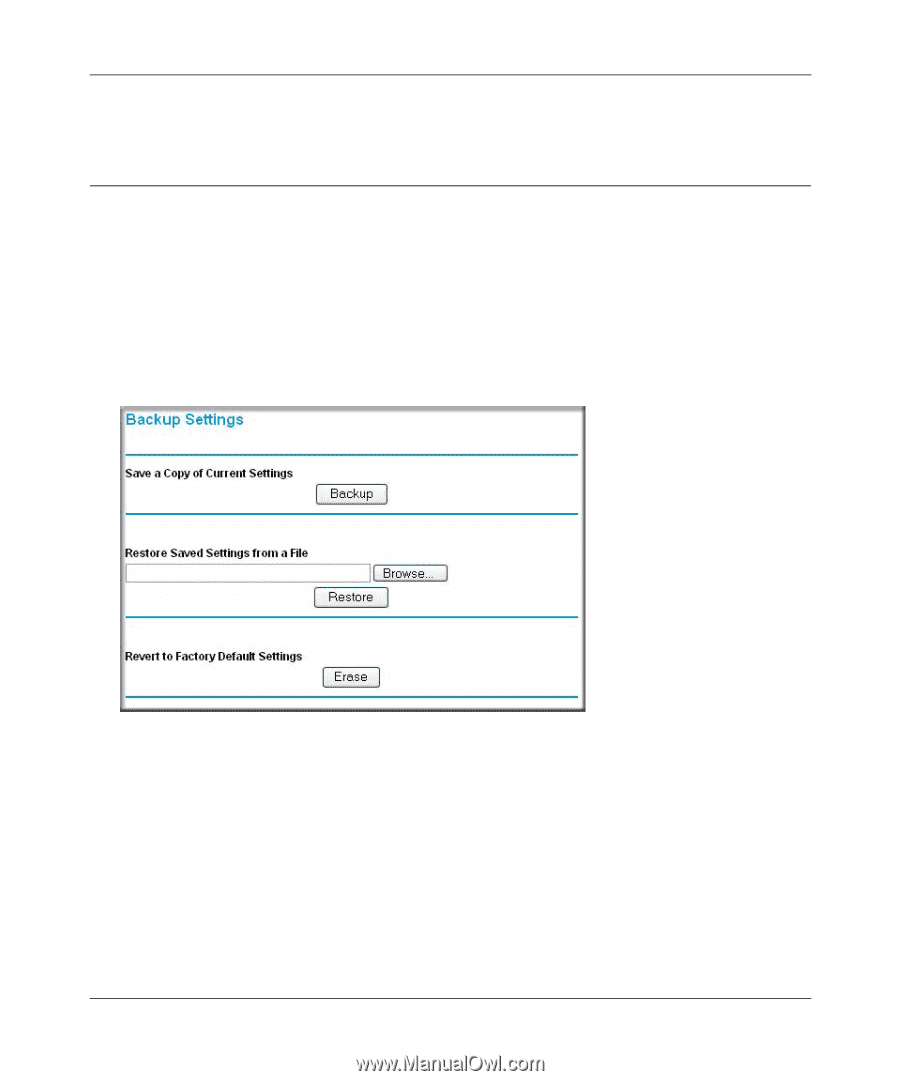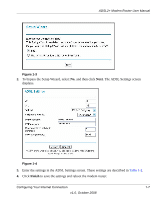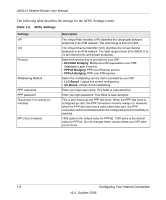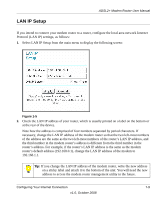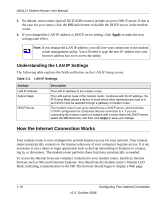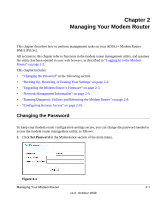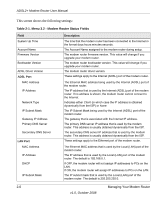Netgear DM111Pv2 DM111Pv2 User Manual - Page 24
Backing Up, Restoring, or Erasing Your Settings, Backing Up the Configuration to a File - default password
 |
View all Netgear DM111Pv2 manuals
Add to My Manuals
Save this manual to your list of manuals |
Page 24 highlights
ADSL2+ Modem Router User Manual 2. Type the new password where prompted, and click Apply. Backing Up, Restoring, or Erasing Your Settings The configuration settings of the modem router are stored in a configuration file in the modem router. This file can be backed up to your computer, restored, or reverted to factory default settings. The procedures below explain how to do these tasks. Backing Up the Configuration to a File 1. From the Maintenance heading of the Main Menu, select the Backup Settings menu as seen in Figure 2-2. Figure 2-2 2. Click Backup to save a copy of the current settings. 3. Store the .cfg file on a computer on your network. Restoring the Configuration from a File 1. From the Maintenance heading of the Main Menu, select the Settings Backup menu as seen in Figure 2-2. 2. Enter the full path to the file on your network or click the Browse button to locate the file. 2-2 Managing Your Modem Router v1.0, October 2008