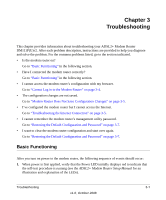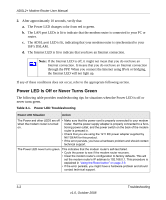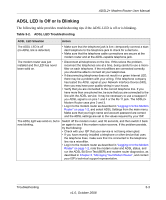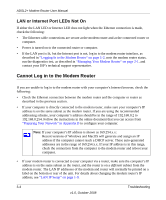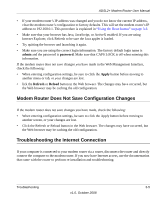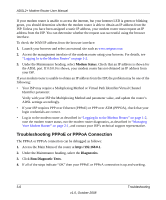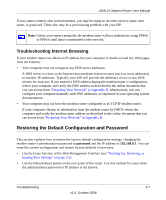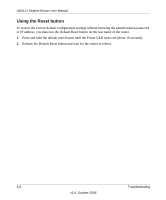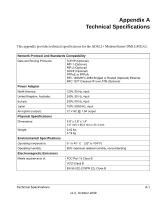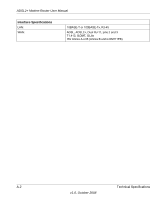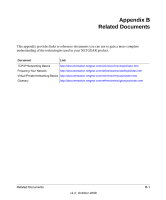Netgear DM111Pv2 DM111Pv2 User Manual - Page 40
Troubleshooting PPPoE or PPPoA Connection, Modem Status, Diagnostics, Run Diagnostic Tests
 |
View all Netgear DM111Pv2 manuals
Add to My Manuals
Save this manual to your list of manuals |
Page 40 highlights
ADSL2+ Modem Router User Manual If your modem router is unable to access the internet, but your Internet LED is green or blinking green, you should determine whether the modem router is able to obtain an IP address from the ISP. Unless you have been assigned a static IP address, your modem router must request an IP address from the ISP. You can determine whether the request was successful using the browser interface. To check the WAN IP address from the browser interface: 1. Launch your browser and select an external site such as www.netgear.com. 2. Access the management interface of the modem router using your browser. For details, see "Logging In to the Modem Router" on page 1-2. 3. Under the Maintenance heading, select Modem Status. Check that an IP address is shown for the ADSL port. If 0.0.0.0 is shown, your modem router has not obtained an IP address from your ISP. If your modem router is unable to obtain an IP address from the ISP, the problem may be one of the following: • Your ISP may require a Multiplexing Method or Virtual Path Identifier/Virtual Channel Identifier parameter. Verify with your ISP the Multiplexing Method and parameter value, and update the router's ADSL settings accordingly. • If your ISP requires PPP over Ethernet (PPPoE) or PPP over ATM (PPPOA), check that your login credentials are correct. • Log in to the modem router as described in "Logging In to the Modem Router" on page 1-2, note the modem router status, run the modem router diagnostics, as described in "Managing Your Modem Router" on page 2-1, and contact your ISP's technical support representative. Troubleshooting PPPoE or PPPoA Connection The PPPoA or PPPoA connection can be debugged as follows: 1. Access the Main Menu of the router at http://192.168.0.1. 2. Under the Maintenance heading, select the Diagnostics. 3. Click Run Diagnostic Tests. 4. If all of the steps indicate "OK" then your PPPoE or PPPoA connection is up and working. 3-6 Troubleshooting v1.0, October 2008