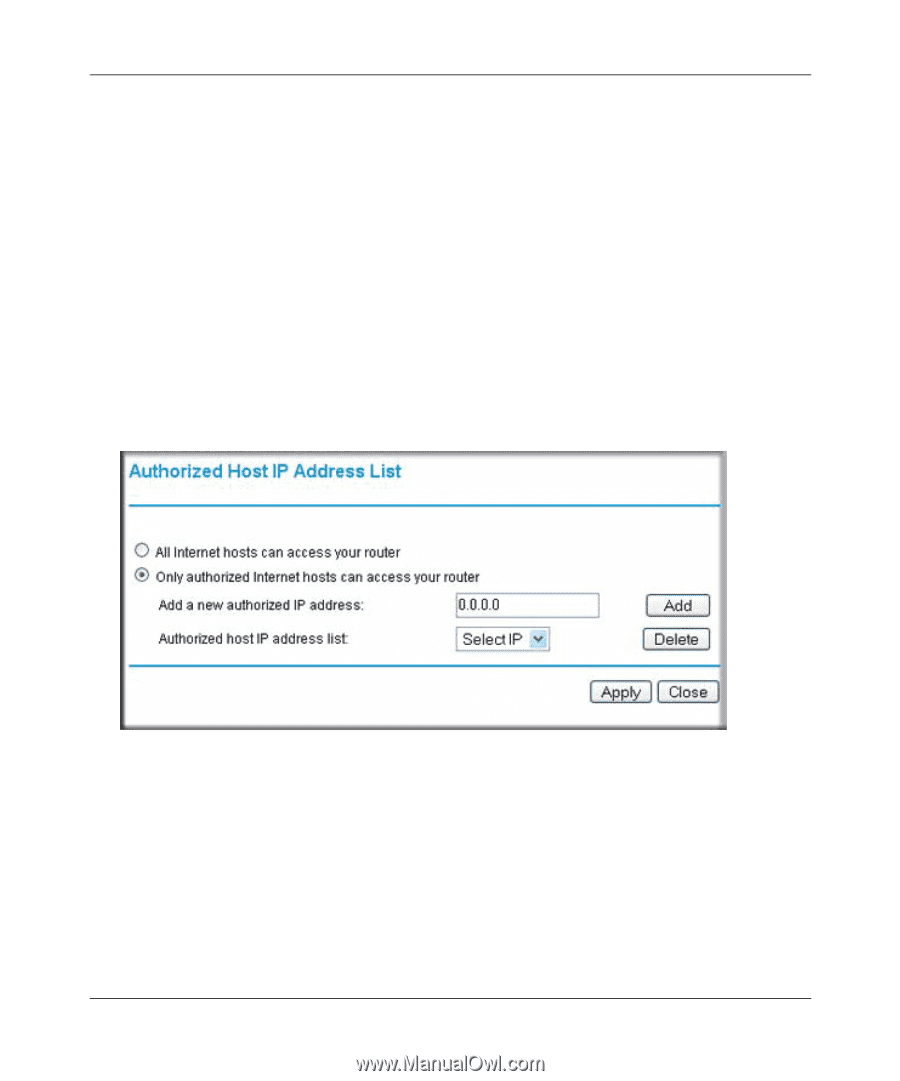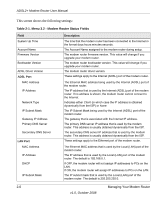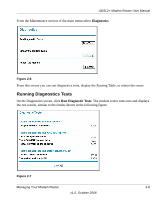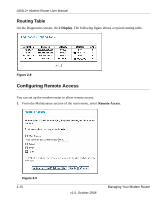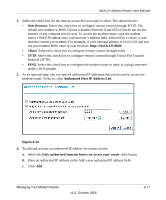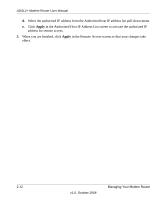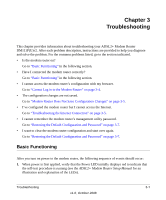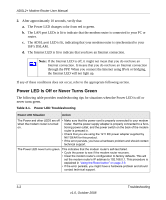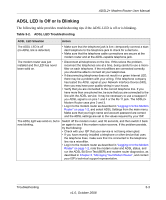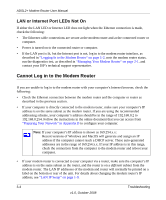Netgear DM111Pv2 DM111Pv2 User Manual - Page 33
Web Browser., Telnet, Authorized Host IP Address List
 |
View all Netgear DM111Pv2 manuals
Add to My Manuals
Save this manual to your list of manuals |
Page 33 highlights
ADSL2+ Modem Router User Manual 2. Select the check box for the remote access that you want to allow. The selections are: • Web Browser. Select this check box to configure remote control through HTTP. The default port number is 8080. Choose a number between 0 and 65534, but do not use the number of any common service port. To access the modem router, type the modem router's WAN IP address into your browser's address field, followed by a colon (:), and then the custom port number. For example, if your external address is 10.0.0.123 and you use port number 8080, enter in your browser: http://10.0.0.123:8080. • Telnet. Select this check box to configure remote control through telnet. • TFTP. Select this check box to configure remote control through Trivial File Transfer Protocol (TFTP). • PING. Select this check box to configure the modem router to reply to a ping command under a DOS prompt. 3. As an optional step, you can specify authorized IP addresses that can be used to access the modem router. To do so, click Authorized Host IP Address List. Figure 2-10 4. To add and activate an authorized IP address for remote access: a. Select the Only authorized Internet hosts can access your router radio button. b. Enter an authorized IP address in the Add a new authorized IP address field. c. Click Add. Managing Your Modem Router v1.0, October 2008 2-11