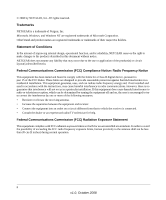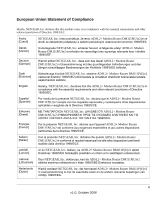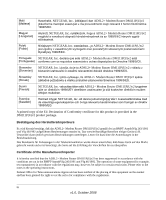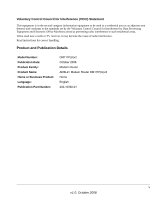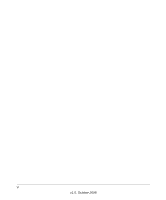ADSL2+ Modem Router User Manual
vii
v1.0, October 2008
Contents
ADSL2+ Modem Router User Manual
About This Manual
Conventions, Formats and Scope
....................................................................................
ix
How to Use This Manual
...................................................................................................
x
How to Print this Manual
....................................................................................................
x
Revision History
................................................................................................................
xi
Chapter 1
Configuring Your Internet Connection
Installation Requirements
...............................................................................................
1-1
Using the Smart Wizard to Set Up Your Modem Router
.................................................
1-2
Logging In to the Modem Router
....................................................................................
1-2
Setting Up Your Modem Router Manually
......................................................................
1-4
Using the Setup Wizard to Auto-Detect the Internet Connection
.............................
1-5
Using Quick Setup to Configure the Modem Router
................................................
1-6
LAN IP Setup
..................................................................................................................
1-9
Understanding the LAN IP Settings
.......................................................................
1-10
How the Internet Connection Works
.............................................................................
1-10
Chapter 2
Managing Your Modem Router
Changing the Password
.................................................................................................
2-1
Backing Up, Restoring, or Erasing Your Settings
...........................................................
2-2
Backing Up the Configuration to a File
.....................................................................
2-2
Restoring the Configuration from a File
...................................................................
2-2
Resetting the Configuration to the Factory Default Settings
....................................
2-3
Upgrading the Modem Router’s Firmware
......................................................................
2-3
Network Management Information
.................................................................................
2-5
Viewing the Modem Router Status
...........................................................................
2-5
Viewing the ADSL Line Status
.................................................................................
2-7