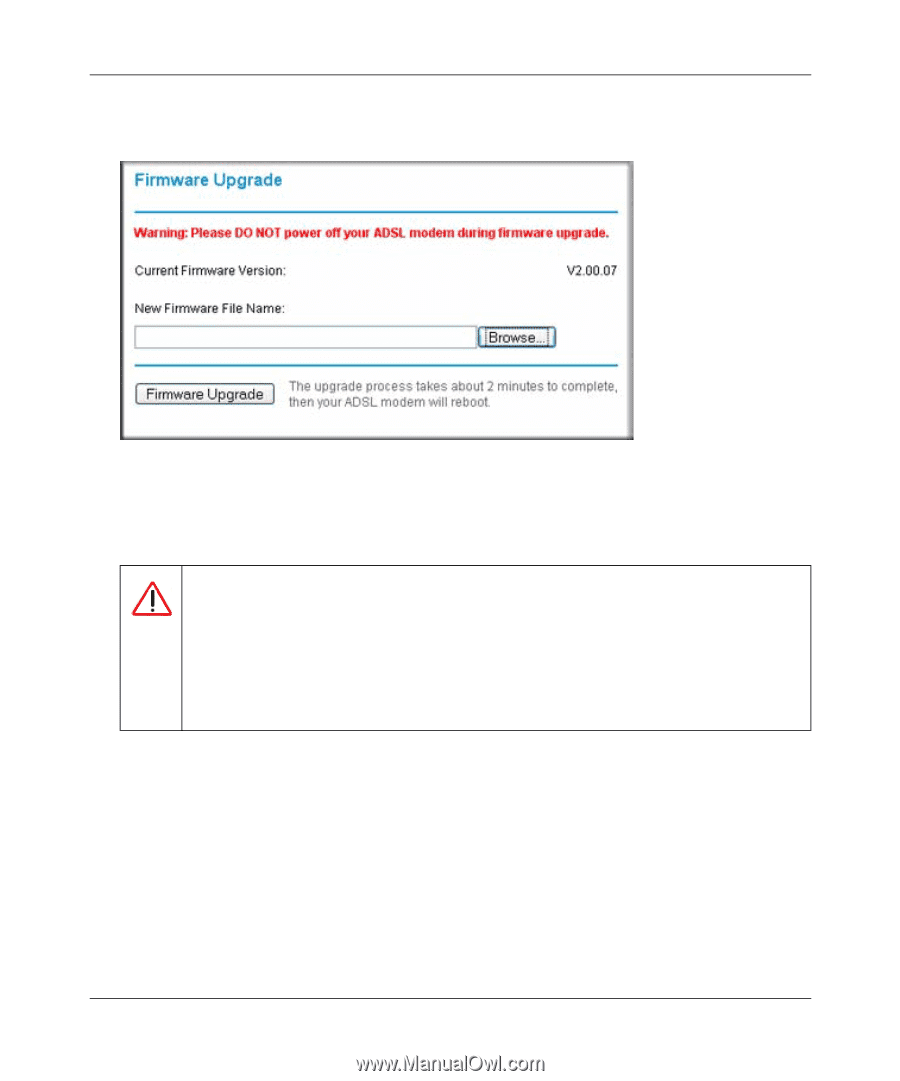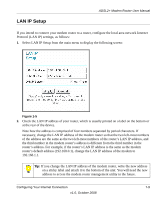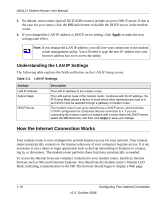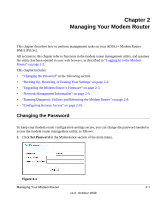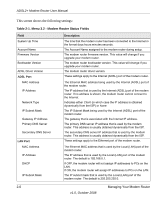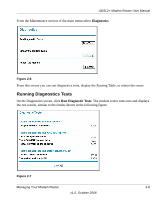Netgear DM111Pv2 DM111Pv2 User Manual - Page 26
Modem Router Upgrade, Browse, Firmware Upgrade, Warning, software. When the upload is complete
 |
View all Netgear DM111Pv2 manuals
Add to My Manuals
Save this manual to your list of manuals |
Page 26 highlights
ADSL2+ Modem Router User Manual 2. From the Main Menu of the browser interface, under the Maintenance heading, select the Modem Router Upgrade heading. Figure 2-3 3. Click Browse to locate the binary (.BIN or .IMG) upgrade file. 4. Click Firmware Upgrade. Warning: When uploading software to the modem router, it is important not to interrupt the Web browser by closing the window, clicking a link, or loading a new page. If the browser is interrupted, it may corrupt the software. When the upload is complete, your modem router will automatically restart. The upgrade process will typically take about two minutes. In some cases, you may need to clear the configuration and reconfigure the modem router after upgrading. 2-4 Managing Your Modem Router v1.0, October 2008