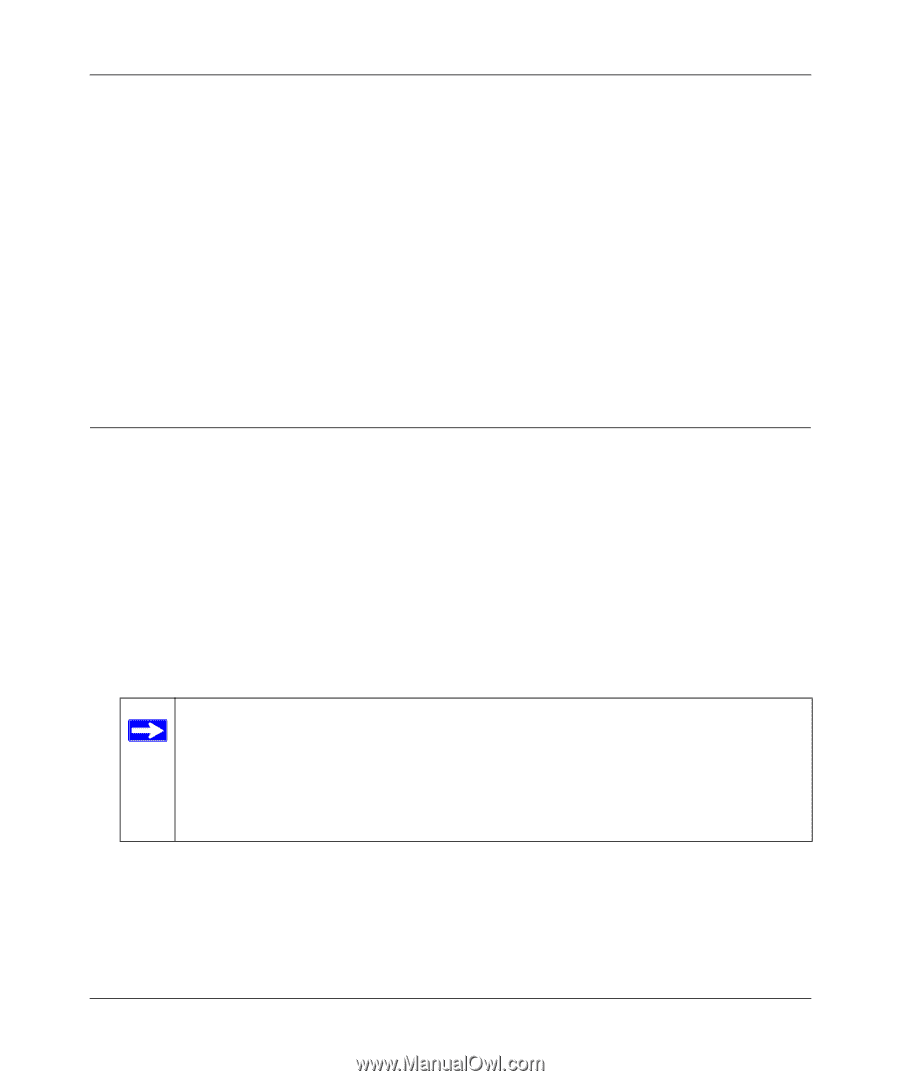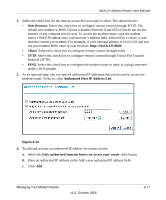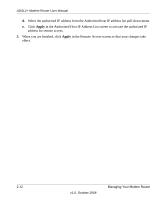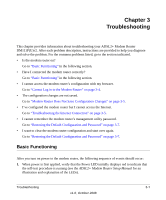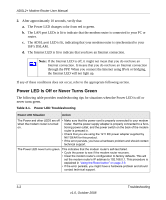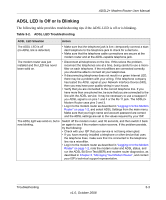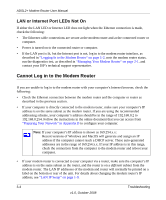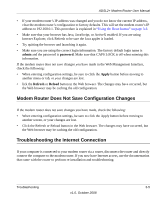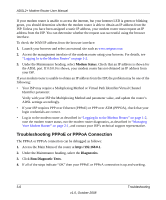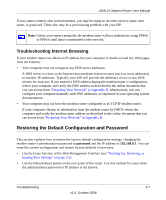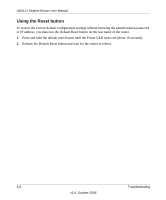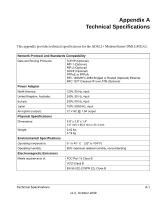Netgear DM111Pv2 DM111Pv2 User Manual - Page 38
LAN or Internet Port LEDs Not On, Cannot Log in to the Modem Router
 |
View all Netgear DM111Pv2 manuals
Add to My Manuals
Save this manual to your list of manuals |
Page 38 highlights
ADSL2+ Modem Router User Manual LAN or Internet Port LEDs Not On If either the LAN LED or Internet LED does not light when the Ethernet connection is made, check the following: • The Ethernet cable connections are secure at the modem router and at the connected router or computer. • Power is turned on to the connected router or computer. • If the LAN port is lit, but the Internet port is not, log in to the modem router interface, as described in "Logging In to the Modem Router" on page 1-2, note the modem router status, run the diagnostics test, as described in "Managing Your Modem Router" on page 2-1, and contact your ISP's technical support representative. Cannot Log in to the Modem Router If you are unable to log in to the modem router with your computer's Internet browser, check the following: • Check the Ethernet connection between the modem router and the computer or router as described in the previous section. • If your computer is directly connected to the modem router, make sure your computer's IP address is on the same subnet as the modem router. If you are using the recommended addressing scheme, your computer's address should be in the range of 192.168.0.2 to 192.168.0.254. Follow the instructions in the online document that you can access from "Preparing Your Network" in Appendix B to configure your computer. Note: If your computer's IP address is shown as 169.254.x.x: Recent versions of Windows and MacOS will generate and assign an IP address if the computer cannot reach a DHCP server. These auto-generated addresses are in the range of 169.254.x.x. If your IP address is in this range, check the connection from the computer to the modem router and reboot your computer. • If your modem router is connected to your computer via a router, make sure the computer's IP address is on the same subnet as the router, and the router is on a different subnet from the modem router. The LAN IP addresses of the modem and router will normally be printed on a label on the bottom or rear of the unit. For details about changing the modem router's IP address, see "LAN IP Setup" on page 1-9. 3-4 Troubleshooting v1.0, October 2008