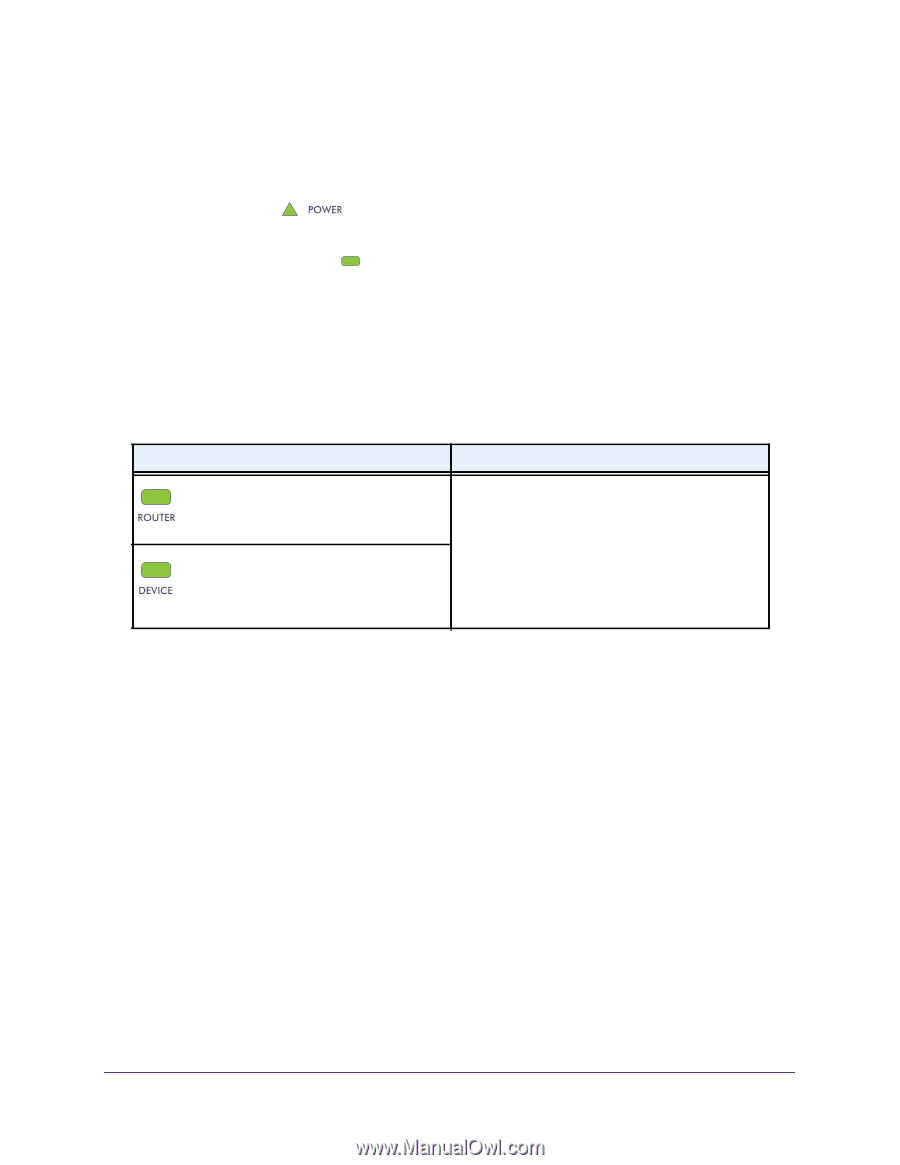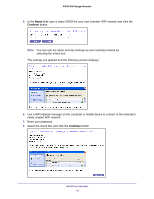Netgear EX2700 User Manual - Page 11
Extender WiFi Performance, Cable a Computer or Device to the Ethernet Port
 |
View all Netgear EX2700 manuals
Add to My Manuals
Save this manual to your list of manuals |
Page 11 highlights
N300 WiFi Range Extender 9. Unplug the extender and move it to a new location closer to the area with a poor WiFi signal. The location you choose must be within the range of your existing WiFi router network. 10. Plug the extender into an electrical outlet and wait one minute. The Power LED button. lights green. If the Power LED does not light, press the Power 11. Use the Router Link LED connection is optimal. to help you choose a spot where the extender-to-router Extender WiFi Performance The extender LEDs indicate the strength of the extender's WiFi connections. Use the following table to understand the extender LEDs. Table 2. WiFi performance LEDs LED Description Router Link LED indicates the strength of the WiFi signal between the router and the extender. Device Link LED indicates the strength of the WiFi signal between the extender and the computer or mobile device. The LEDs are color coded as follows: • Green indicates the best connection. • Amber indicates a good connection. • Red indicates a poor connection. An LED that is off indicates no WiFi connection. Cable a Computer or Device to the Ethernet Port You can use an Ethernet cable to connect a computer or device to the Ethernet port on the extender. Here are some examples of when you might want to do this: • You want to use a computer to log in to the extender to view or change its settings, but you are experiencing trouble connecting to the extender WiFi networks. • You already installed the extender and now you want to connect a device to the extender's Ethernet port. To cable a computer to the extender Ethernet port: 1. Install the extender so that it is connected to your existing network with a WiFi link. 2. Connect an Ethernet cable to the Ethernet port on the extender and to an Ethernet port on your computer. The computer connects to the extender. Your computer might display a message notifying you of an Ethernet connection. Install Your Extender 11