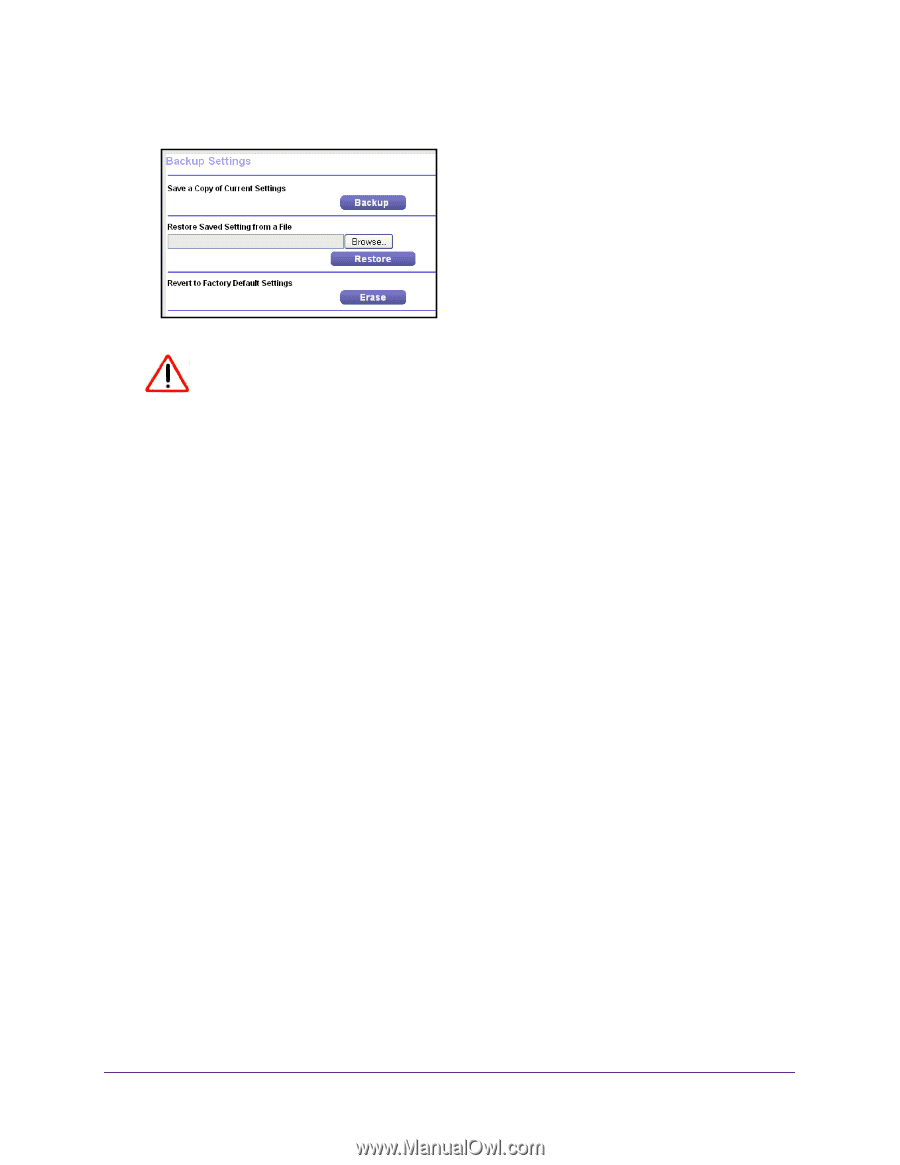Netgear EX2700 User Manual - Page 26
Upgrade the Firmware, Maintenance > Backup Settings, Erase
 |
View all Netgear EX2700 manuals
Add to My Manuals
Save this manual to your list of manuals |
Page 26 highlights
N300 WiFi Range Extender 4. Select Maintenance > Backup Settings. CAUTION: After you click the Erase button, do not try to go online, turn off the extender, shut down the computer, or do anything else to the extender until it finishes restarting! 5. Click the Erase button. A confirmation pop-up screen displays. 6. Confirm your decision. The extender restarts. This process takes about one minute. Upgrade the Firmware Unless you changed the settings in the Firmware Upgrade screen previously, the extender is set up to check for new firmware automatically when you log in. You can also check for new firmware. To check if new firmware is available and update the firmware: 1. On your computer, launch a web browser. 2. In the address field of your browser, enter http://www.mywifiext.net. You are prompted to enter a user name and password. If you do not see the login prompt, make sure to include http:// when you type http://www.mywifiext.net in your browser. 3. Type admin for the user name and type your password. If you did not personalize your password, type password for the password. Monitor and Maintain the Extender 26