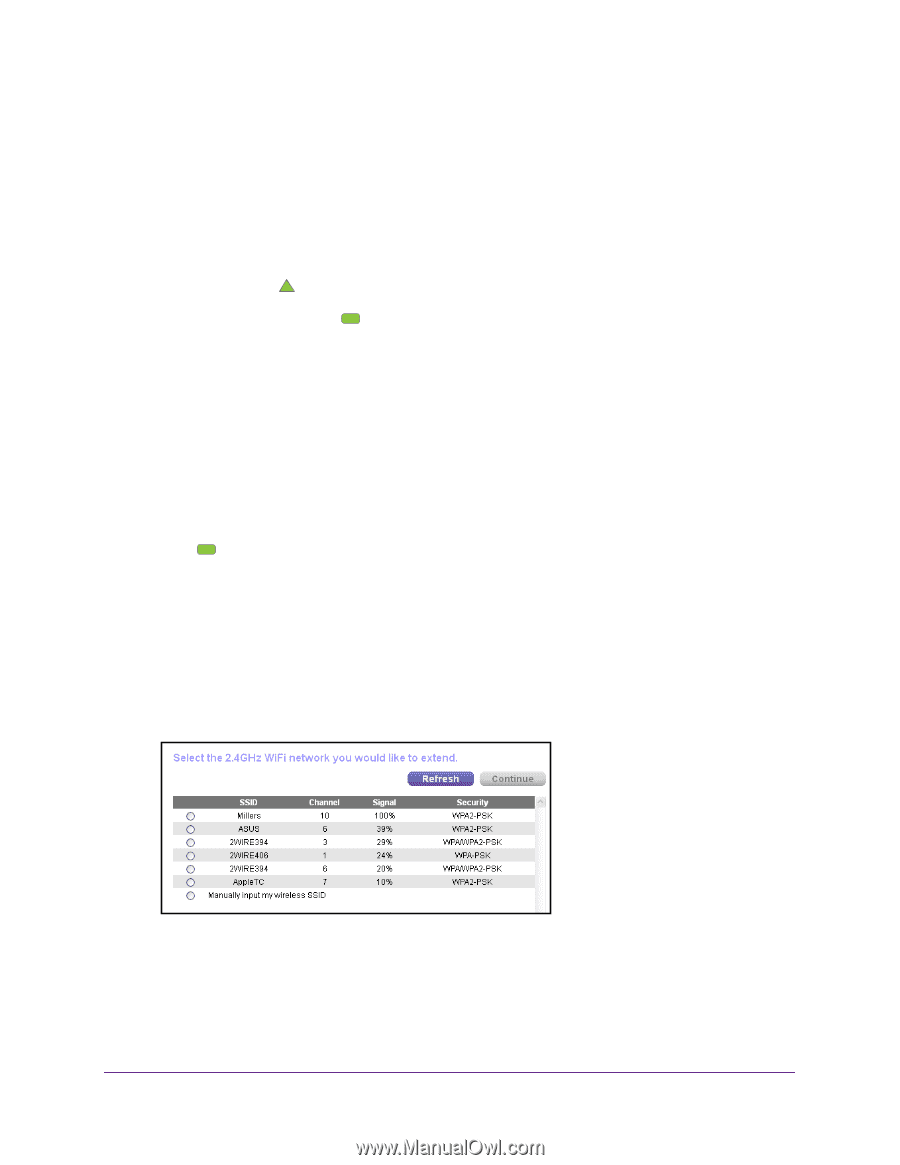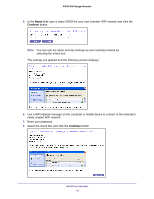Netgear EX2700 User Manual - Page 9
Connect with NETGEAR genie Smart Setup, Power, To connect with the browser-based Smart Setup, admin - range
 |
View all Netgear EX2700 manuals
Add to My Manuals
Save this manual to your list of manuals |
Page 9 highlights
N300 WiFi Range Extender 4. Connect your existing WiFi devices to the new extended network. Use the same WiFi password that you use for your WiFi router. 5. Unplug the extender and move it to a new location closer to the area with a poor WiFi signal. The location that you choose must be within the range of your existing WiFi router network. 6. Plug the extender into an electrical outlet and wait one minute. The Power LED lights green. If the Power LED does not light, press the Power button. 7. Use the Router Link LED connection is optimal. to help you choose a spot where the extender-to-router Connect with NETGEAR genie Smart Setup You can use a web browser to connect to the extender and set it up. To connect with the browser-based Smart Setup: 1. Use a WiFi network manager on a computer or mobile device to find and connect to the extender WiFi network. After the connection with the computer or mobile device is established, the Device Link LED lights solid green. 2. Open a web browser window from the same computer or mobile device. The browser takes you directly to NETGEAR genie Smart Setup. Note: If you are not automatically directed to NETGEAR genie, launch a web browser and enter www.mywifiext.net in the address field. Enter admin for the user name and password for the password. 3. Select a WiFi network to extend and click the Continue button. 4. In the Password field, type the network password (also called passphrase or security key) and click the Continue button. Install Your Extender 9