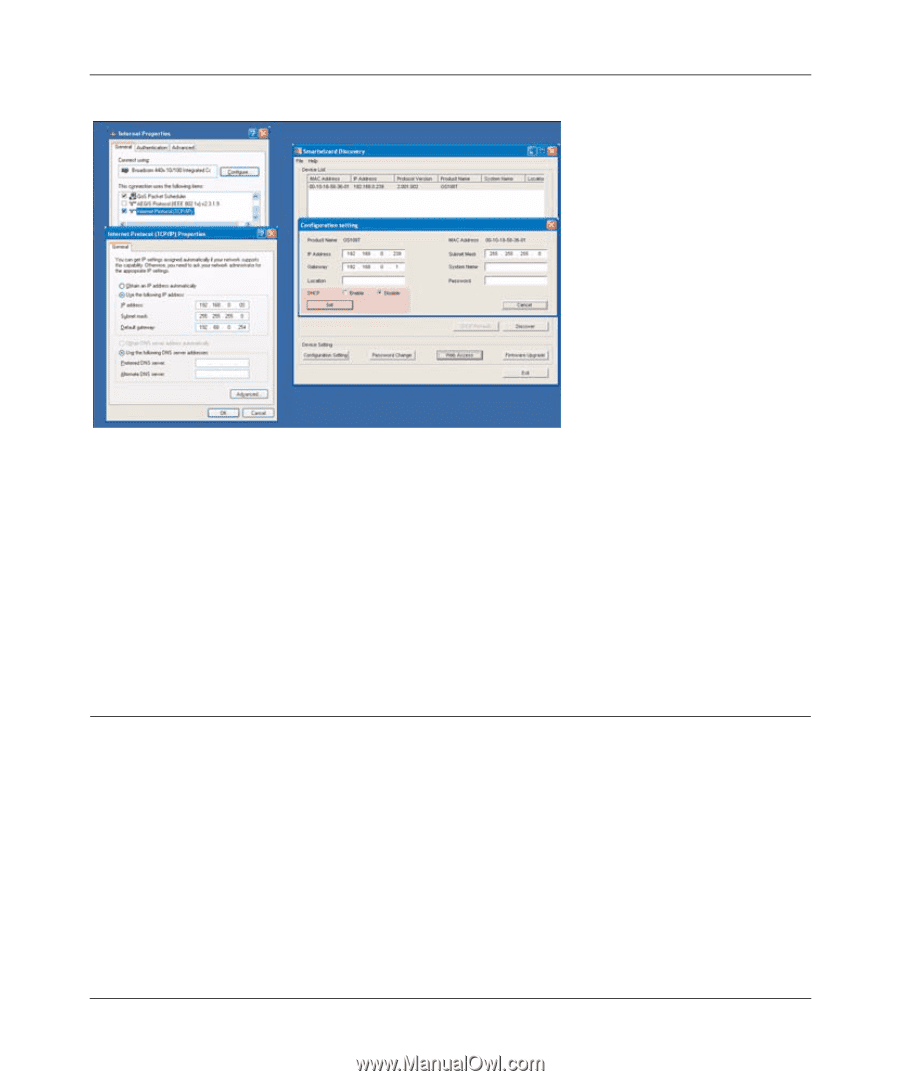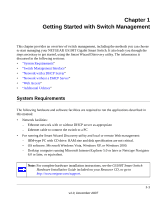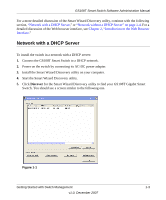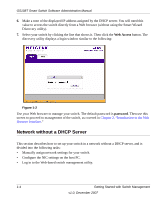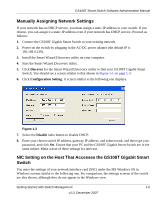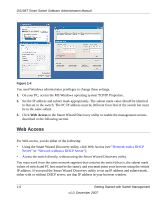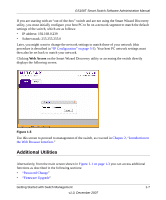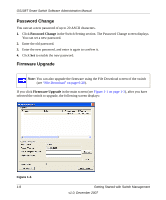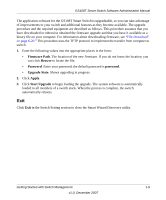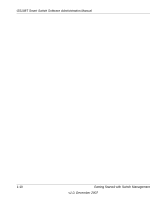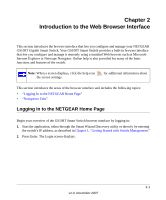Netgear GS108T GS108T Setup Manual - Page 20
Web Access, On your PC, access the MS Windows operating system TCP/IP Properties. - setting up
 |
UPC - 606449051377
View all Netgear GS108T manuals
Add to My Manuals
Save this manual to your list of manuals |
Page 20 highlights
GS108T Smart Switch Software Administration Manual Figure 1-4 You need Windows administrator privileges to change these settings. 1. On your PC, access the MS Windows operating system TCP/IP Properties. 2. Set the IP address and subnet mask appropriately. The subnet mask value should be identical to that set in the switch. The PC IP address must be different from that of the switch but must be in the same subnet. 3. Click Web Access in the Smart Wizard Discovery utility to enable the management screens described in the following section. Web Access For Web access, you do either of the following: • Using the Smart Wizard Discovery utility, click Web Access (see "Network with a DHCP Server" or "Network without a DHCP Server"). • Access the switch directly, without using the Smart Wizard Discovery utility. You must work from the same network segment that contains the switch (that is, the subnet mask values of switch and PC host must be the same), and you must point your browser using the switch IP address. If you used the Smart Wizard Discovery utility to set up IP address and subnet mask, either with or without DHCP server, use that IP address in your browser window. 1-6 Getting Started with Switch Management v1.0, December 2007