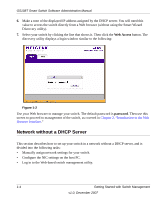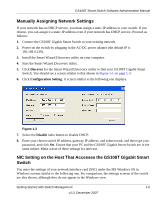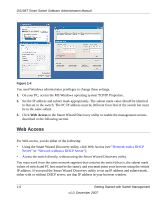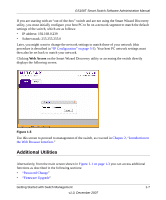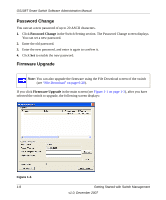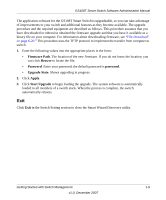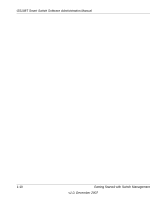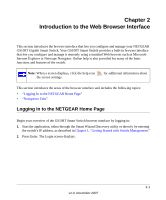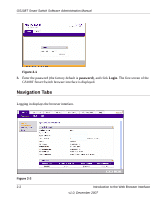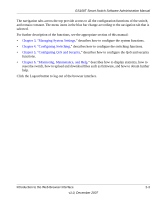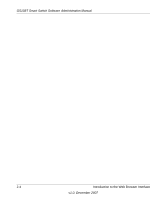Netgear GS108T GS108T Setup Manual - Page 23
Exit, in the Switch Setting to close the Smart Wizard Discovery utility. - - firmware
 |
UPC - 606449051377
View all Netgear GS108T manuals
Add to My Manuals
Save this manual to your list of manuals |
Page 23 highlights
GS108T Smart Switch Software Administration Manual The application software for the GS108T Smart Switch is upgradeable, so you can take advantage of improvements to your switch and additional features as they become available. The upgrade procedure and the required equipment are described as follows. This procedure assumes that you have downloaded or otherwise obtained the firmware upgrade and that you have it available as a binary file on your computer. For information about downloading firmware, see "File Download" on page 6-20." This procedure uses the TFTP protocol to implement the transfer from computer to switch. 1. Enter the following values into the appropriate places in the form: • Firmware Path. The location of the new firmware. If you do not know the location, you can click Browse to locate the file. • Password. Enter your password; the default password is password. • Upgrade State. Shows upgrading in progress. 2. Click Apply. 3. Click Start Upgrade to begin loading the upgrade. The system software is automatically loaded to all members of a switch stack. When the process is complete, the switch automatically reboots. Exit Click Exit in the Switch Setting section to close the Smart Wizard Discovery utility. Getting Started with Switch Management 1-9 v1.0, December 2007