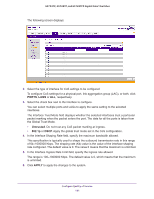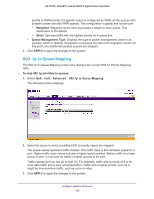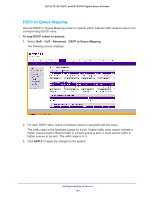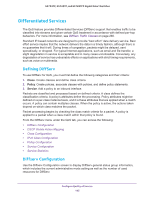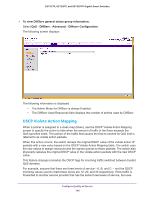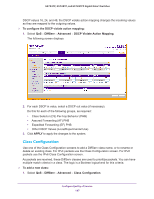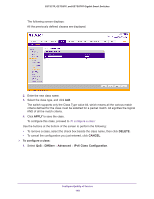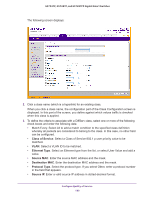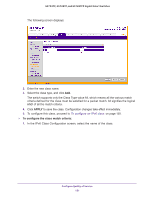Netgear GS728TP GS728TP/GS728TPP/GS752TP Software Administration Manual - Page 146
DSCP Violate Action Mapping, To view DiffServ general status group information, DiffServ, Advanced
 |
View all Netgear GS728TP manuals
Add to My Manuals
Save this manual to your list of manuals |
Page 146 highlights
GS752TP, GS728TP, and GS728TPP Gigabit Smart Switches To view DiffServ general status group information: Select QoS DiffServ Advanced Diffserv Configuration. The following screen displays: The following information is displayed: • The Admin Mode for DiffServ is always Enabled. • The DiffServ Used Resources field displays the number of entries used by DiffServ. DSCP Violate Action Mapping When a policer is assigned to a class map (flows), use the DSCP Violate Action Mapping screen to specify the action to take when the amount of traffic in the flows exceeds the QoS-specified limits. The portion of the traffic that causes the flow to exceed its QoS limit is referred to as violate action packets. When this action occurs, the switch remaps the original DSCP value of the violate action IP packets with a new value based on the DSCP Violate Action Mapping table. The switch uses the new values to assign resources and the egress queues to these packets. The switch also physically replaces the original DSCP value in the violate action packets with the new DSCP value. This feature changes (remarks) the DSCP tags for incoming traffic switched between trusted QoS domains. For example, assume that there are three levels of service-A, B, and C- and the DSCP incoming values used to mark these levels are 10, 20, and 30 respectively. If this traffic is forwarded to another service provider that has the same three levels of service, but uses Configure Quality of Service 146