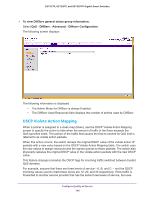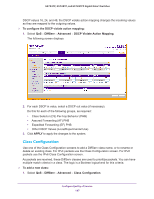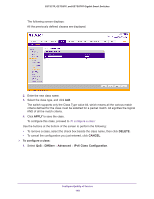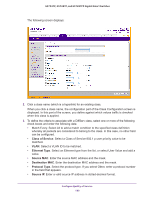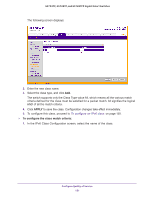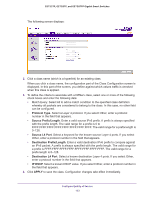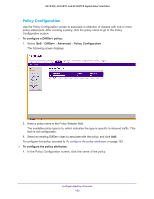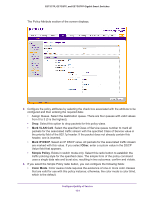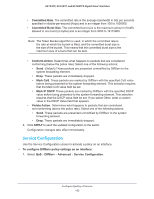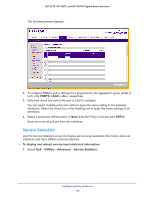Netgear GS728TP GS728TP/GS728TPP/GS752TP Software Administration Manual - Page 151
APPLY, To con the class match criteria
 |
View all Netgear GS728TP manuals
Add to My Manuals
Save this manual to your list of manuals |
Page 151 highlights
GS752TP, GS728TP, and GS728TPP Gigabit Smart Switches The following screen displays: 2. Enter the new class name. 3. Select the class type, and click Add. The switch supports only the Class Type value All, which means all the various match criteria defined for the class must be satisfied for a packet match. All signifies the logical AND of all the match criteria. 4. Click APPLY to save the class. Configuration changes take effect immediately. 5. To configure this class, proceed to To configure an IPv6 class: on page 150. To configure the class match criteria: 1. In the IPv6 Class Configuration screen, select the name of the class. Configure Quality of Service 151
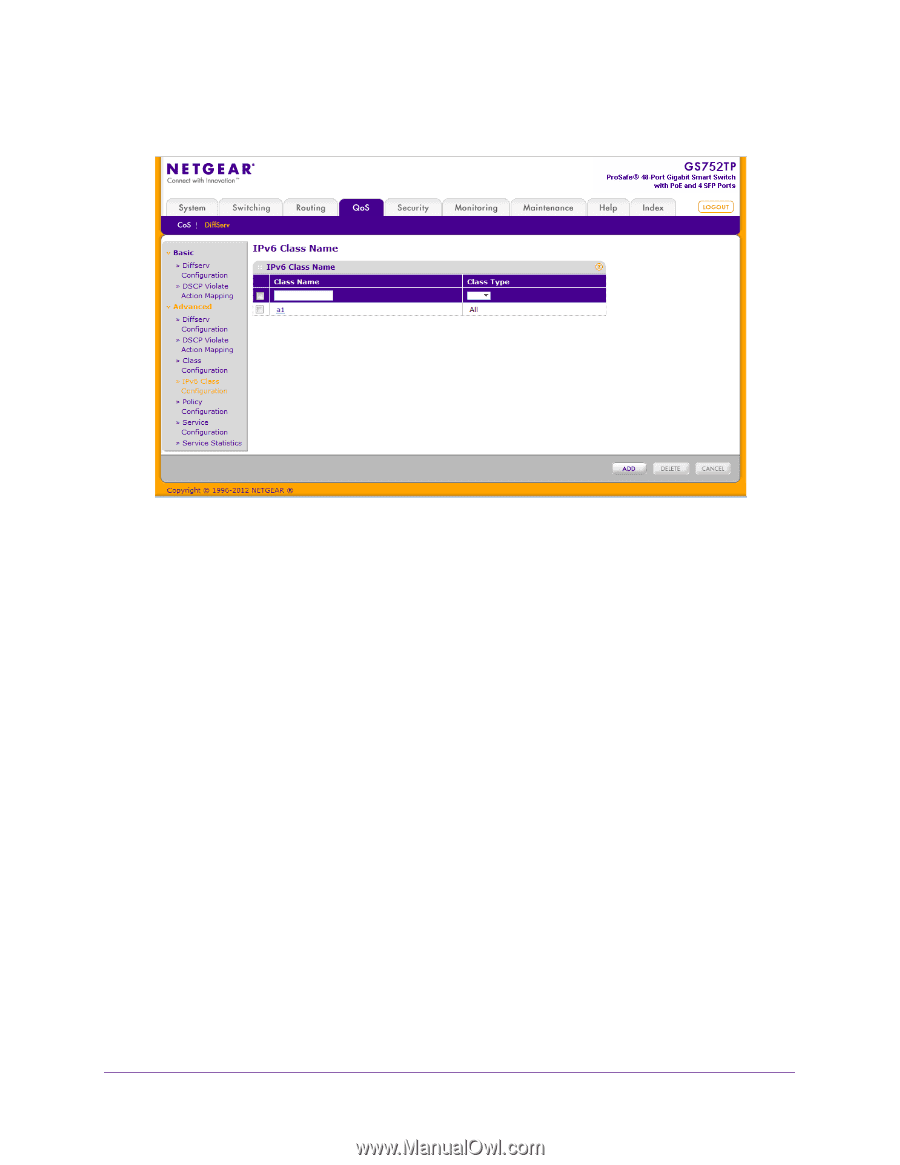
Configure Quality of Service
151
GS752TP, GS728TP, and GS728TPP Gigabit Smart Switches
The following screen displays:
2.
Enter the new class name.
3.
Select the class type, and click
Add
.
The switch supports only the Class Type value All, which means all the various match
criteria defined for the class must be satisfied for a packet match. All signifies the logical
AND of all the match criteria.
4.
Click
APPLY
to save the class. Configuration changes take effect immediately.
5.
To configure this class, proceed to
To configure an IPv6 class:
on page
150.
To configure the class match criteria:
1.
In the IPv6 Class Configuration screen, select the name of the class.