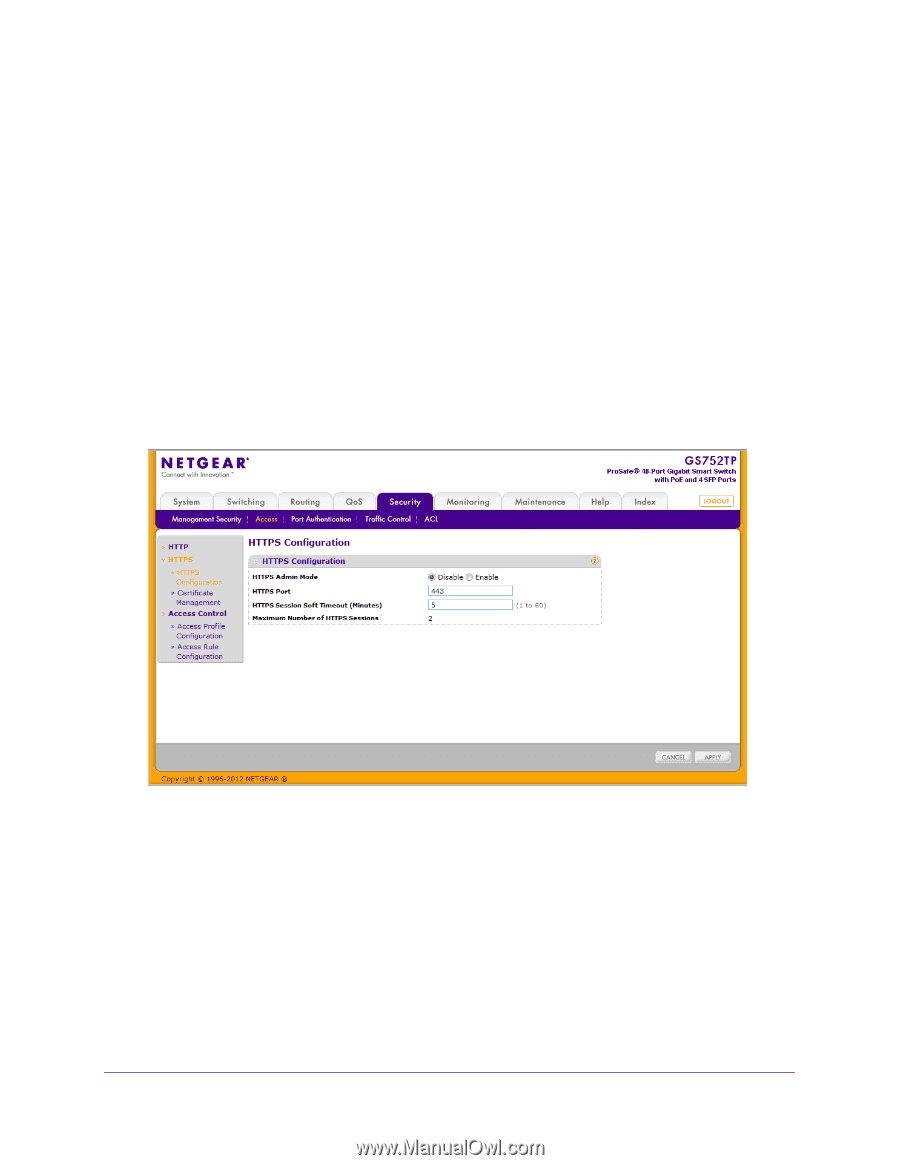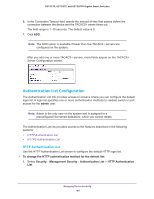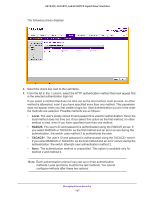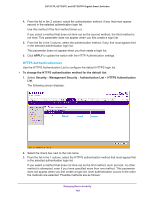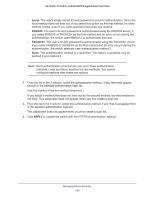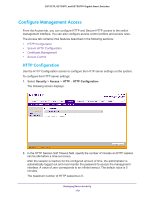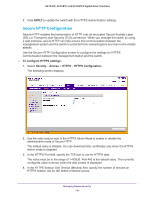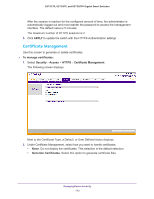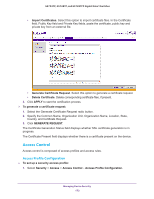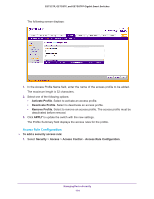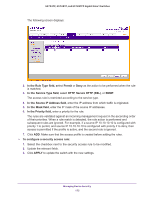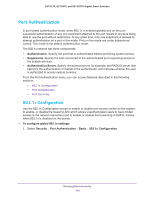Netgear GS728TP GS728TP/GS728TPP/GS752TP Software Administration Manual - Page 171
Secure HTTP Configuration, APPLY, To con HTTPS settings, Security, Access
 |
View all Netgear GS728TP manuals
Add to My Manuals
Save this manual to your list of manuals |
Page 171 highlights
GS752TP, GS728TP, and GS728TPP Gigabit Smart Switches 3. Click APPLY to update the switch with the HTTPS Authentication settings. Secure HTTP Configuration Secure HTTP enables the transmission of HTTP over an encrypted Secure Sockets Layer (SSL) or Transport Layer Security (TLS) connection. When you manage the switch by using a web interface, secure HTTP can help ensure that communication between the management system and the switch is protected from eavesdroppers and man-in-the-middle attacks. Use the Secure HTTP Configuration screen to configure the settings for HTTPS communication between the management station and the switch. To configure HTTPS settings: 1. Select Security Access > HTTPS HTTPS Configuration. The following screen displays: 2. Use the radio buttons next to the HTTPS Admin Mode to enable or disable the administrative mode of Secure HTTP. The default value is Disable. You can download SSL certificates only when the HTTPS Admin mode is disabled. 3. In the HTTPS Port field, specify the TCP port to use for HTTPS data. The value must be in the range of 1-65535. Port 443 is the default value. The currently configured value is shown when the web screen is displayed. 4. In the HTTPS Session Soft Timeout (Minutes) field, specify the number of minutes an HTTPS session can be idle before a timeout occurs. Managing Device Security 171