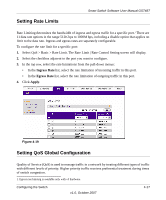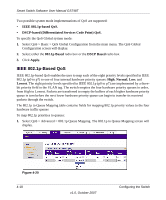Netgear GS748TNA GS748Tv3 User Manual - Page 52
Configuring the IP Access List, Controlling Switch Access by MAC Address and VLAN ID, Status, Enable
 |
View all Netgear GS748TNA manuals
Add to My Manuals
Save this manual to your list of manuals |
Page 52 highlights
Smart Switch Software User Manual GS748T 3. In the top row, from the Status pull-down menu, select either Enable or Disable. 4. Click Apply. Configuring the IP Access List The IP Access List table allows you to limit and specify the IP addresses that can access the management portion of the switch. An empty list means that all IP addresses are allowed to access the switch. Otherwise, the switch will respond only to requests from computers with an IP address in the list. So make sure that you include the IP address of your PC if you are setting this feature. The list can have a maximum of 10 IP addresses. To add an entry to the IP Access list: 1. Select Security > Access > IP Access List from the main menu. The IP Access List will display. 2. In the IP Address field of the configuration row, enter the IP address of the PC that you want to manage the switch from. 3. Click Add. To delete an entry from the IP Access list: 1. Select the checkbox adjacent to the entry of the IP address you want to remove. 2. Click Delete. Controlling Switch Access by MAC Address and VLAN ID The Trusted MAC table shows all the Trusted MAC addresses that you can specify to allow forwarded traffic to the switch. The maximum number of trusted MAC addresses is 256 per system. All source MACs are trusted when the Trusted MAC list is empty. If the list includes MAC addresses, any incoming traffic with a source MAC address that is not included in the trusted MAC table is dropped. If the VLAN mode for the switch is set up as Port-based, you enter a MAC address and port number that you want to permit access this switch. If the VLAN is set up in 802.1Q mode, you enter a MAC address and VLAN ID to permit access To add a trusted MAC address: 1. Select Security > Access > Trusted MAC. The Trusted MAC screen will display. 4-22 v1.0, October 2007 Configuring the Switch