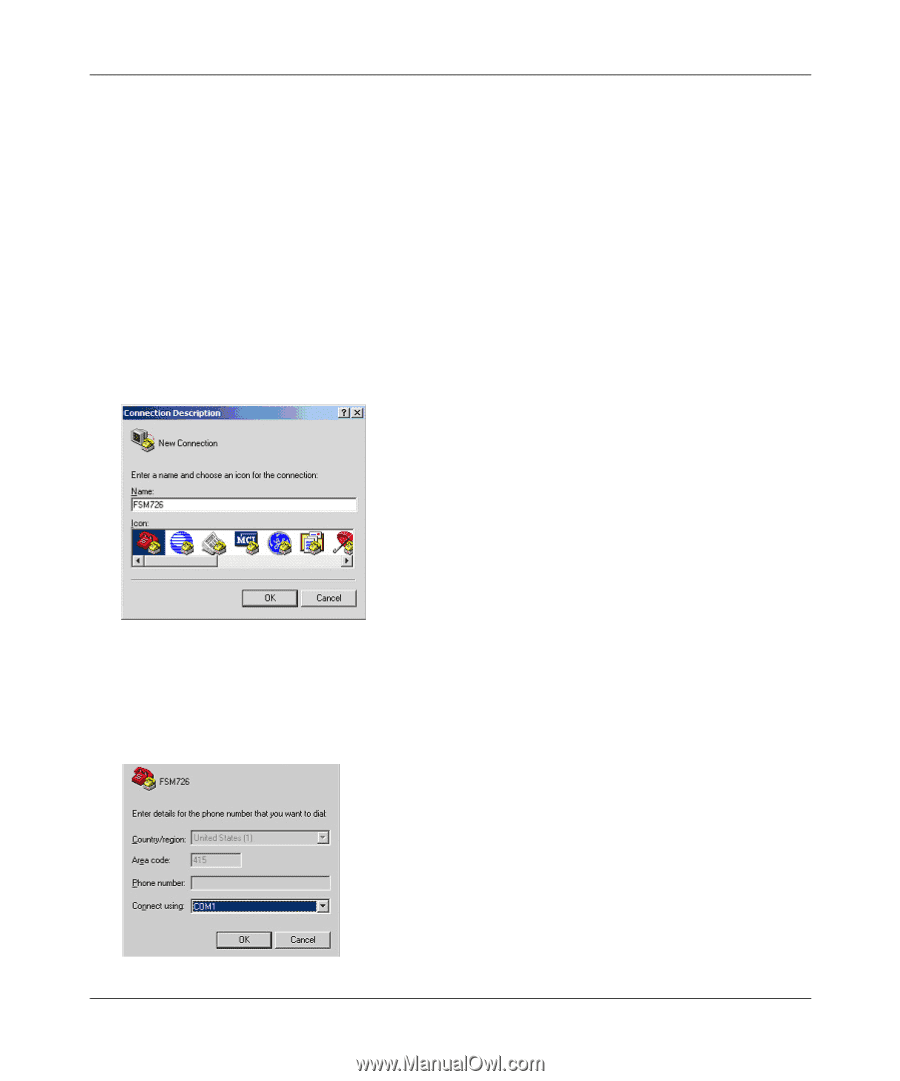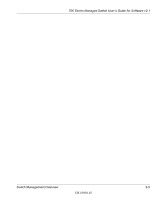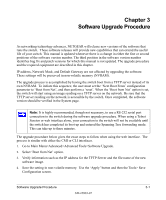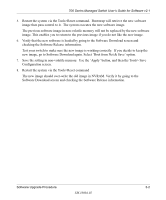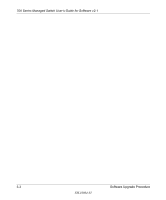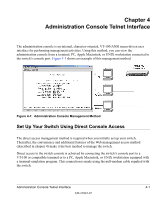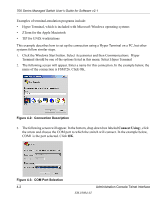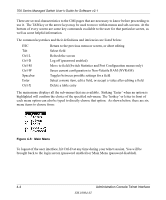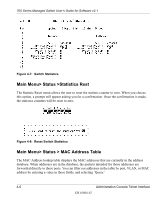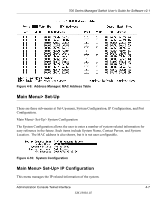Netgear GSM712F FSM726 User Manual - Page 22
Connect Using, Click the Windows Start button. Select Accessories and then Communications.
 |
UPC - 606449026870
View all Netgear GSM712F manuals
Add to My Manuals
Save this manual to your list of manuals |
Page 22 highlights
700 Series Managed Switch User's Guide for Software v2.1 Examples of terminal-emulation programs include: • Hyper Terminal, which is included with Microsoft Windows operating systems • ZTerm for the Apple Macintosh • TIP for UNIX workstations This example describes how to set up the connection using a Hyper Terminal on a PC, but other systems follow similar steps. 1. Click the Windows Start button. Select Accessories and then Communications. Hyper Terminal should be one of the options listed in this menu. Select Hyper Terminal 2. The following screen will appear. Enter a name for this connection. In the example below, the name of the connection is FSM726. Click OK. Figure 4-2: Connection Description 3. The following screen will appear. In the bottom, drop down box labeled Connect Using:, click the arrow and choose the COM port to which the switch will connect. In the example below, COM1 is the port selected. Click OK. Figure 4-3: COM Port Selection 4-2 Administration Console Telnet Interface SM-10004-02