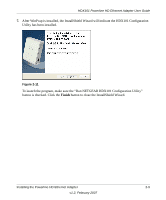Netgear HDX101 HDX101 User Manual - Page 21
Browse, Install, Make New Folder, Select a folder or click - powerline ethernet adapter
 |
UPC - 606449046854
View all Netgear HDX101 manuals
Add to My Manuals
Save this manual to your list of manuals |
Page 21 highlights
HDX101 Powerline HD Ethernet Adapter User Guide 3. Click Next to display a window that allows you to choose the installation location. Figure 2-7 4. Either click Browse to change the location where files will be saved on your hard drive, or click Install to accept the default location. 5. If you choose to change the destination location for the files, the following popup window will be displayed: Figure 2-8 a. Select a folder or click Make New Folder to create a new folder, and then click OK. b. When the active window returns to the main InstallShield dialog shown in Figure 2-7, click the Install button to continue the installation. Installing the Powerline HD Ethernet Adapter 2-7 v1.2, February 2007

HDX101 Powerline HD Ethernet Adapter User Guide
Installing the Powerline HD Ethernet Adapter
2-7
v1.2, February 2007
3.
Click
Next
to display a window that allows you to choose the installation location.
4.
Either click
Browse
to change the location where files will be saved on your hard drive, or
click
Install
to accept the default location.
5.
If you choose to change the destination location for the files, the following popup window will
be displayed:
a.
Select a folder or click
Make New Folder
to create a new folder, and then click
OK.
b.
When the active window returns to the main InstallShield dialog shown in
Figure 2-7
,
click the
Install
button to continue the installation.
Figure 2-7
Figure 2-8