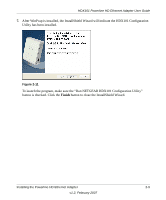Netgear HDX101 HDX101 User Manual - Page 25
Automatic Firmware Version Check, DVD Video, or Data. - manual
 |
UPC - 606449046854
View all Netgear HDX101 manuals
Add to My Manuals
Save this manual to your list of manuals |
Page 25 highlights
HDX101 Powerline HD Ethernet Adapter User Guide • The Quality column indicates the type of traffic that can be handled smoothly: HD Video, DVD Video, or Data. - HD Video means that the device can handle high-definition video traffic smoothly. This status will be shown if the transmit and receive link speed is greater than 80 Mbps. - DVD Video quality implies that the transmit and receive link speed is greater than 50 Mbps. - Data quality means that the device cannot handle video data smoothly. This status will be shown if the transmit or receive link speed is less than 50 Mbps. • The Rx (Mbps) column shows the maximum receive link speed of the device. • The Tx (Mbps) column shows the maximum transmit link speed of the device. 4. Control Buttons-consisting of 4 buttons. These buttons allow you to change a device name, reset a device to its factory defaults, manually apply a firmware upgrade, or force the utility to scan the network for Powerline devices. For details about setting your devices back to their factory defaults, see "Resetting to Factory Defaults" on page 2-14. For details about manually applying a firmware upgrade, see "Manually Applying a Firmware Upgrade" on page 2-13. 5. Powerline Mode Option group. The options in this group configures how the network will coexist with HomePlug devices. For more details on this option, see "Allowing Your Powerline Network to Coexist with a HomePlug Network" on page 2-17. Automatic Firmware Version Check The first time you run the configuration utility, the software automatically checks the firmware version of all devices in the Powerline network, starting with the local device. If the firmware in the local device is old, the software will display the following message box: Figure 2-13 Installing the Powerline HD Ethernet Adapter v1.2, February 2007 2-11