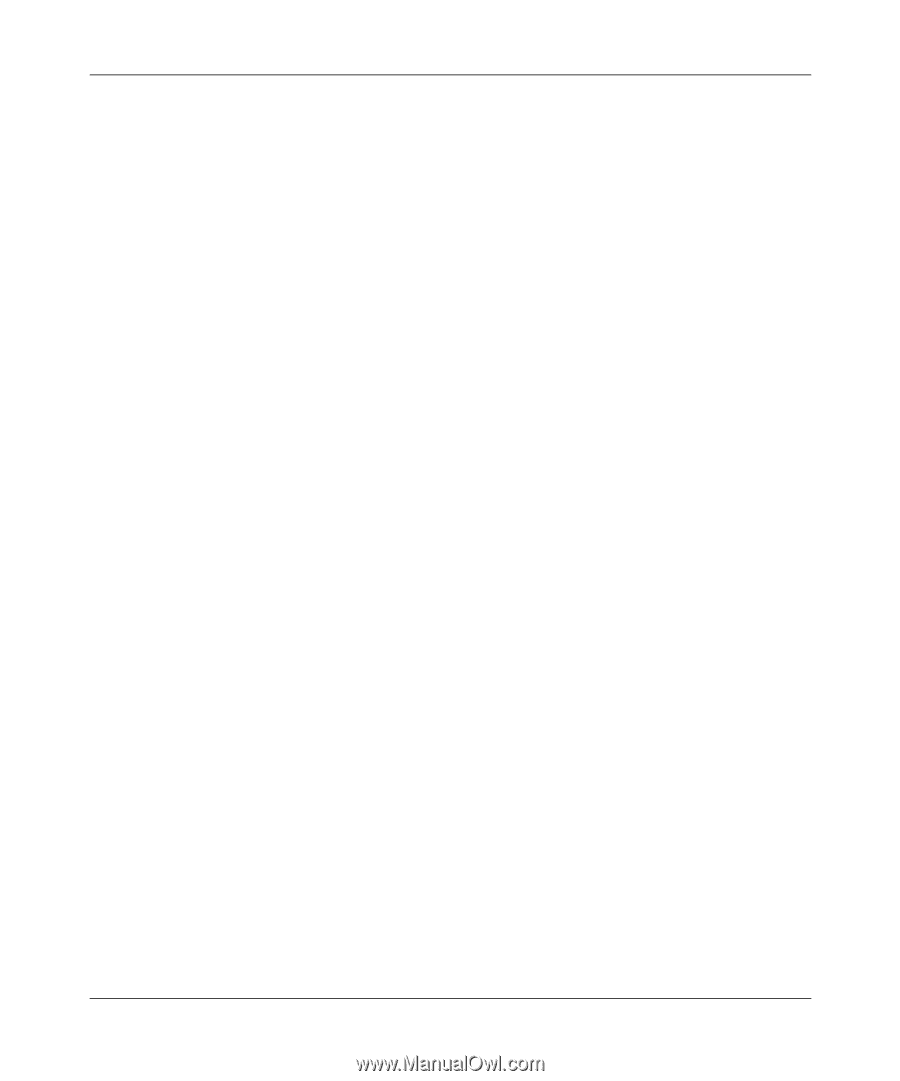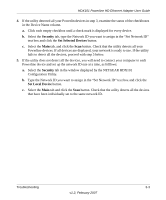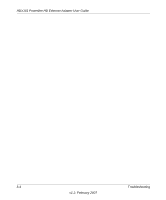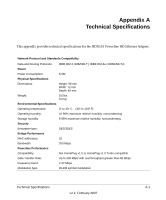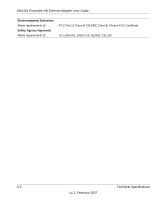Netgear HDX101 HDX101 User Manual - Page 43
Security, Set Selected Devices, Set Local Device, Configuration Utility. - configuration utility windows 7
 |
UPC - 606449046854
View all Netgear HDX101 manuals
Add to My Manuals
Save this manual to your list of manuals |
Page 43 highlights
HDX101 Powerline HD Ethernet Adapter User Guide 4. If the utility detected all your Powerlin devices in step 3, examine the status of the checkboxes in the Device Name column. a. Click each empty checkbox until a check mark is displayed for every device. b. Select the Security tab, type the Network ID you want to assign in the "Set Network ID" text box and click the Set Selected Devices button. c. Select the Main tab, and click the Scan button. Check that the utility detects all your Powerline devices. If all devices are displayed, your network is ready to use. If the utility fails to detect all the devices, proceed with step 5 below. 5. If the utility does not detect all the devices, you will need to connect your computer to each Powerline device and set up the network ID one at a time, as folllows: a. Select the Security tab in the window displayed by the NETGEAR HDX101 Configuration Utility. b. Type the Network ID you want to assign in the "Set Network ID" text box and click the Set Local Device button. c. Select the Main tab and click the Scan button. Check that the utility detects all the devices that have been individually set to the same network ID. Troubleshooting 3-3 v1.2, February 2007