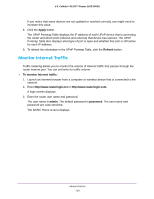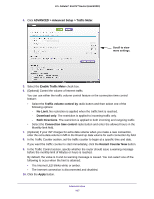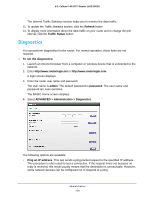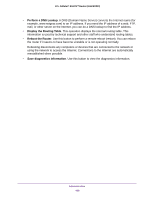Netgear LG2200D User Manual - Page 104
ADVANCED > Advanced Setup > Remote Management, Turn Remote Management On, Only This, Computer
 |
View all Netgear LG2200D manuals
Add to My Manuals
Save this manual to your list of manuals |
Page 104 highlights
U.S. Cellular® 4G LTE™ Router (LG2200D) 4. Select ADVANCED > Advanced Setup > Remote Management. 5. Select the Turn Remote Management On check box. 6. Under Allow Remote Access By, specify the external IP addresses to be allowed to access the router's remote management. Note: For enhanced security, restrict access to as few external IP addresses as practical. • To allow access from a single IP address on the Internet, select the Only This Computer radio button. Enter the IP address that will be allowed access. • To allow access from a range of IP addresses on the Internet, select the IP Address Range radio button. Enter a beginning and ending IP address to define the allowed range. • To specify IP addresses, select the IP Address List radio button and enter the allowed IP addresses. • To allow access from any IP address on the Internet, select the Everyone radio button. 7. Specify the port number for accessing the web management interface. Normal web browser access uses the standard HTTP service port 80. For greater security, enter a custom port number for the remote web management interface. Choose a number from 1024 to 65535, but do not use the number of any common service port. The default is 8080, which is a common alternate for HTTP. 8. Click the Apply button. Your changes take effect. 9. When you access your router from the Internet, type your router's WAN IP address into your browser's address or location field followed by a colon (:) and the custom port number. For example, if your external address is 134.177.0.123 and you use port number 8080, enter http://134.177.0.123:8080 in your browser. Administration 104