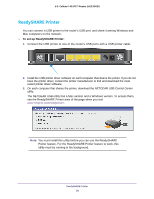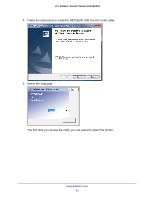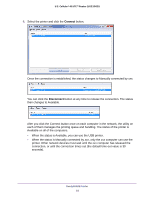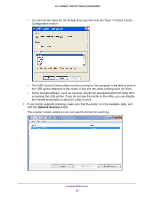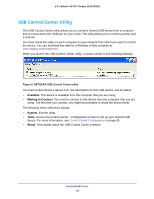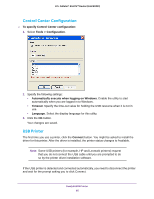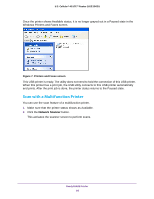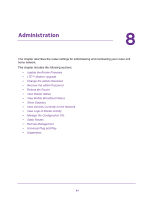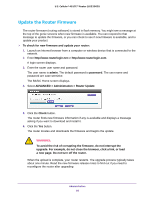Netgear LG2200D User Manual - Page 83
Network Scanner, accessing the USB printer. If you do not see the printer in the utility
 |
View all Netgear LG2200D manuals
Add to My Manuals
Save this manual to your list of manuals |
Page 83 highlights
U.S. Cellular® 4G LTE™ Router (LG2200D) • You can set the value for the default time-out time from the Tools > Control Center Configuration screen. • The USB Control Center utility must be running for the computer to be able to print to the USB printer attached to the router. If you exit the utility, printing does not work. • Some firewall software, such as Comodo, blocks the ReadySHARE Print utility from accessing the USB printer. If you do not see the printer in the utility, you can disable the firewall temporarily to allow the utility to work. 7. If your printer supports scanning, make sure that the printer is in the Available state, and click the Network Scanner button. The scanner screen opens so you can use the printer for scanning. ReadySHARE Printer 83