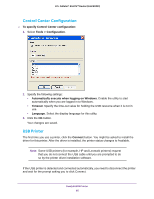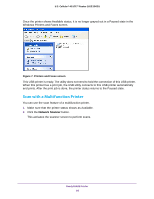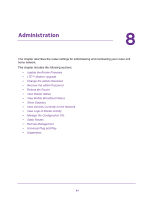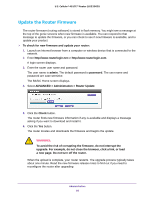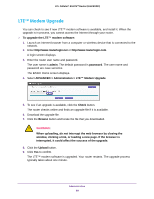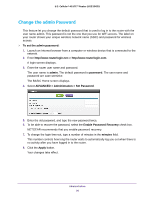Netgear LG2200D User Manual - Page 90
Change the admin Password, admin, password, ADVANCED > Administration > Set Password
 |
View all Netgear LG2200D manuals
Add to My Manuals
Save this manual to your list of manuals |
Page 90 highlights
U.S. Cellular® 4G LTE™ Router (LG2200D) Change the admin Password This feature let you change the default password that is used to log in to the router with the user name admin. This password is not the one that you use for WiFi access. The label on your router shows your unique wireless network name (SSID) and password for wireless access. To set the admin password: 1. Launch an Internet browser from a computer or wireless device that is connected to the network. 2. Enter http://www.routerlogin.net or http://www.routerlogin.com. A login screen displays. 3. Enter the router user name and password. The user name is admin. The default password is password. The user name and password are case-sensitive. The BASIC Home screen displays. 4. Select ADVANCED > Administration > Set Password. 5. Enter the old password, and type the new password twice. 6. To be able to recover the password, select the Enable Password Recovery check box. NETGEAR recommends that you enable password recovery. 7. To change the login time-out, type a number of minutes in the minutes field. This number controls how long the router waits to automatically log you out when there is no activity after you have logged in to the router. 8. Click the Apply button. Your changes take effect. Administration 90